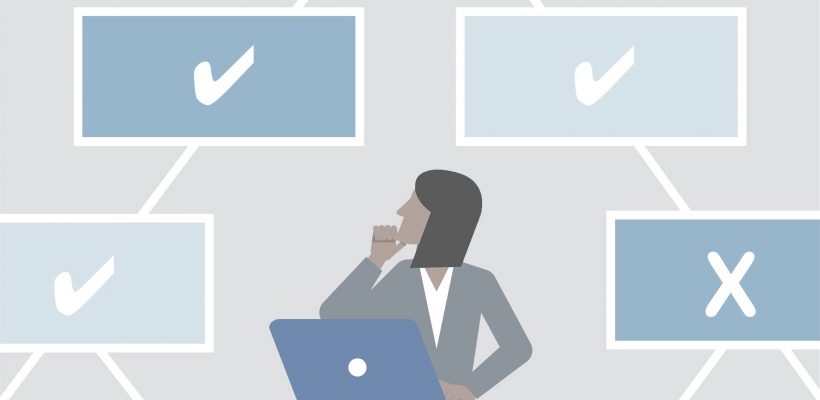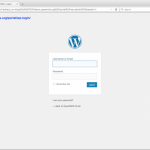Purpose : This is to record the business logic
Module : Institutions
| Page |
Rules |
| View Institutions |
For user to view an Institution, the user account must fulfil any one of these requirement.
Requirement 1:
- User has to be assigned to a Security – Role that has View* Institution enabled
- User has to be assigned to an Administration > Security – Group
- Security – Group has to be linked to an Institution or
- Security – Group has Area (Education) or any of its child linked to the Institutions
- Click here for guide on how to Setup Security Permissions
Requirement 2:
- User has to be assigned to an Institution through Add Staff workflow
- The Staff Position Title of the user has to be linked to a Security – Role that has View* Institution enabled
- This can be configured in Administration > System Setup > Field Options > Staff Position Titles
- Click here for guide on how to Add Staff to an Institution
- Click here for guide on how to Assign Security Role to a Staff Position Title
Requirement 3:
- User has to be assigned to a Security – Role that has View* Institution enabled
- User who are assigned to an Institution through Add Staff workflow and the Institution is a Non-Academic Institution
- System will retrieve all the Academic Institutions that is linked to the child Area (Education) of the Non-Academic Institution
Requirement 4:
- User is flagged as a super_admin in security_users table.
- This will only be enabled to System Administrators
In Institution list page, system displays the following information in a table form.
- Logo
- Code
- Name
- Area (Education)**
- Type
- Status
In Institution list page, system will allow user to perform the following actions:
- Import Institutions
- Advanced Search
When a user has access to view only one Institution, system will not display Institution list page. User will be directed to Institution > Dashboard instead.
* This will correspond to Add, Edit and Delete actions as well
** This is configurable in Administration > System Configuration > System Setup. System will display the Area (Education) level that is selected from there
|
| Add Institution |
Fields
- Name*
- Alternative Name
- Code*
- Classification*
- Sector*
- Provider*
- Type*
- Ownership*
- Gender*
- Date Opened*
- Address*
- Postal Code
- Locality*
- Latitude**
- Longitude**
- Area Education*
- Area Administrative
- Contact Person
- Telephone
- Fax
- Email
- Website
- Other Information***
* Fields are mandatory. Please see below table for additional logic.
** These fields will generate a map in view mode and mandatory option can be turned off in Administration > System Setup > System Configuration > Institution (dropdown)
*** These fields are custom fields that can be configured in Administration > System Setup > Custom Fields
|
| Edit Institution |
- Any updates in Institution page will record who modifies and when it gets modified by these two fields Modified by and Modified on.
- Updates to Institution General information will not be linked to any Academic Period
|
| Delete Institution |
- System will store the information of the user and when the Institution gets deleted in deleted_records table.
- System will restrict the delete action if the Institution has any of the following records linked to it
- Institution Attachments
- Institution Positions
- Institution Shifts
- Institution Classes
- Institution Subject
- Students
- Institution Subjects
- Staff
- Staff Behaviours
- Staff Transfer In
- Staff Transfer Out
- Staff Release In
- Staff Release
- Students
- Student Behaviours
- Institution Student
- Absences
- Institution Bank Accounts
- Institution Fees
- Institution Lands
- Institution Buildings
- Institution Floors
- Institution Rooms
- Institution Grades
- Assessment Item Results
- Institution Rubrics
- Institution Quality Visits
- Examination Centres
- Examination Item Results
- Institution Committees
- Examination Centres
- Examinations
|
| Field |
Rules |
| Institution Status |
Status : Active/Inactive
(Not editable)
- Institution Status is dependant on the Date Closed field. If it has passed today’s date, the status will display as Inactive.
- Date Closed field will be hidden during Add Institution. It will be visible only when user intends to update the Institution.
- System will verify if there is any pending workflows before user is able to enter Institution Closed date.
- No activity can be done on Inactive Institution.
|
| Institution Classification |
Classification : Academic Institution / Non-Academic Institution
(Editable only during creation of the Institution)
- Academic Institution are for schools.
- Non-Academic Institution are for Institutions whose purpose is to manage schools.
- User stories
- As a Ministry of Education Officer, I want to assign the District Officers to each District so that these Officers are able to manage the Institutions in their jurisdiction
- As a District officer of District A, I want to be able to view the schools that are in my District so that I am able to manage those schools
- Pages that has Students information are removed from Non-Academic Institutions.
|
| Institution Area Education |
Area Educations : Value retrieved from Administration > Administrative Boundaries > Institution Area Education
(Editable)
- This field will determine if user is able to view the institution through Security access. – See View Institution requirements in above table.
|
| Institution Shifts |
Institution Shifts : Value retrieved from Institution > Academic > Shifts
(Not Editable)
Values for Institution Shifts
- Single Shift Owner
- Multiple Shift Owner
- Single Shift Occupier
- Multiple Shift Occupier
System will generate the shift values based on the shifts configured for the Institution in Institutions > Academic > Shifts Page.
- Single Shift Owner
- Only one shift is created for this Institution
- Location of the shift is held at the same Institution
- Multiple Shift Owner
- More than one shifts are created for this Institution
- Location of the shifts are held at the same Institution
- Single Shift Occupier
- Institution only occupies one shift
- Location of the shift is held at another Institution
- Multiple Shift Occupier
- Institution occupies more then one shifts
- Location of the shifts are held at another Institution
|
| Institution Sector |
Institution Sector : Value retrieved from Administration > System Setup > Field Options page |
| Institution Provider |
Institution Provider : Value retrieved from Administration > System Setup > Field Options page
This field is dependant on what is chosen for Institution Sector.
User have to configure the list of providers of a sector. |
Features of Institution Module
-
-
Jul 08, 2019
Modified 5 years ago
-