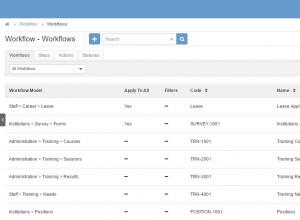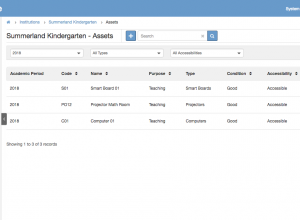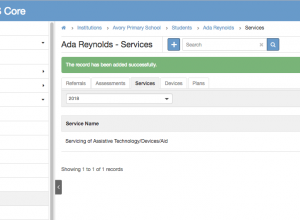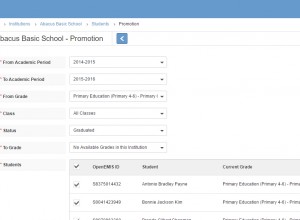Managing Workflows
Easily manage workflows to determine access and roles for users. The aim of workflows is to aid in the mandate of education rules and regulation. Workflows can be set or created to manage the automated activities of specified features. Some features include staff leave, training or courses, staff position, survey forms, etc. Add Workflows Edit Workflows Add Workflow Step 1: …