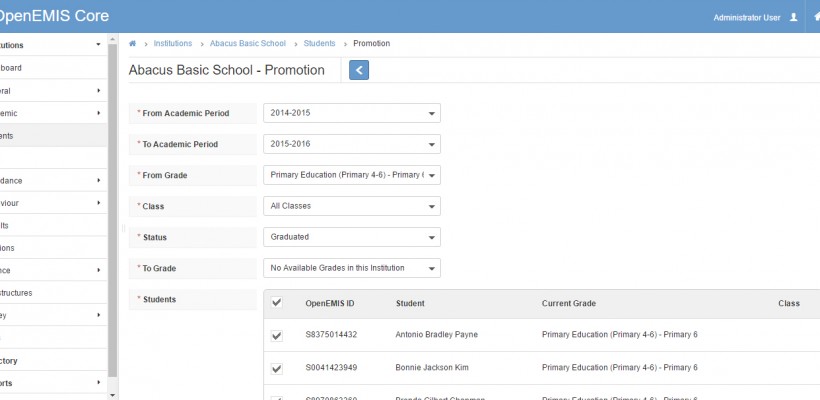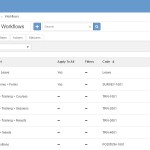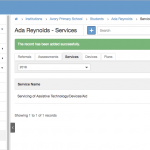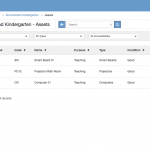Article Name: Graduate Students
Category/Module: Institution
Tags: Institution
Version: 3.98.12
Date Updated: 6 Feb 2024
Purpose:
To graduate students at the end of a programme cycle.
Before performing graduations, the following should be completed:
- The new academic year is setup (This is configurable under Administration)
- The classes are set up for the new academic year (Academic>Classes) if the school is offering next program for students to graduate to.
Below is a video tutorial and step by step guide for this process:
Step 1: Click on Students in the left panel, the current Academic Period will be displayed. In this example we will graduate students from 2023 to 2024. This should be done at the end of a school year. Click the Promotion/Repeating/Graduation icon at the top.

Step 2: Select the Academic period to graduate from and then the academic period to graduate to. Select the Grade Level from the drop down to display the student list. In this case it will be Primary 6.
After a field value selection, the tab shows the reload icon, indicating that you wait for the form reload to complete. The reload icon is updating the next field options based on your selection.
- From Academic Period – the academic year you are re-enrolling from.
- To Academic Period – the academic year you are re-enrolling into.
- From Grade – the grade you are re-enrolling from.
- Class – if Classes were set up for the year you are promoting from, then you choose the class you are re-enrolling from. If no classes then ‘Students without Class’.
- Status – The option Promoted, Repeat or Graduated will display dependent on whether the next grade is within or at the end of a programme.
- To Grade – field options are based on the previous ‘From Grade’ and ‘Status’ selection.
- Next Class – field options will only be available if the Classes for the new academic year have been set up. Choosing a class will set the default class for the next enrolment.
- Students – list of students that are in the selected ‘From Grade’ and ‘Class’ to select from. Click the box in the student table title to select all students, then optionally unselect some. Or click the boxes next to the individual students to select a few students. Optionally set ‘Next Class’ values against the individual student to overwrite the default next class value.

Select the status “Graduated” for graduates. Click the box at the top to select all students or click the box next to a student’s name to select or deselect individual students.
Select next at the bottom to continue to the next step.

Select confirm at the bottom to complete graduations.

Now when you select “2023 Academic Period”, the student status will appear as “Graduated”.