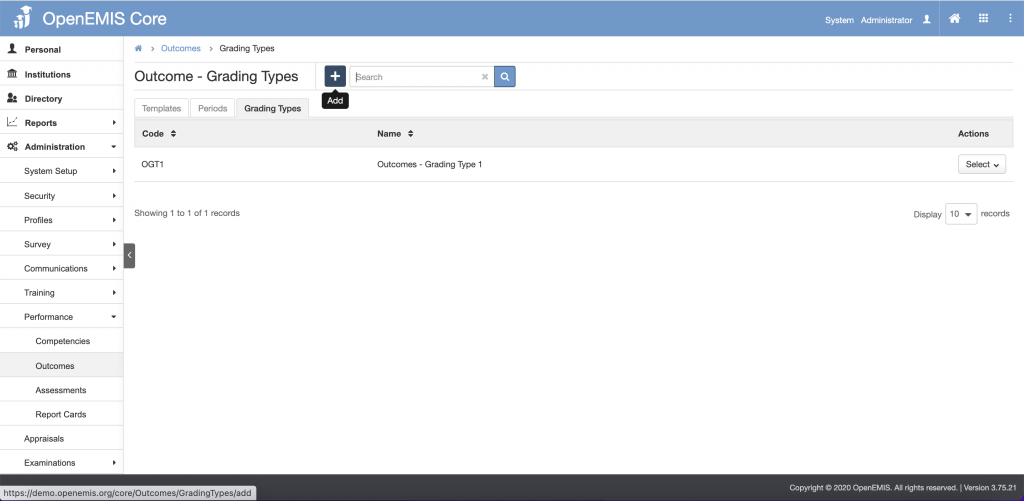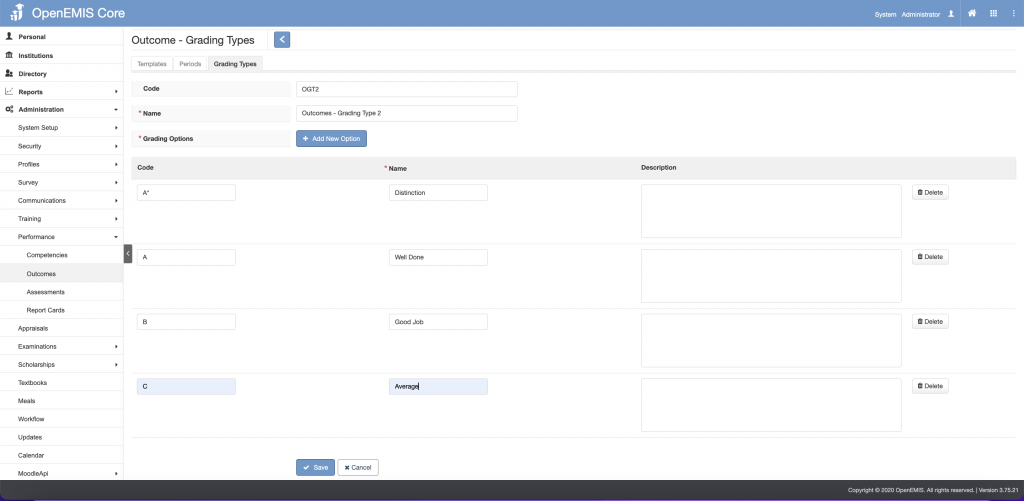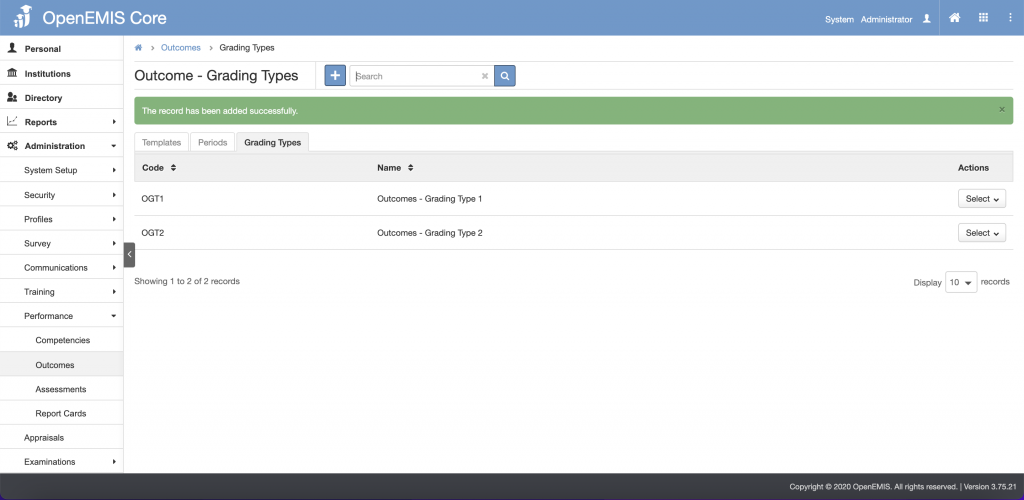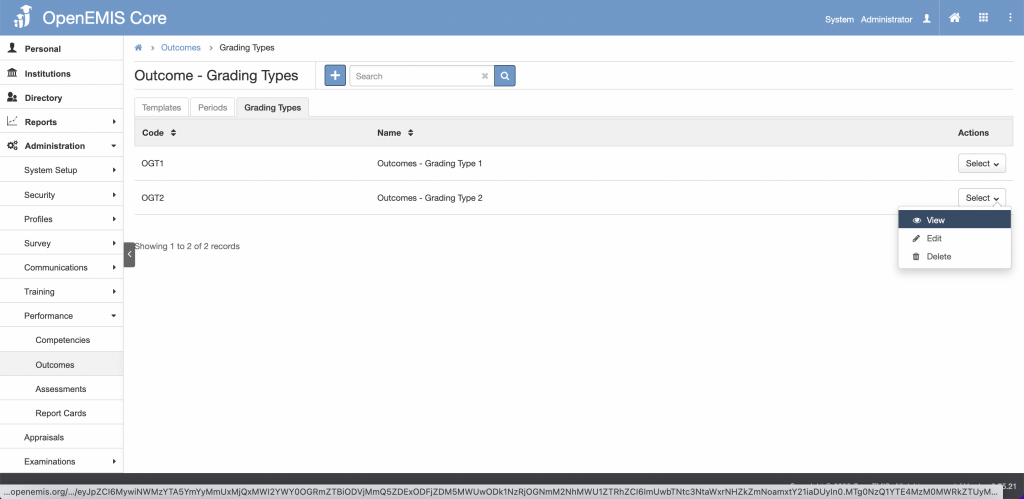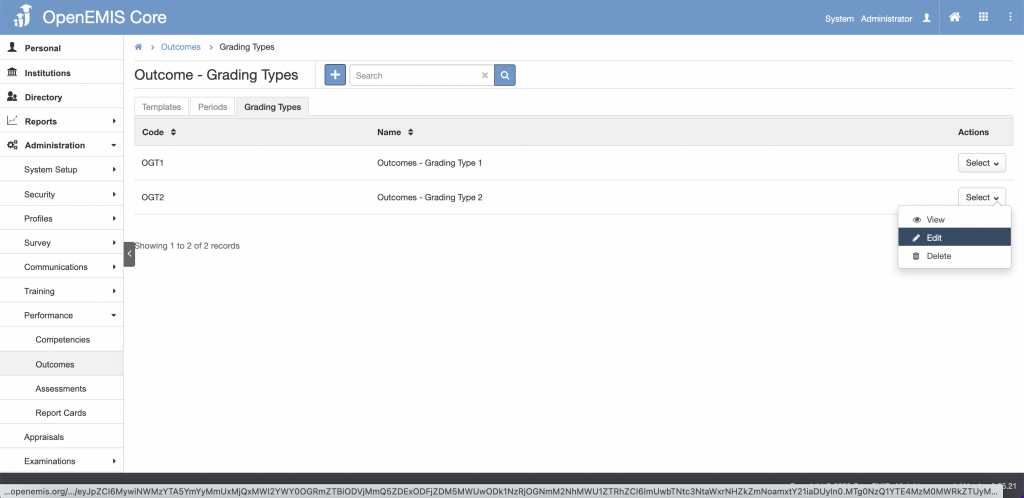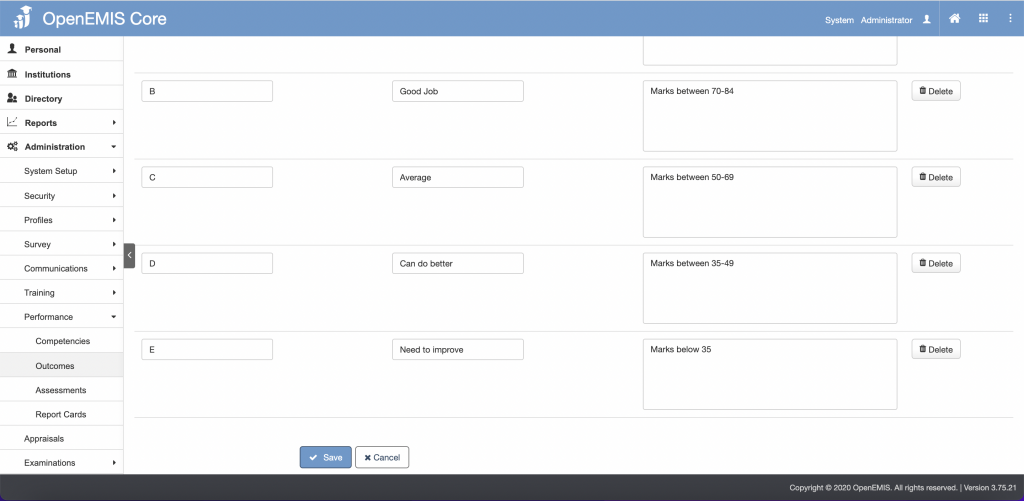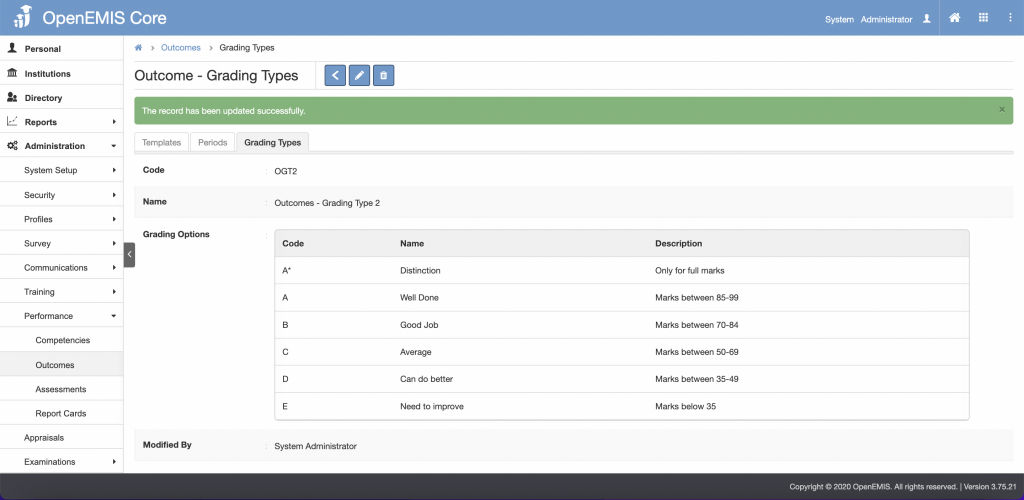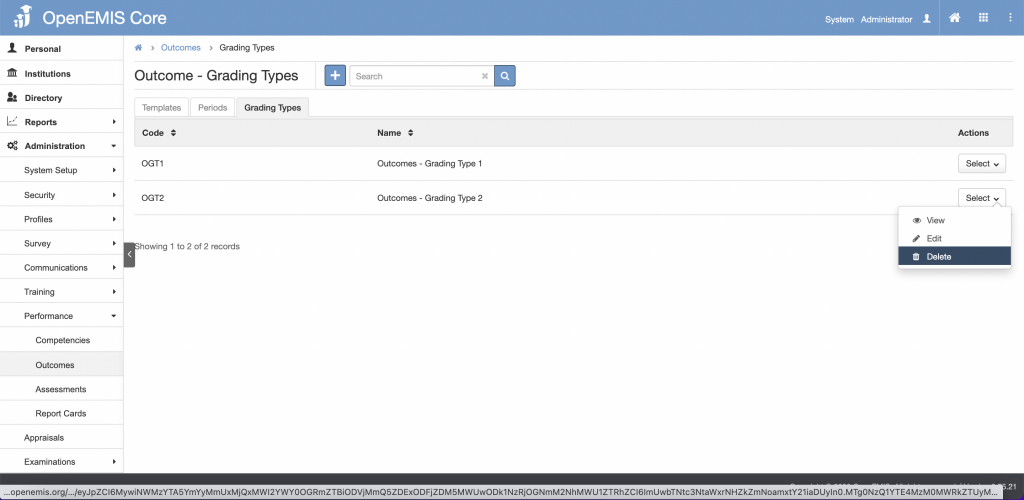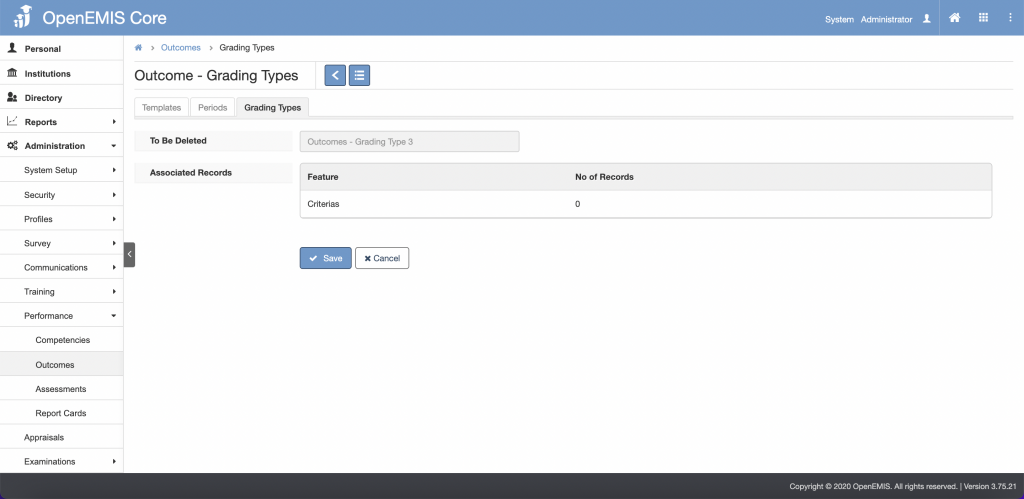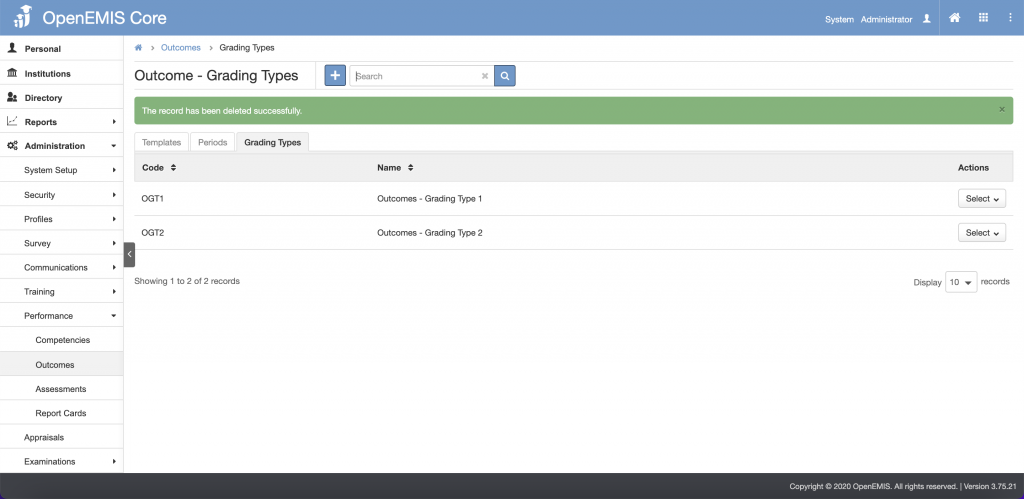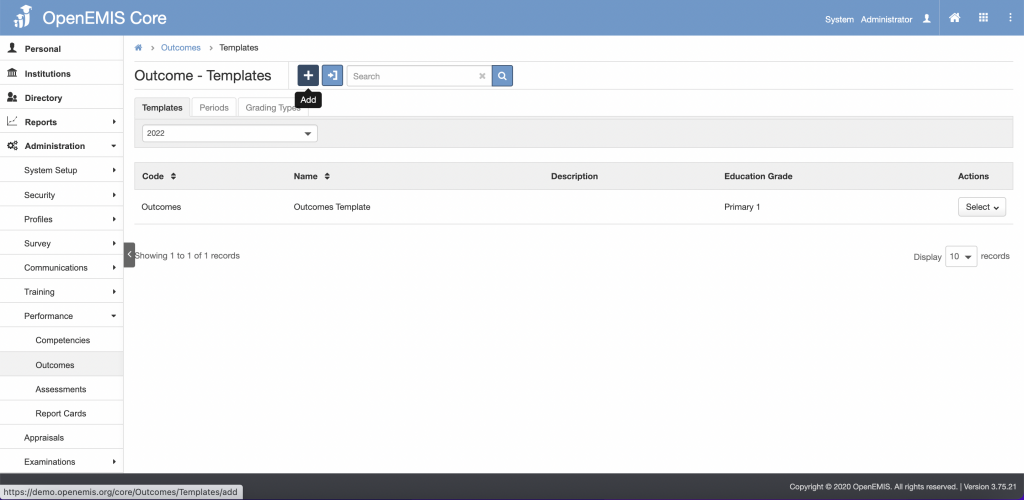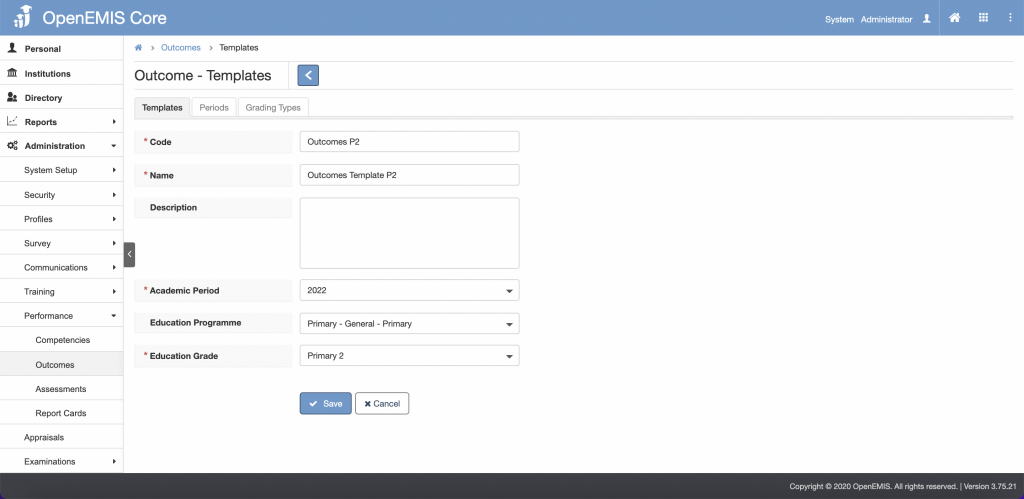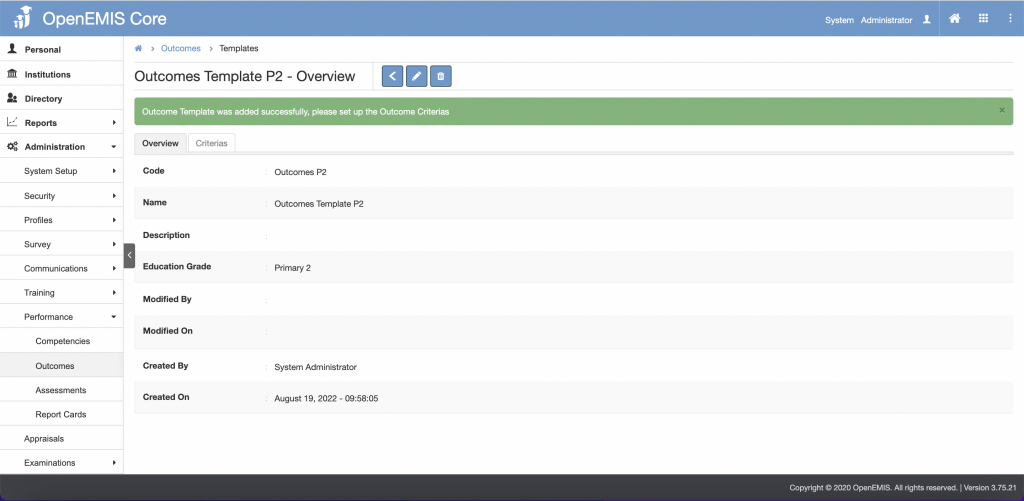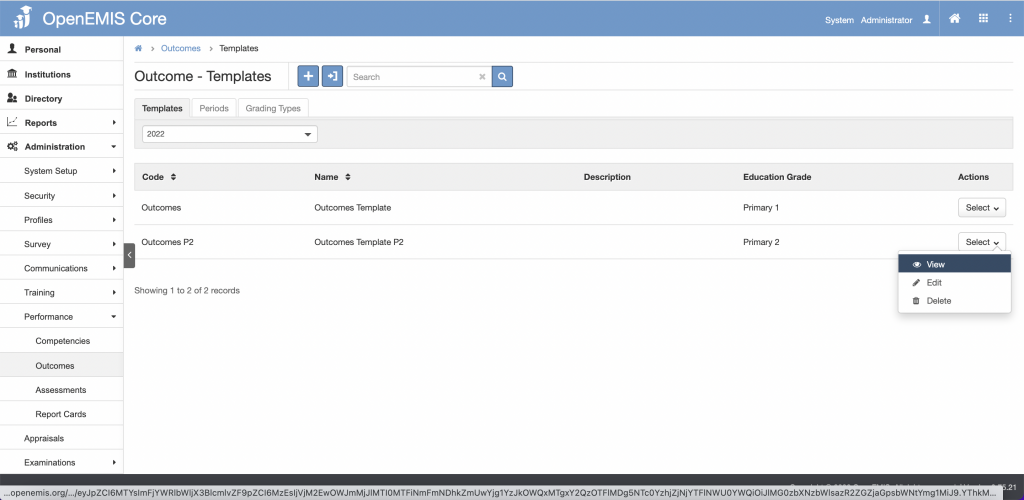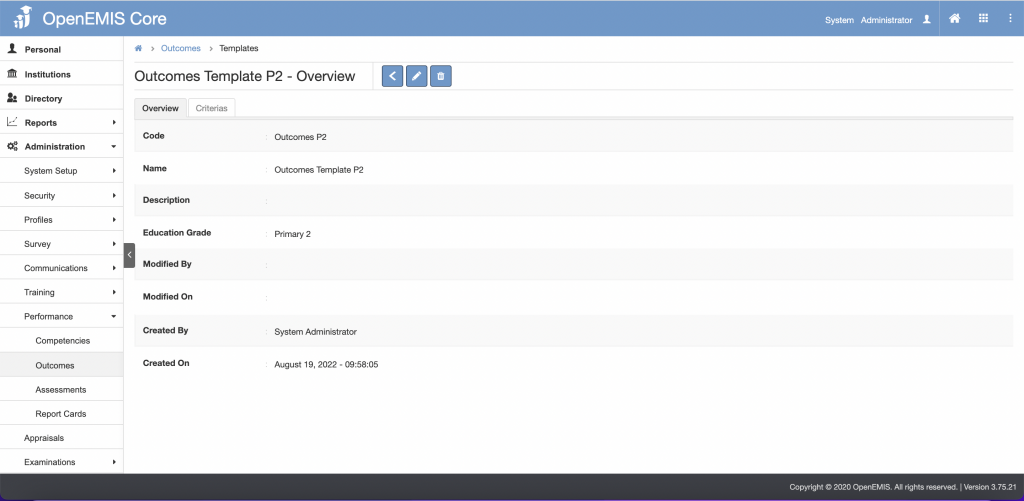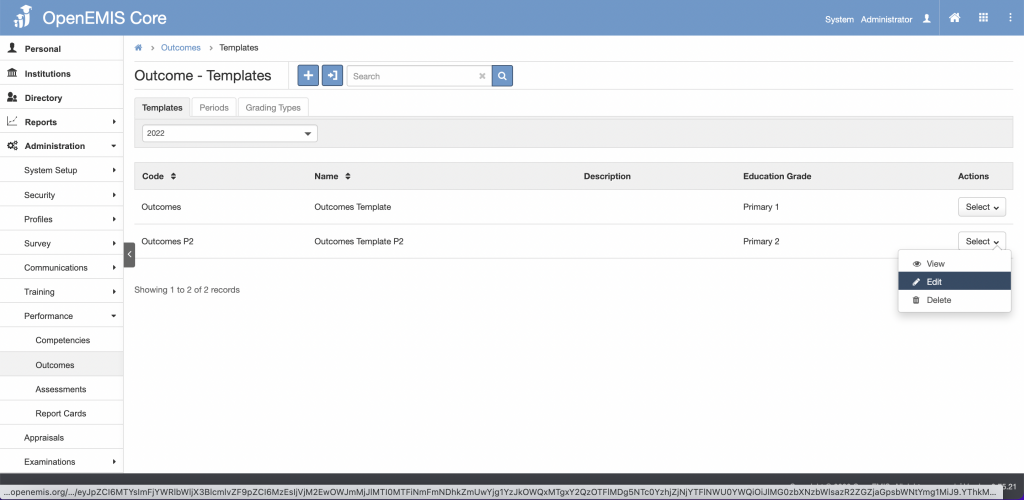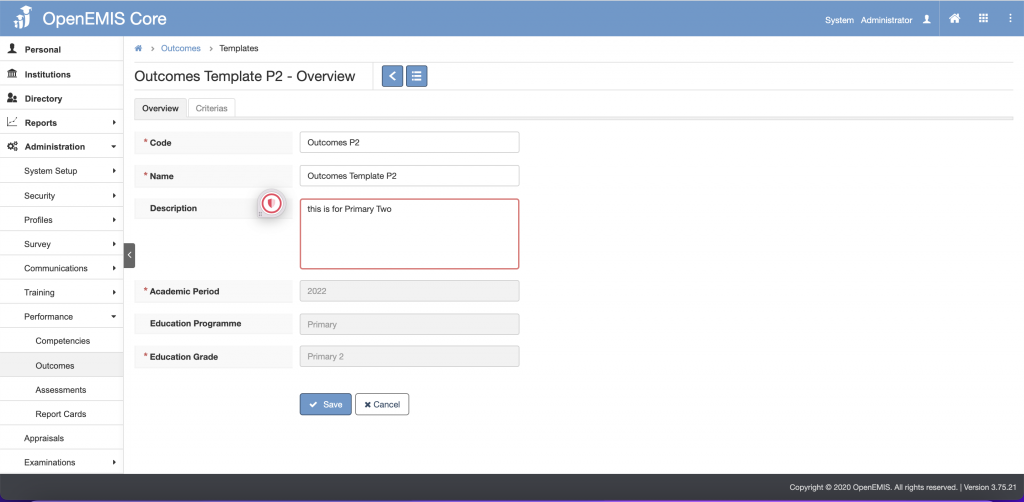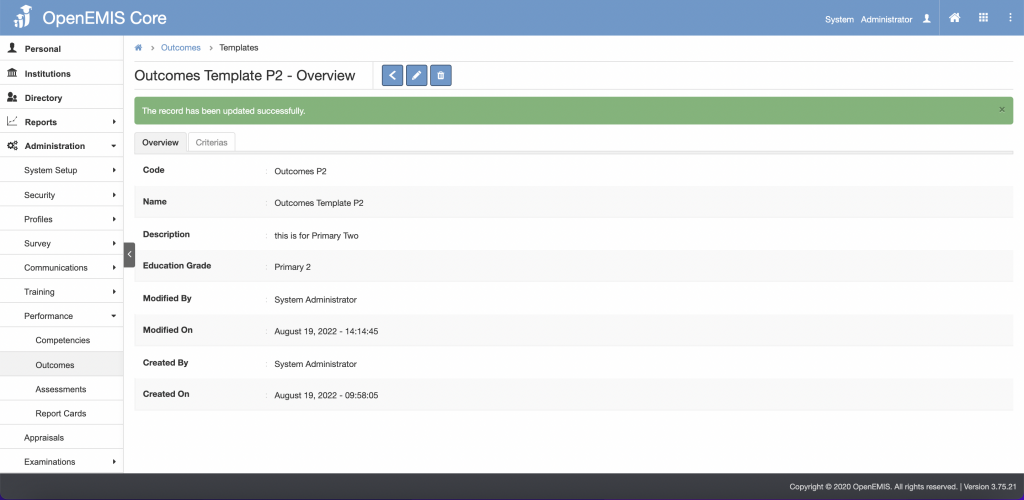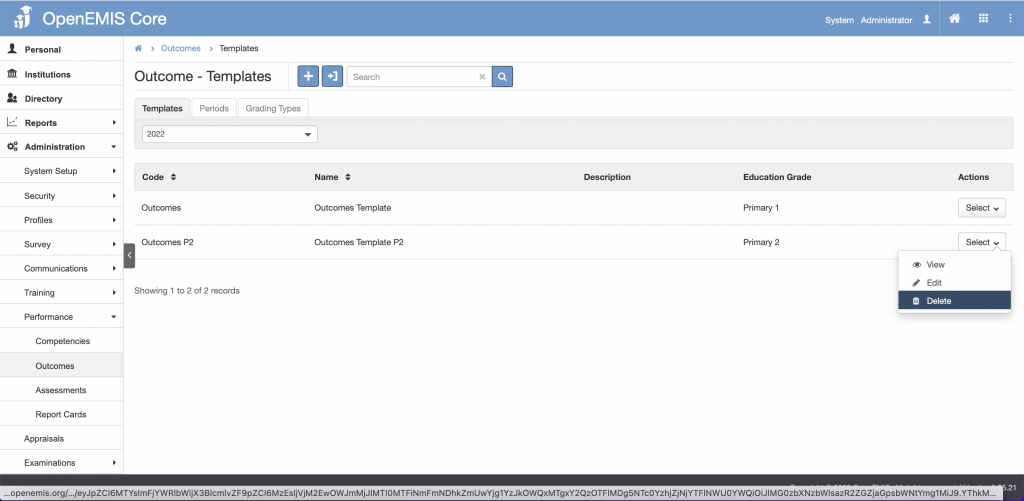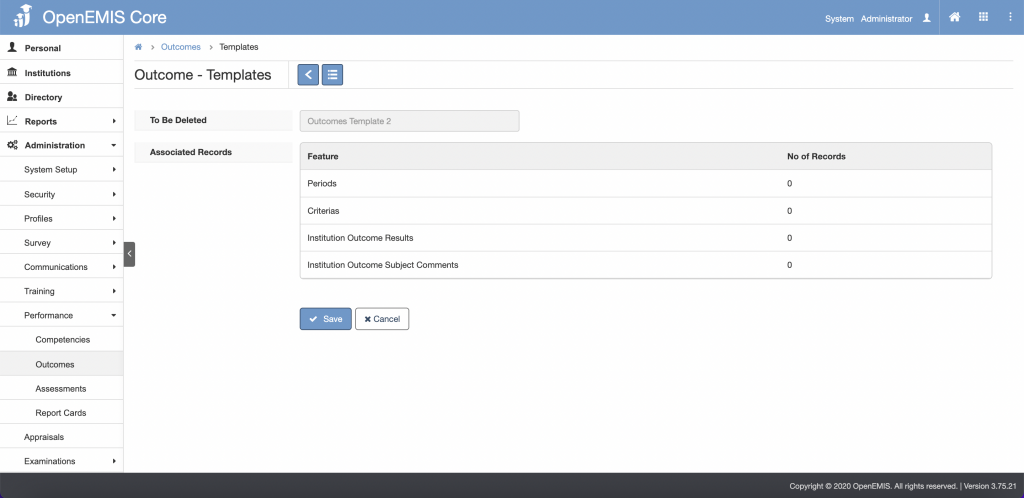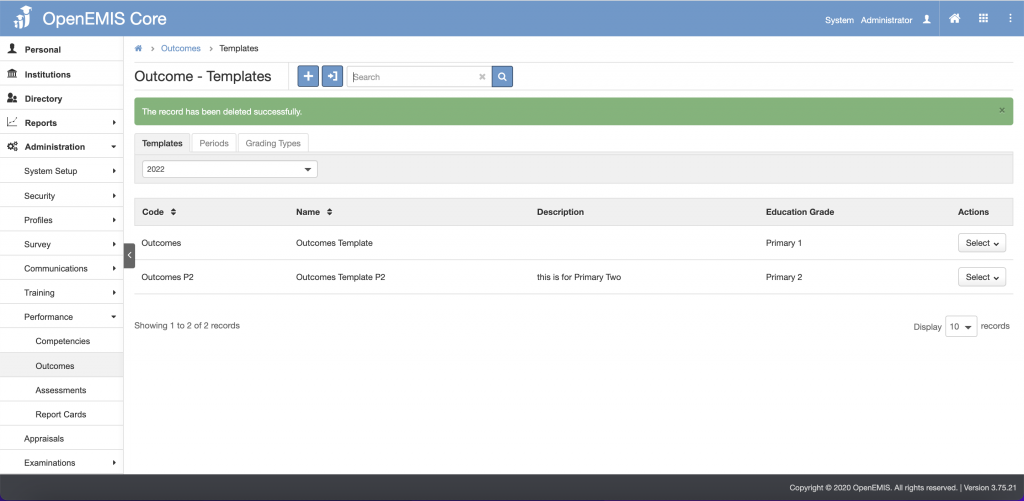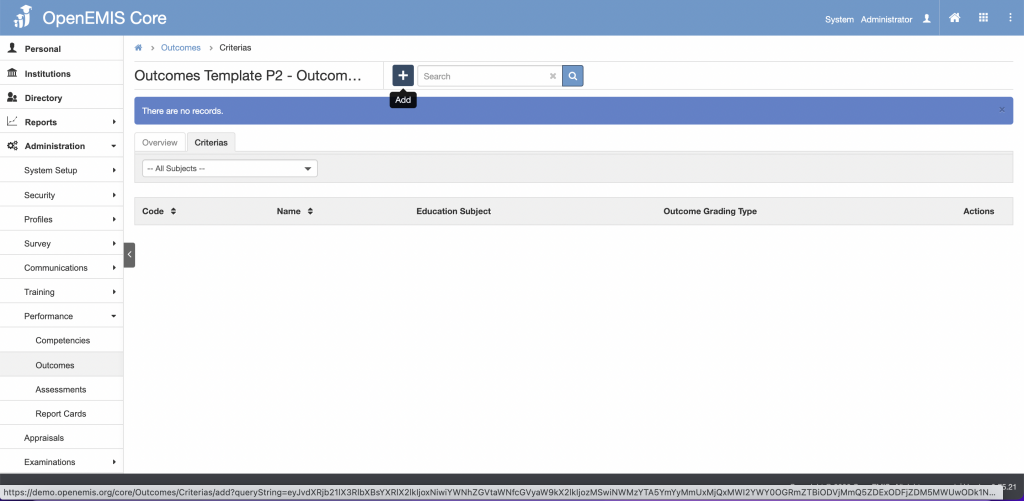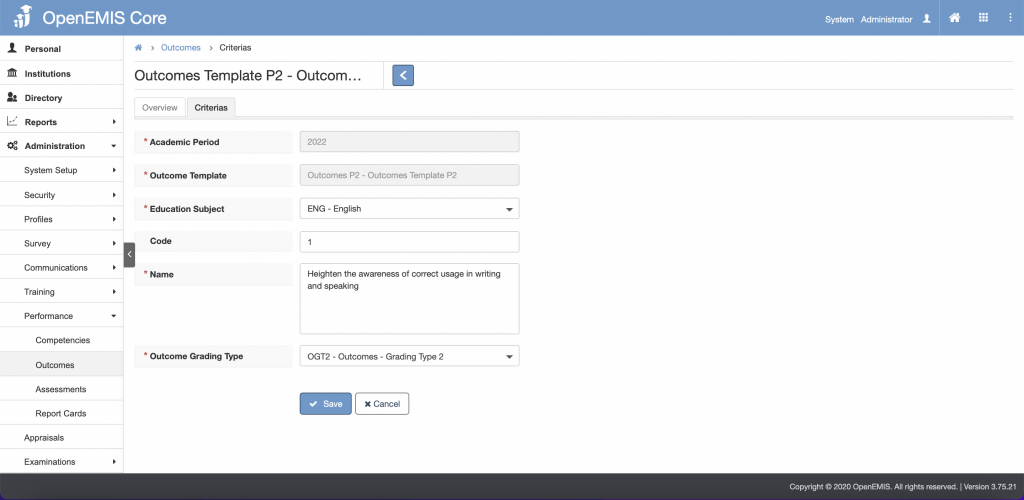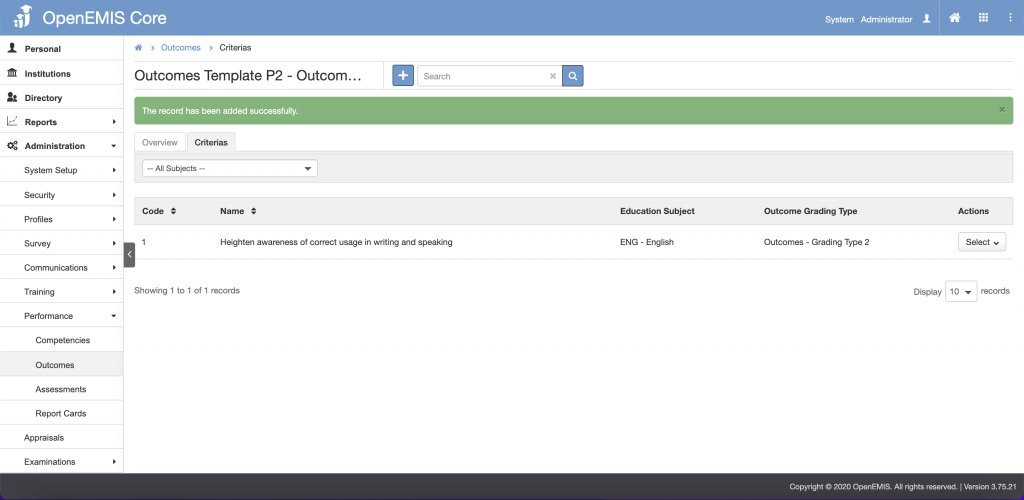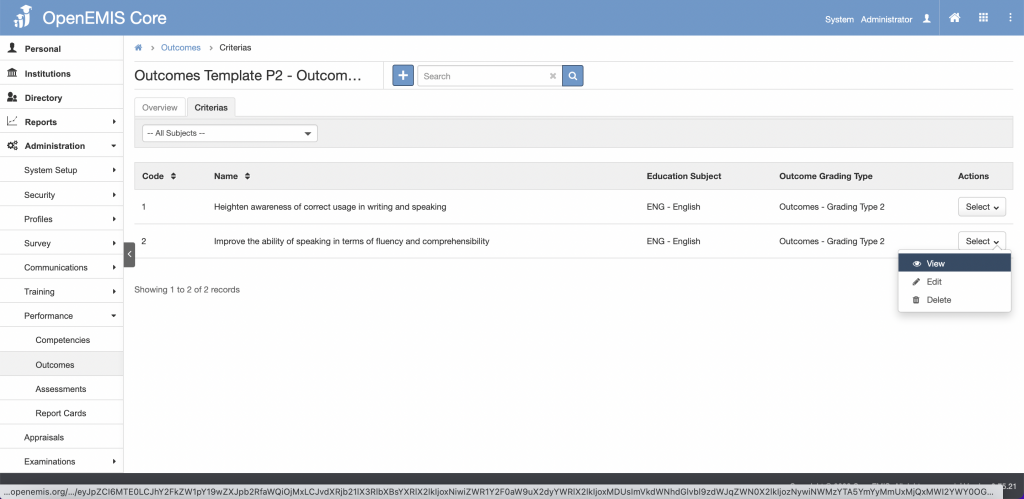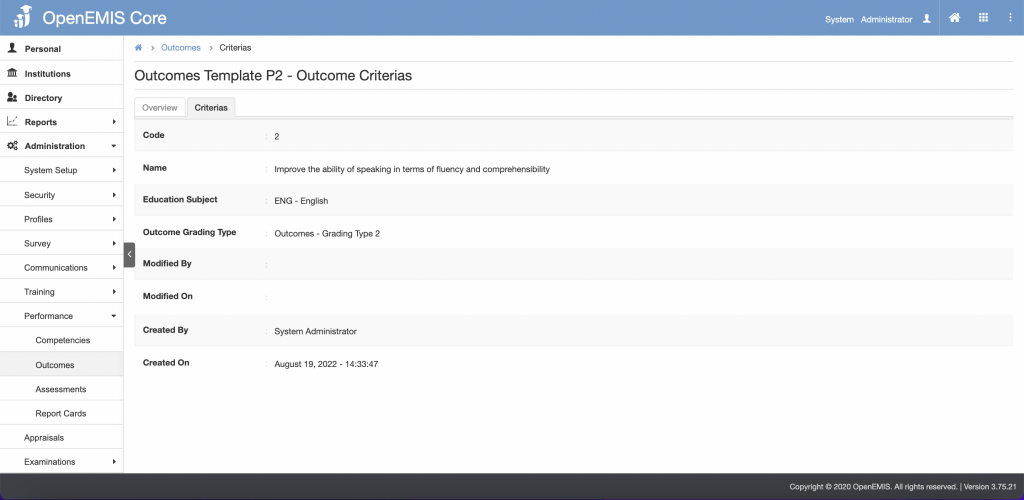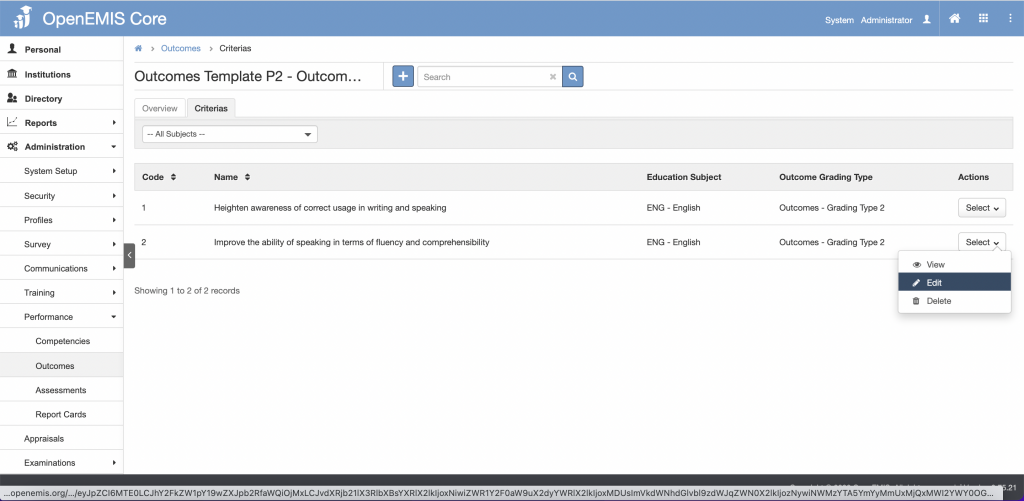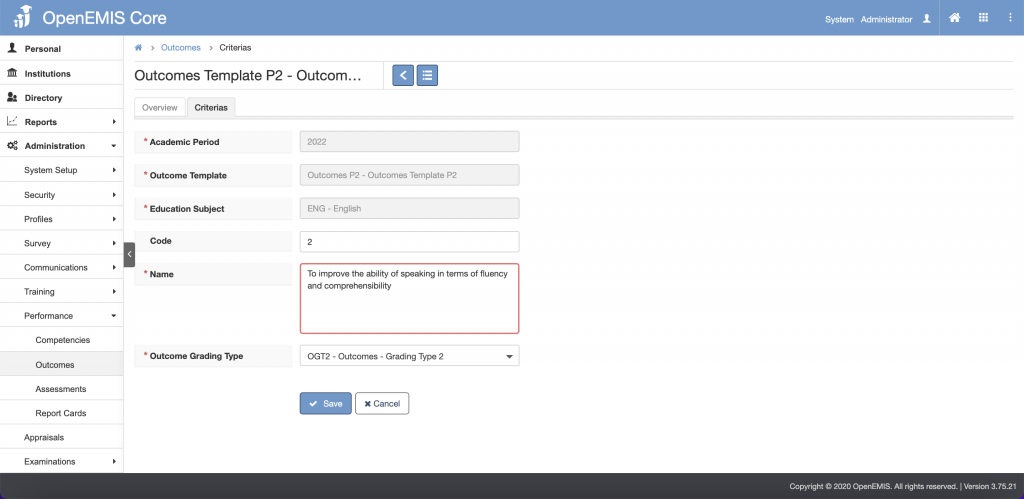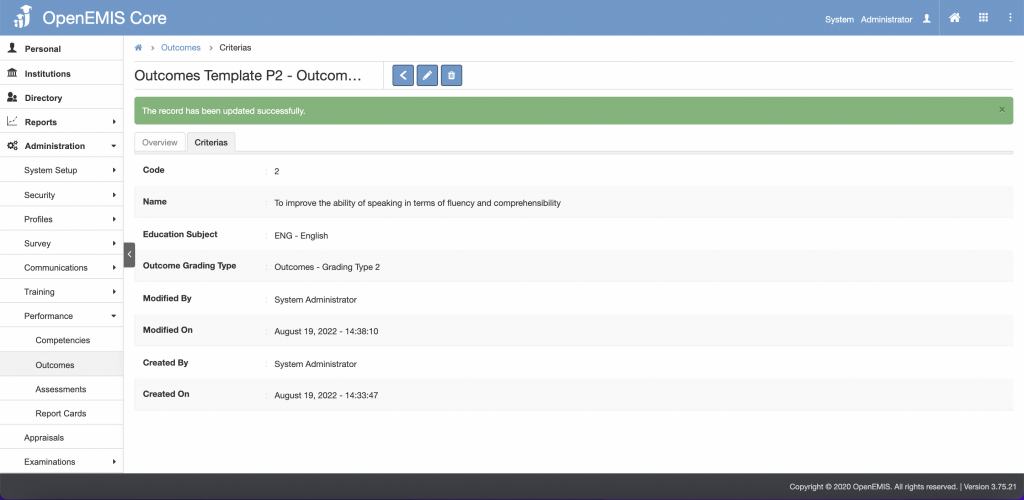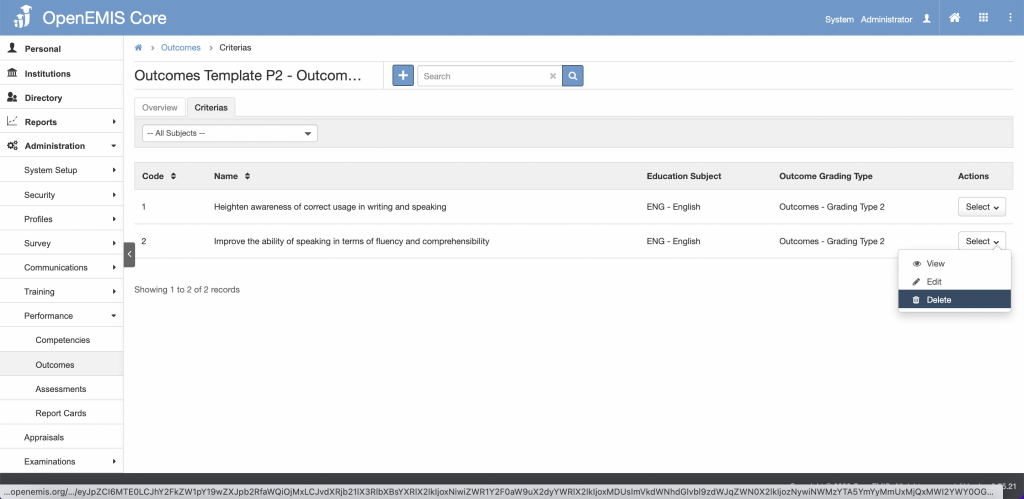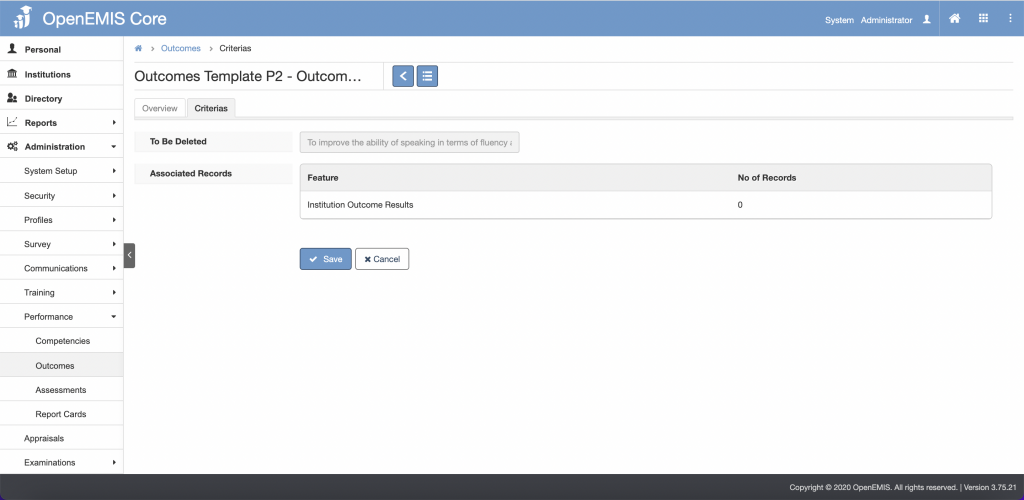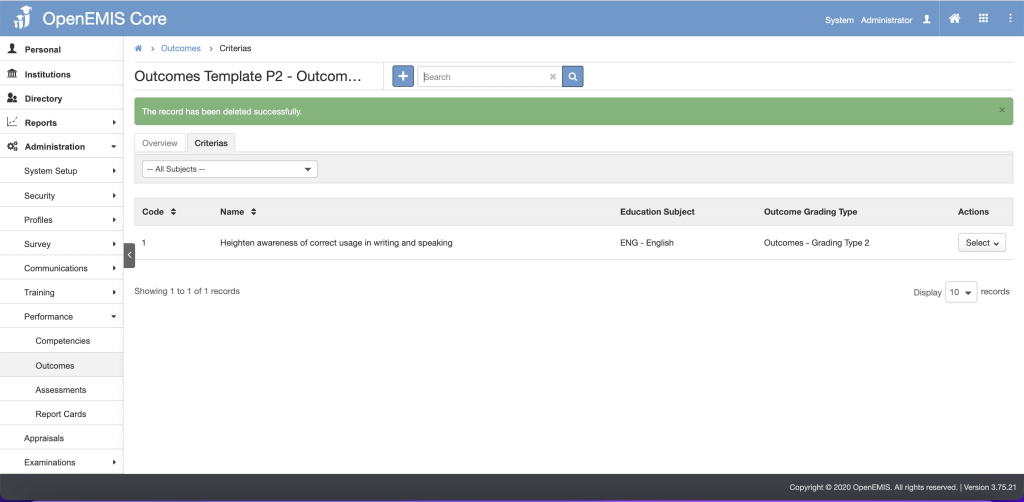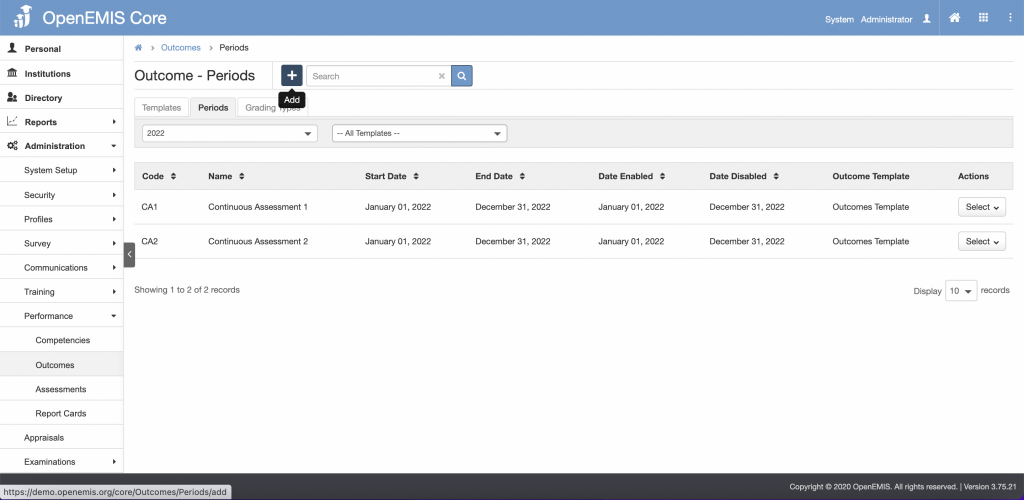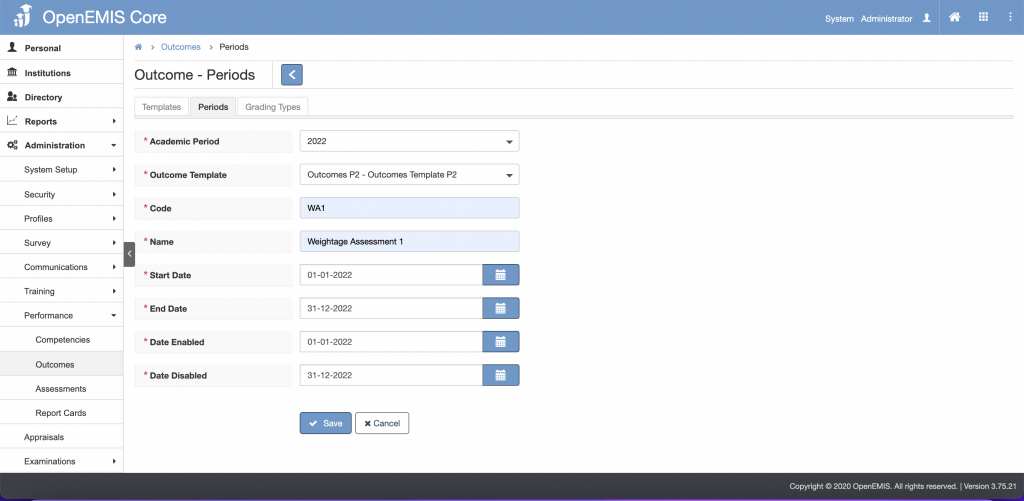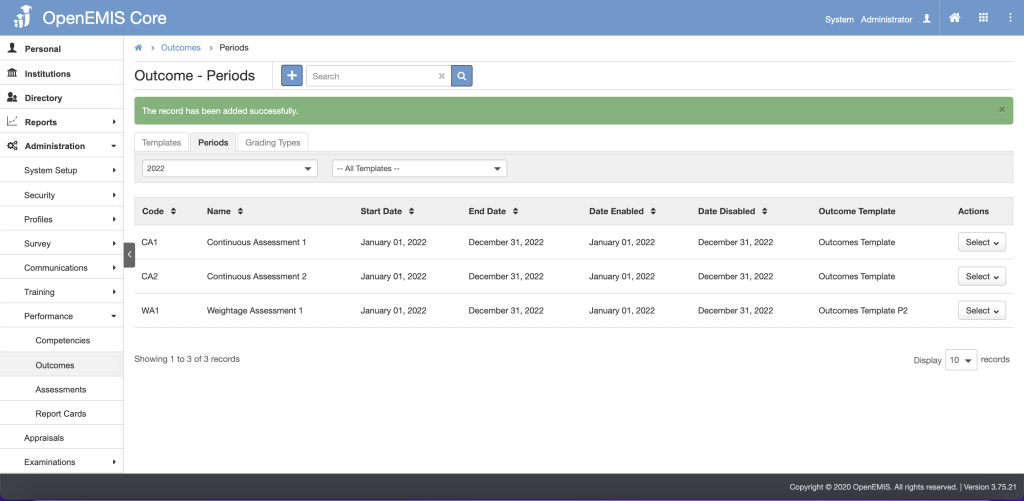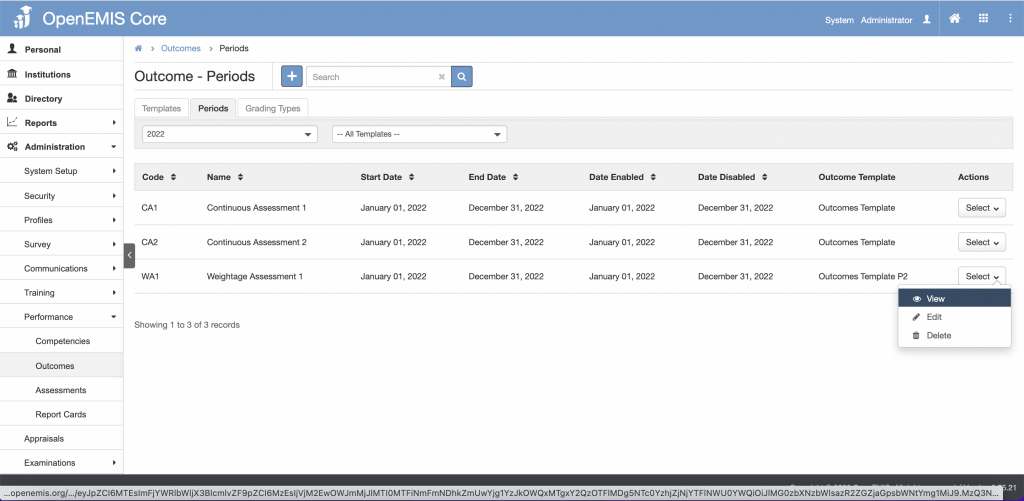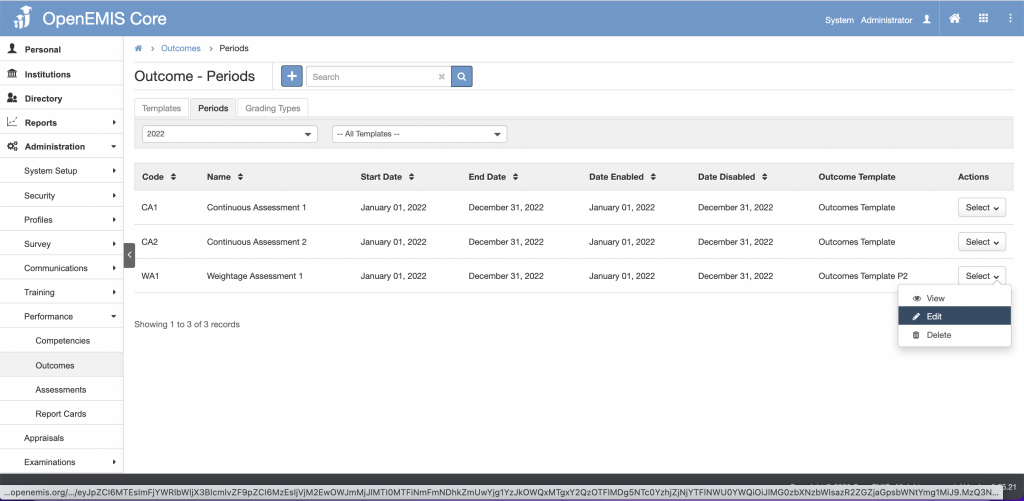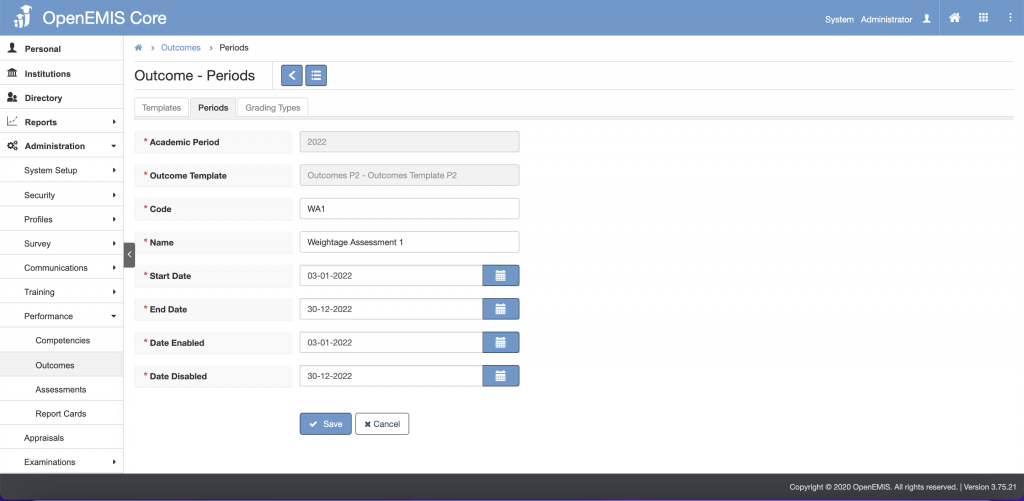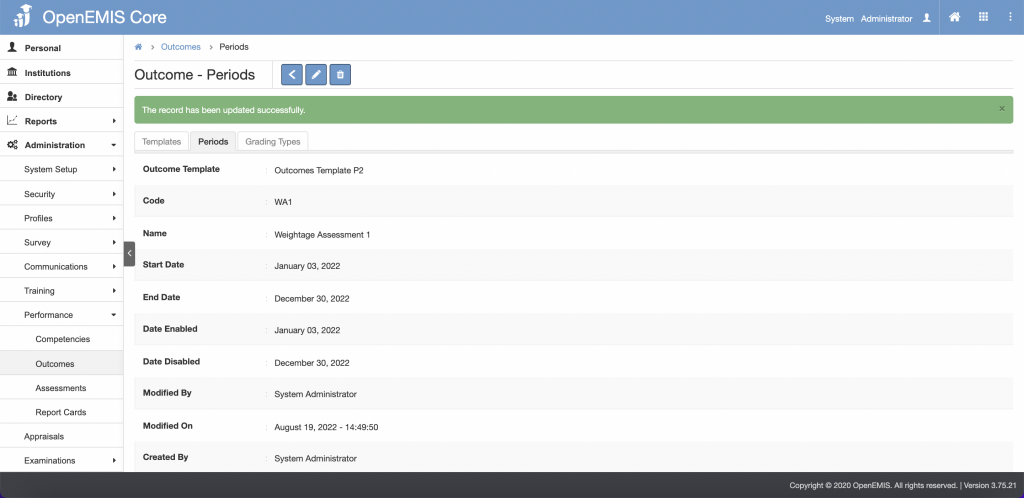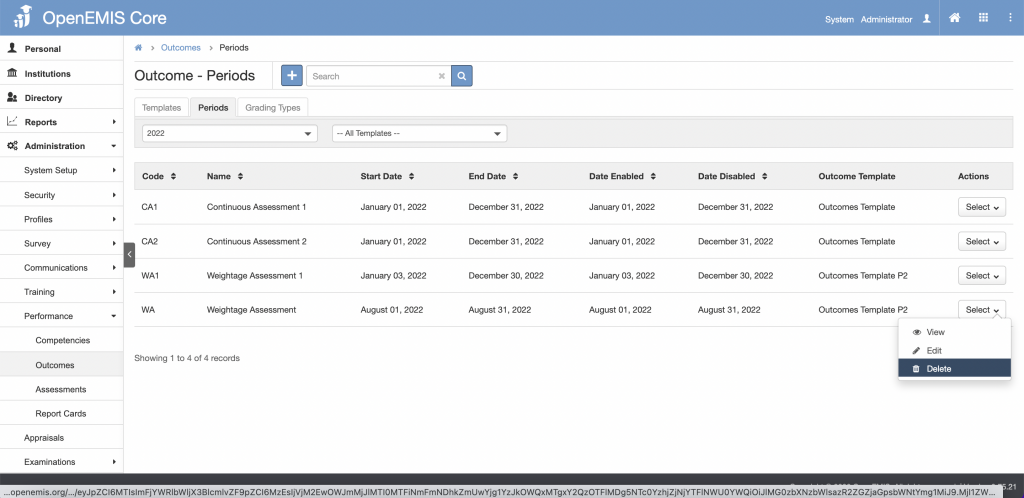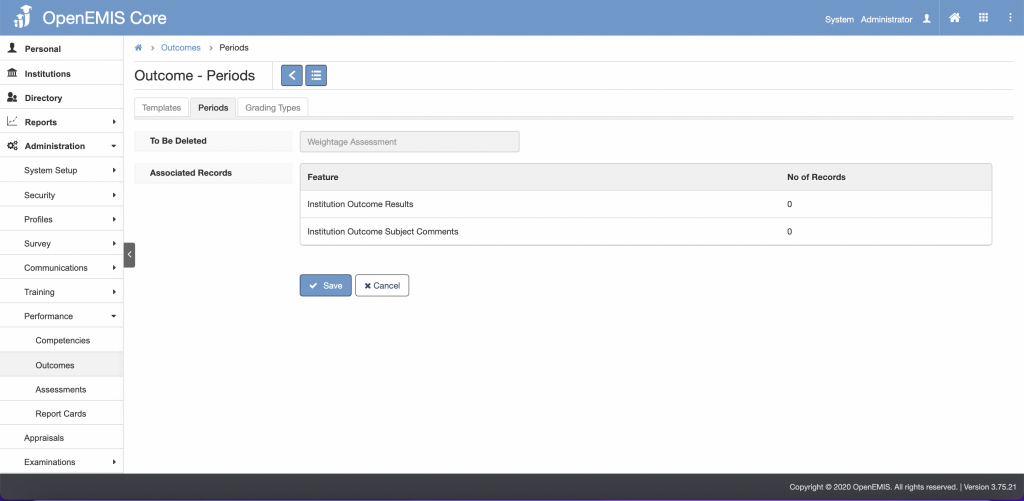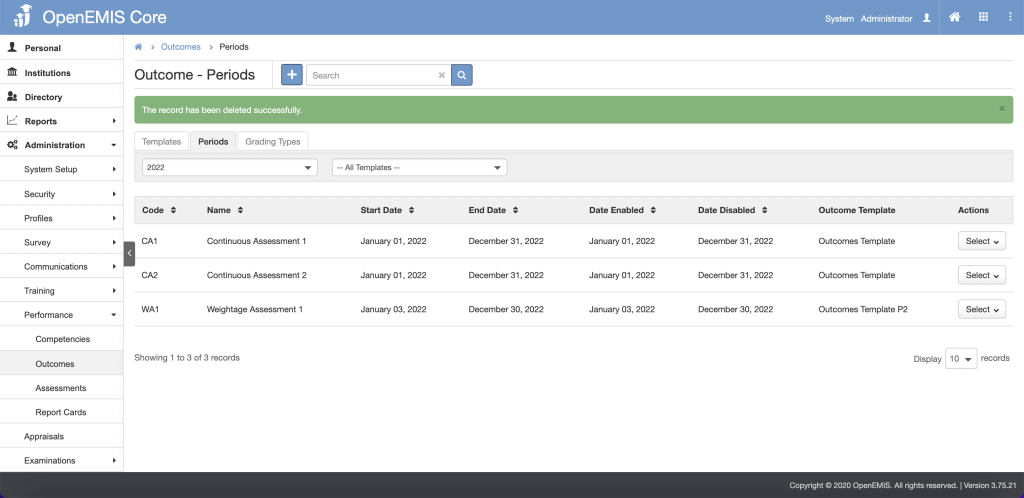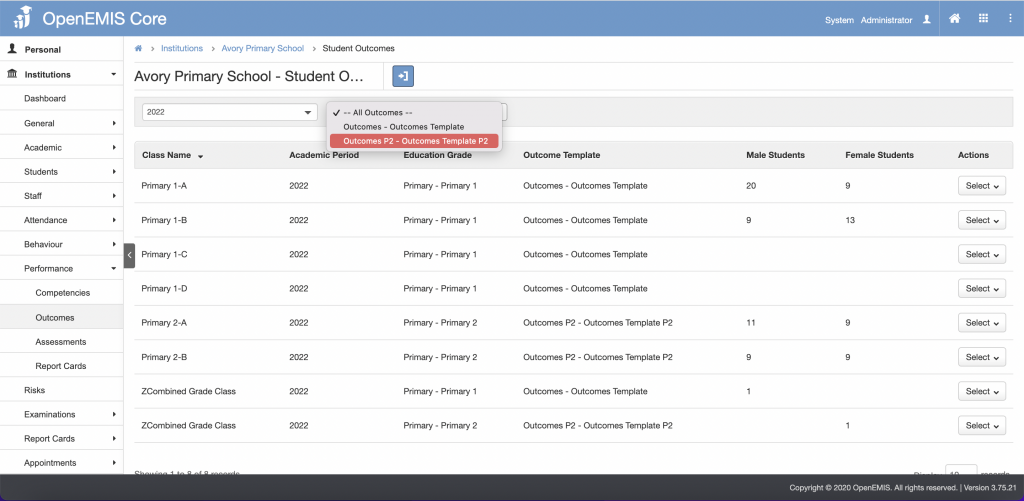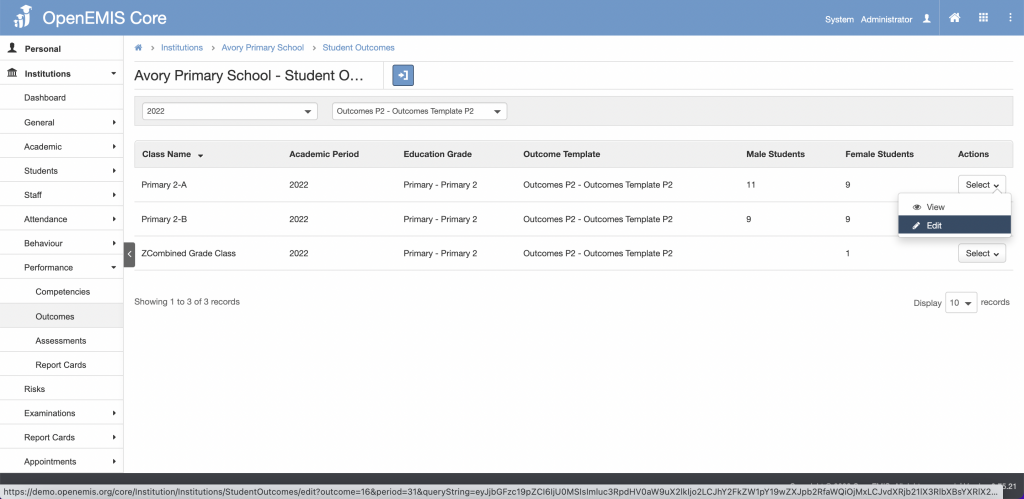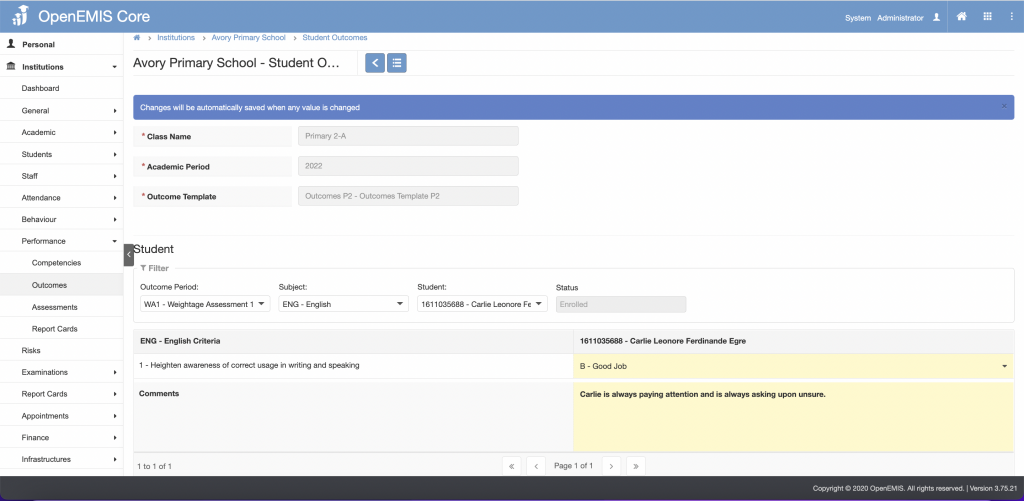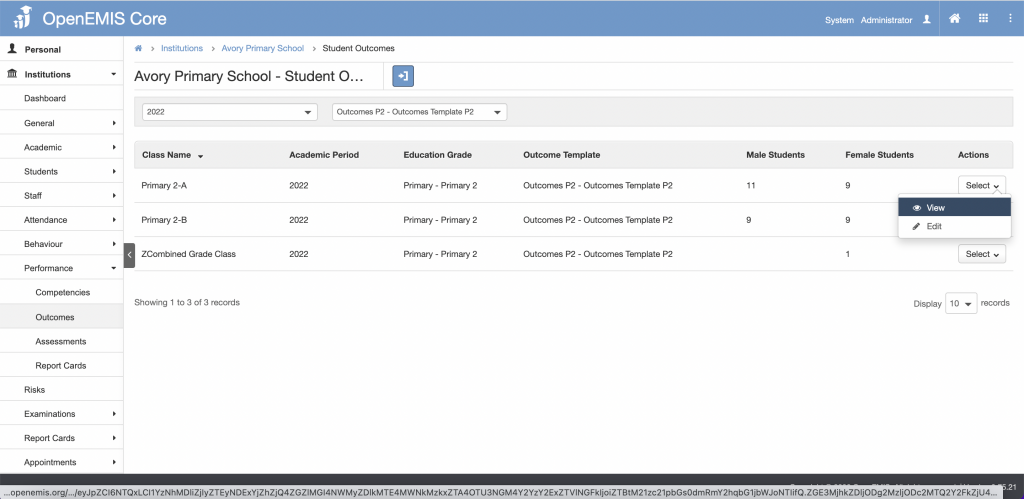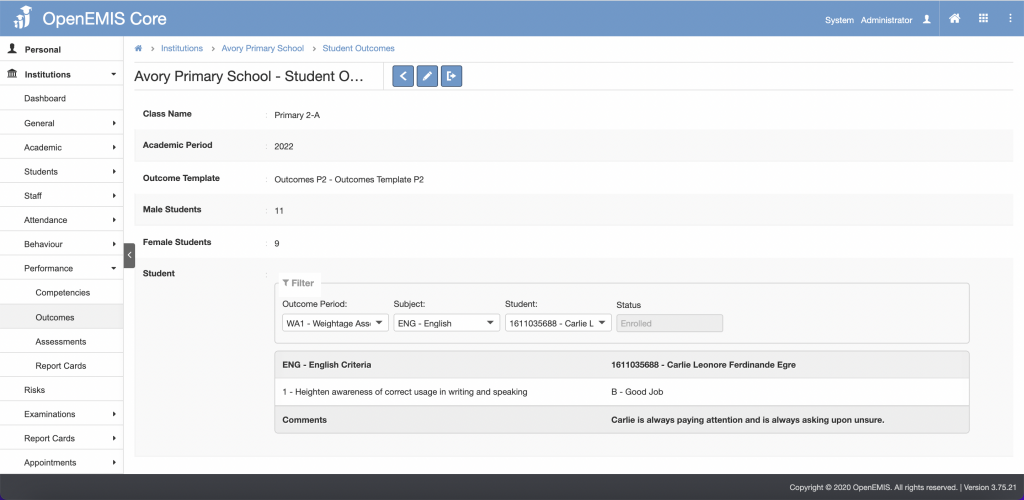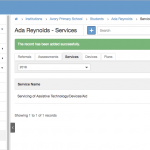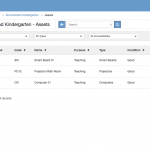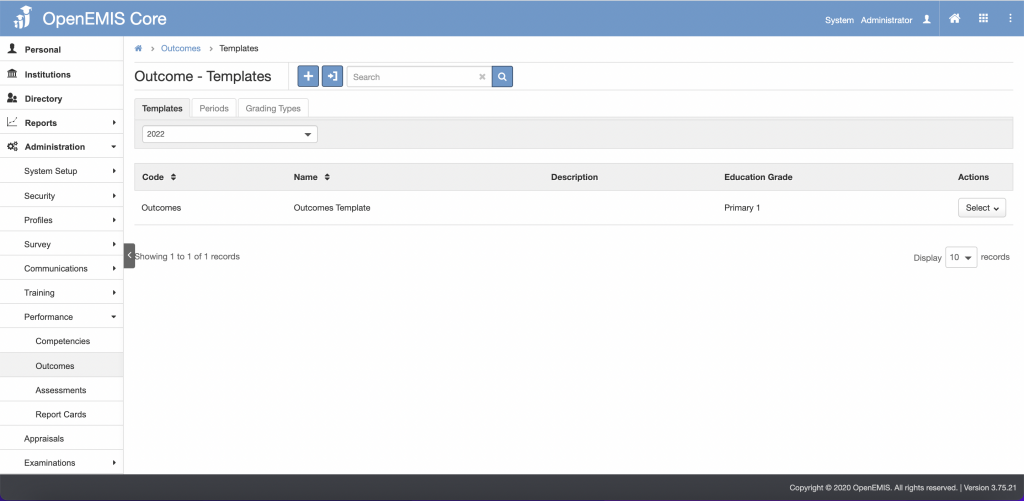
Article Name: Outcomes
Category/Module: Administration, Institution
Version: 3.75.21
Date Updated: 19 Aug 2022
- Outcomes Grading Types (Administration)
- Adding Outcome Grading Types
- Viewing Outcomes Grading Types
- Editing Outcomes Grading Types
- Deleting Outcomes Grading Types
- Outcomes Templates (Administration)
- Create Outcomes Templates
- Viewing Outcomes Templates
- Editing Outcomes Templates
- Deleting Outcomes Templates
- Outcomes Criterias (Administration)
- Create Outcomes Criterias
- Viewing Outcomes Criterias
- Editing Outcomes Criterias
- Deleting Outcomes Criterias
- Outcomes Periods (Administration)
- Create Outcomes Periods
- Viewing Outcomes Periods
- Editing Outcomes Periods
- Deleting Outcomes Periods
- Outcomes Features (Institutions)
- Editing Outcomes Features
- Viewing Outcomes Features
Outcomes Grading Types
Adding Outcomes Grading Types
1) Go to Administration > Performance > Outcomes: Grading Types tab
2) Click on the +(Add) button
3) Fill in the necessary fields
4) Click on the Save button
5) The message will be displayed upon adding successfully
Viewing Outcomes Grading Types
1) Go to Administration > Performance > Outcomes: Grading Types tab
2) On the Actions column, click on the View button
3) The information of the Grading Types will be shown
Editing Outcomes Grading Types
1) Go to Administration > Performance > Outcomes: Grading Types tab
2) On the Actions column, click on the Edit button
3) Edit the necessary fields
4) The click on the Save button
5) The message will be displayed upon updated successfully
Deleting Outcomes Grading Types
1) Go to Administration > Performance > Outcomes: Grading Types tab
2) On the Actions column, click on the Delete button
3) Click on the Save button
4) The message will be displayed upon deleted successfully
Outcomes Templates
Create Outcomes Templates
1) Go to Administration > Performance > Outcomes: Templates tab
2) Click on the +(Add) button
3) Fill in the necessary fields
4) Click on the Save button
5) The message will be displayed upon adding successfully and also prompting to set up Outcome Criterias
Viewing Outcomes Templates
1) Go to Administration > Performance > Outcomes: Templates tab
2) On the Actions column, click on the View button
3) The information of the templates will be shown
Editing Outcomes Templates
1) Go to Administration > Performance > Outcomes: Templates tab
2) On the Actions column, click on the Edit button
3) Edit the necessary fields
4) The click on the Save button
5) The message will be displayed upon updated successfully
Deleting Outcomes Templates
1) Go to Administration > Performance > Outcomes: Templates tab
2) On the Actions column, click on the Delete button
3) Click on the Save button
4) The message will be displayed upon deleted successfully
Outcomes Criterias
Create Outcomes Criterias
1) Click on the +(Add) button
2) Fill in the necessary fields
3) Click on the Save button
4) The message will be displayed upon adding successfully
Viewing Outcomes Criterias
1) On the Actions column, click on the View button
2) The information of the templates will be shown
Editing Outcomes Criterias
1) On the Actions column, click on the Edit button
2) Edit the necessary fields
3) The click on the Save button
4) The message will be displayed upon updated successfully
Deleting Outcomes Criterias
1) On the Actions column, click on the Delete button
2) Click on the Save button
3) The message will be displayed upon deleted successfully
Outcomes Periods
Adding Outcomes Periods
1) Go to Administration > Performance > Outcomes: Periods tab
2) Click on the +(Add) button
3) Fill in the necessary fields
4) Click on the Save button
5) 4) The message will be displayed upon adding successfully
Viewing Outcomes Periods
1) Go to Administration > Performance > Outcomes: Periods tab
2) On the Actions column, click on the View button
3) The information of the templates will be shown
Editing Outcomes Periods
1) Go to Administration > Performance > Outcomes: Period tab
2) On the Actions column, click on the Edit button
3) Edit the necessary fields
4) The click on the Save button
5) The message will be displayed upon updated successfully
Deleting Outcomes Periods
1) Go to Administration > Performance > Outcomes: Templates tab
2) On the Actions column, click on the Delete button
3) Click on the Save button
4) The message will be displayed upon deleted successfully
Outcomes Features
Editing Outcomes features
1) Go to Institution > Performance > Outcomes
2) Select on the Outcomes templates
3) On the Actions column on the class selected, click the Edit button
3) Fill in the necessary field (changes will be automatically saved upon entering)
Viewing Outcomes features
1) Go to Institution > Performance > Outcomes
2) Select on the Outcomes templates
3) On the Actions column on the class selected, click the View button
4) The information of the outcomes of selected subject and student will be shown