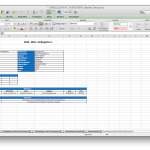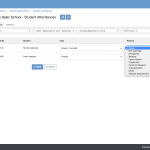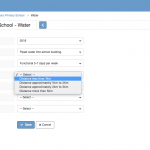Article Name: Manage Projects – Infrastructure
Category/Module: Administration, Institution
Tags: Projects, Infrastructure
Version: 3.10.13
Date Updated: 10 Oct 2017
This Manage Projects – Infrastructure feature allows you to:
- Manage an Infrastructure Project
- To keep track and manage information and processes across your projects.
- Setup Infrastructure Project Funding Sources (Administration)
- Manage Infrastructure Projects
- Enable Security Role Permission (Administration)
Setup Infrastructure Project Funding Sources
Create Infrastructure Project Funding Sources
1) Go to Administration > Field Options > Project Infrastructure Funding Sources
2) Select Add
3) Enter Name > Save.
4) Successful message will be displayed upon saving.
Edit Infrastructure Project Funding Sources
1) Go to Administration > Field Options > Project Infrastructure Funding Sources
2) Go to Actions Bar > Edit
3) Update the Name > Save.
4) System will display a message upon saving successfully.
View Infrastructure Project Funding Sources
1) Go to Administration > Field Options > Project Infrastructure Funding Sources
2) Go to Actions Bar > View.
3) You will be able to see additional details of the record.
4) Similarly, you will be able to edit or delete the record.
Delete Infrastructure Project Funding Sources
1) Go to Administration > Field Options > Project Infrastructure Funding Sources
2) Go to Actions Bar > Delete.
3) You will not be able to delete if the record have associated records.
4) Else, if there are no associated record > Save.
5) You will be able to delete the record successfully.
Manage Infrastructure Projects
Create Infrastructure Project
1) Go to Institutions > Infrastructure > Projects
2) Select Add.
3) Enter all the required fields such as (Code, Name, Funding Source). Funding Source will retrieve all the data entered in Field Options.
4) Associated Needs field will retrieve only the needs added for the Institution.
5) Select Save, System will display a successful message.
Edit Infrastructure Project
1) Go to Institutions > Infrastructure > Projects
2) Select Actions Bar > Edit
3) You will be able to edit all the fields/attach certificate documents > Save.
4) Successful message will be displayed upon selecting Save.
5) You will be able to view the Needs that are associated to the Project. Upon clicking, you will be re-directed to the Needs View page for further information.
View Infrastructure Project
1) Go to Institutions > Infrastructure > Projects
2) Select Actions Bar > View.
3) You will be able to see Additional details of Project record
4) Similarly, you will be able to update or delete the record.
5) You will be able to view the Needs that are associated to the Project. Upon clicking, you will be re-directed to the Needs View page for further information.
Delete Infrastructure Project
1) Go to Institutions > Infrastructure > Projects
2) Select Actions Bar > Delete.
3) System will display a confirmation box that all associated records will be removed.
4) System will display a message upon removing successfully.
Enable Permission for Infrastructure Project
Enable Security Role Permissions for Infrastructure Project
1) Go to Administration > Security Roles