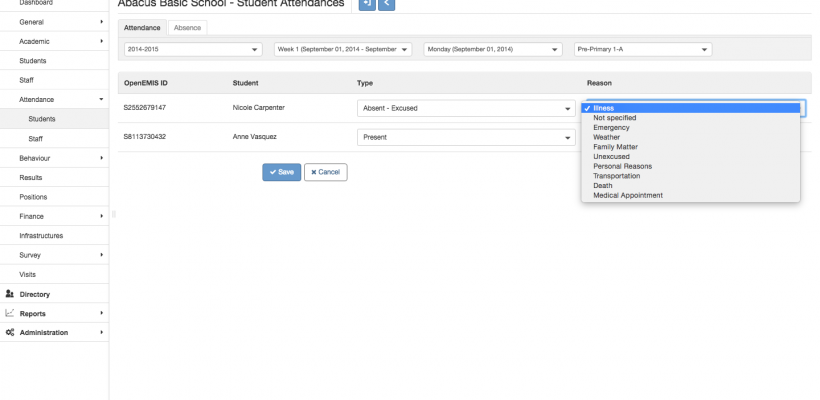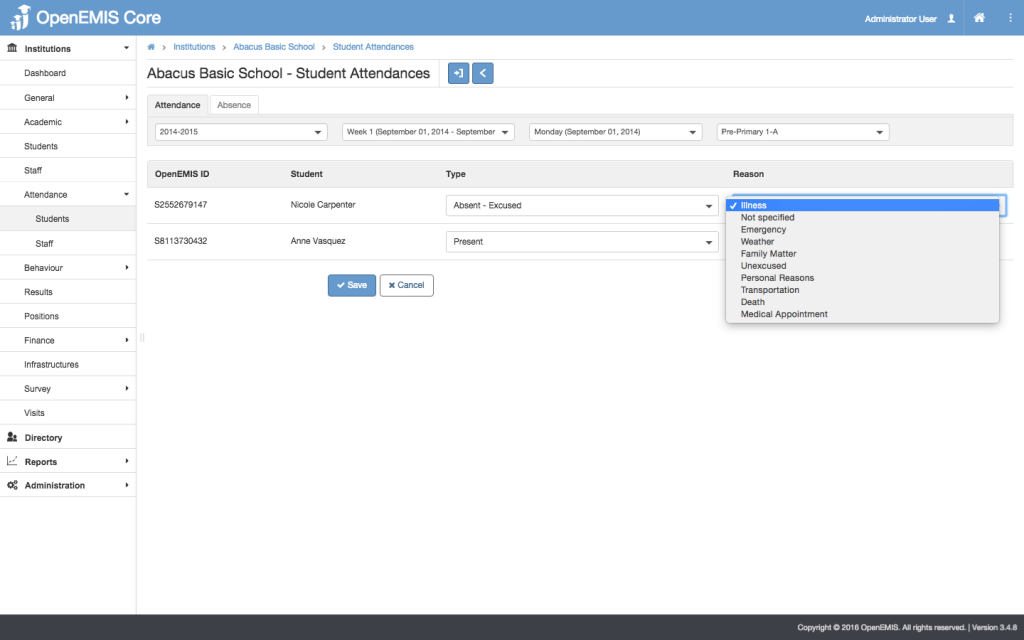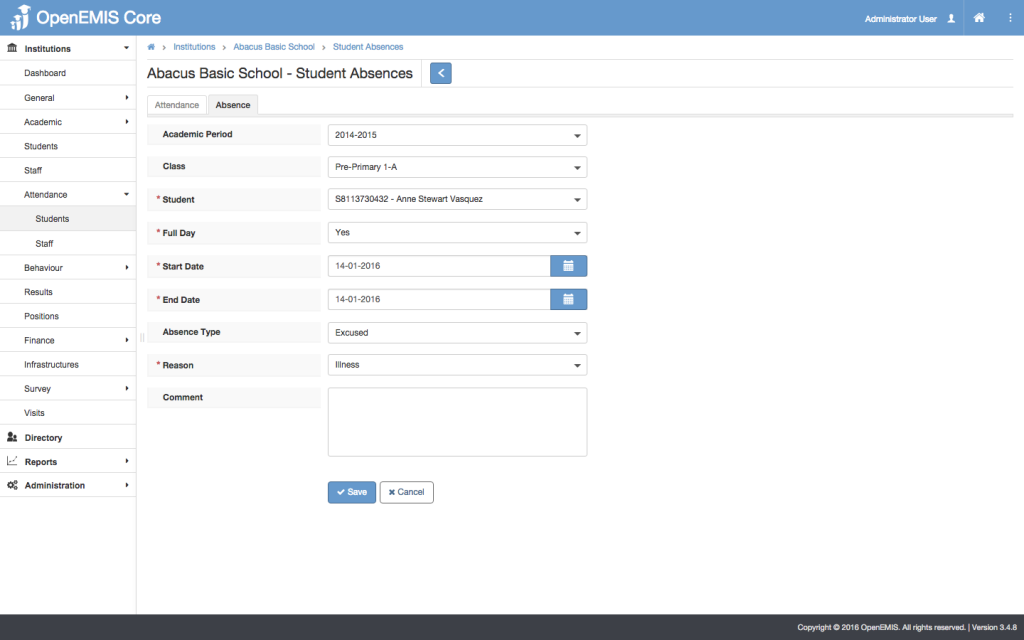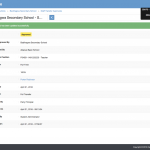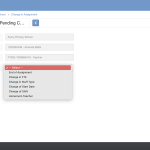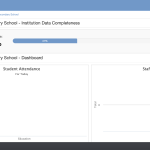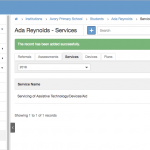Absences for students can easily be added. Below is a video tutorial and step by step guide for this process:
Select Attendance from menu and select Students. Select the desired class and time period to view the attendance list. Students are counted as automatically present unless they are marked absent. The current date and time are the default selection for logging attendance. The reasons for excused absences can be configured by the system administrator.
Note the filter drop down selections allow schools to view attendance by week or by a single day for any class. An absence for a student can only be logged from the single day view.
Schools can also log additional details such as start and end time, using the Absence tab.
Student absences can be exported in an excel file by clicking the blue Export button above the filter menu. Data logged by a school can be aggregated by an Admin for end of academic period reporting and trend analysis.