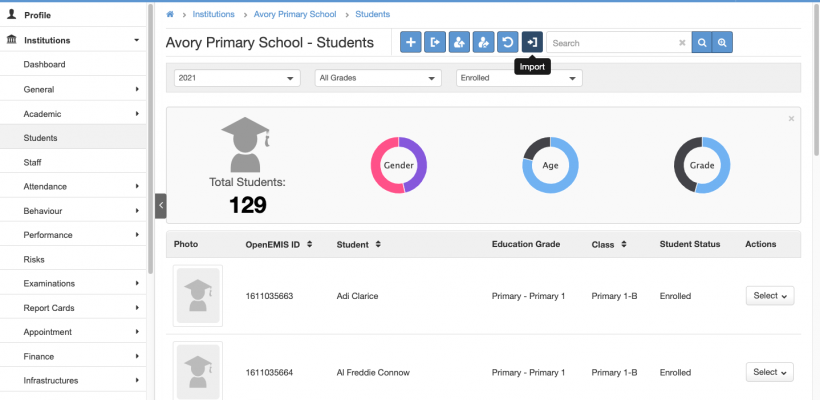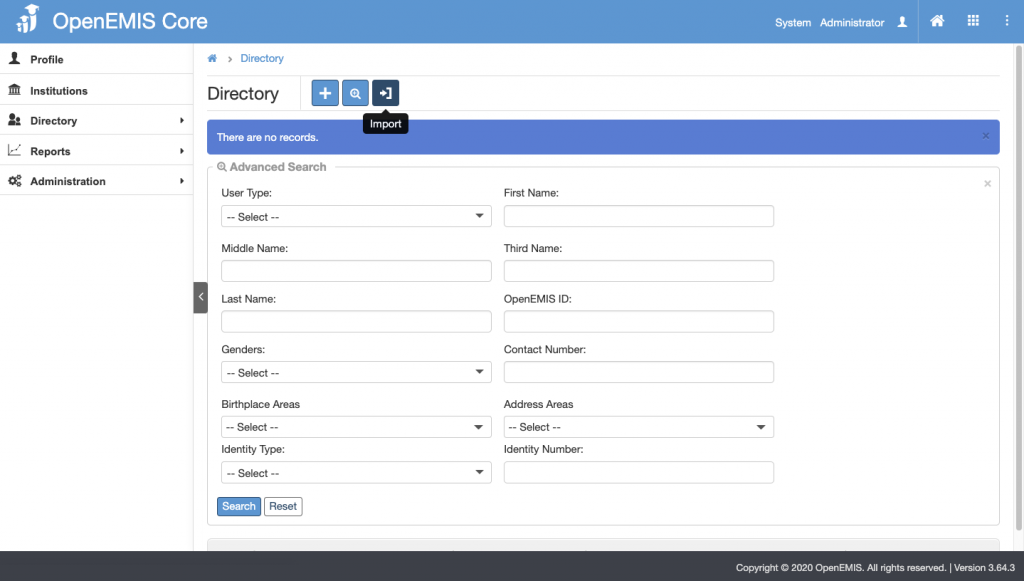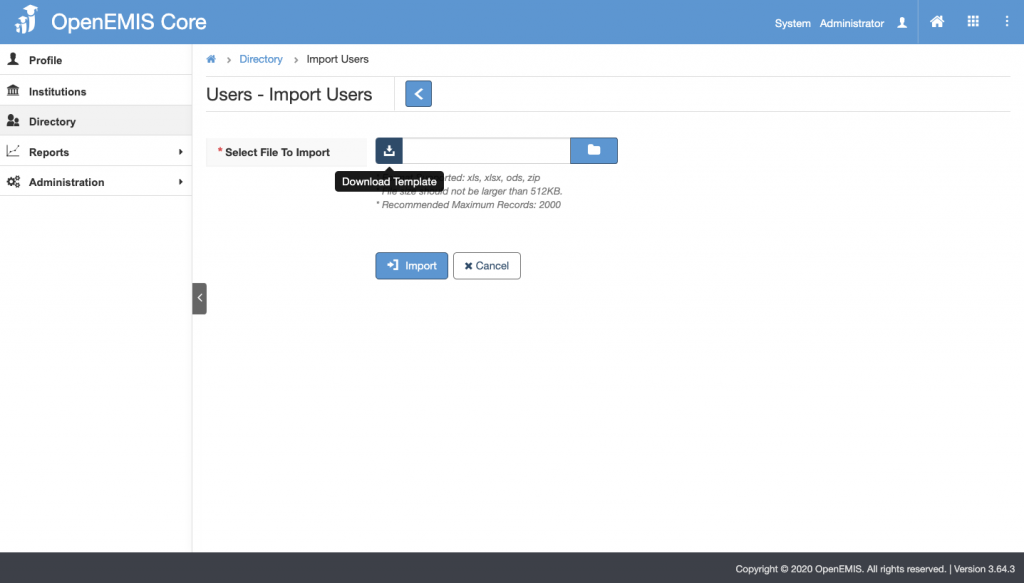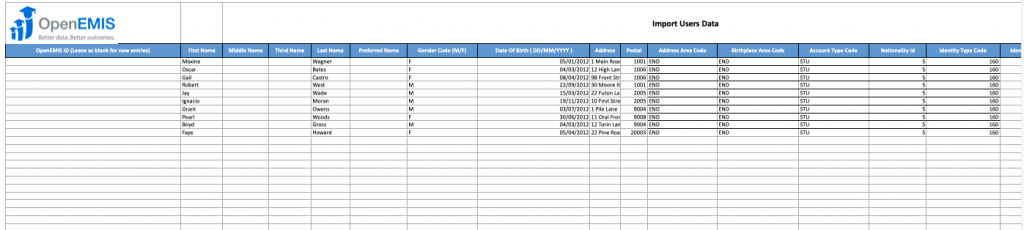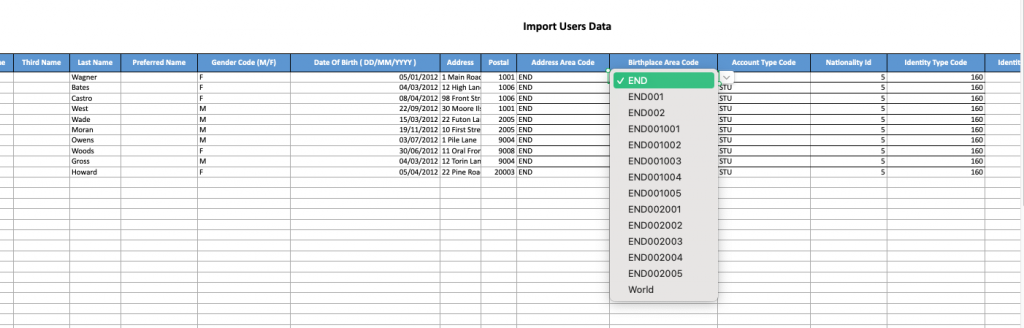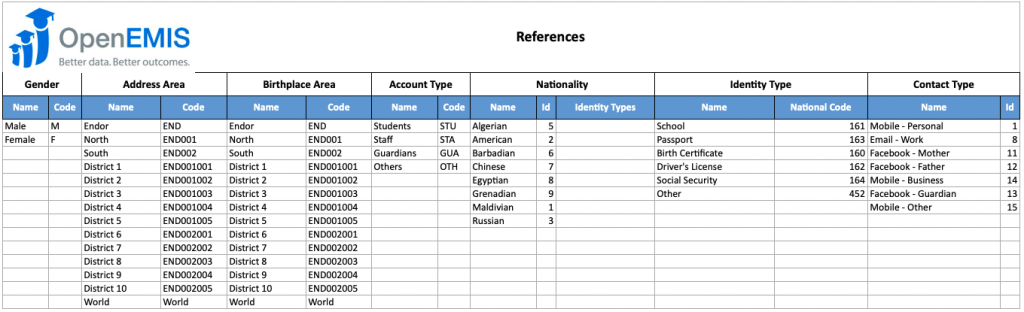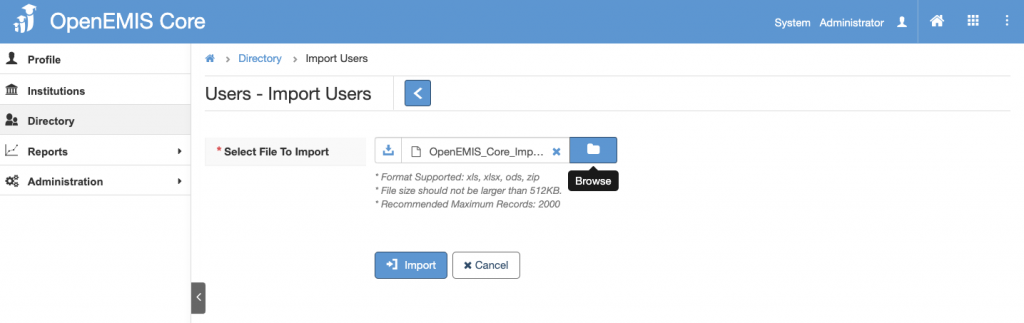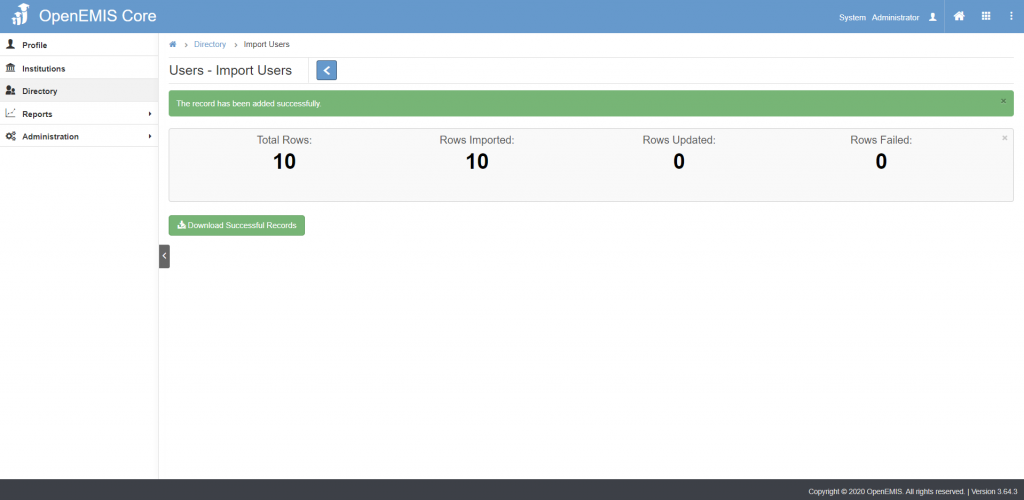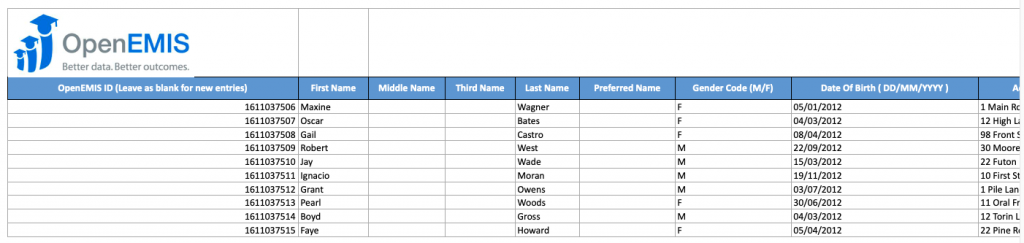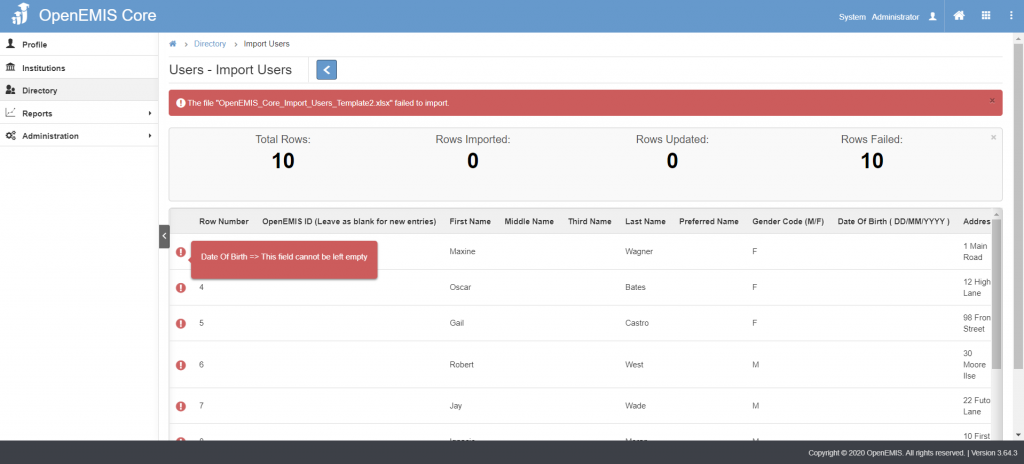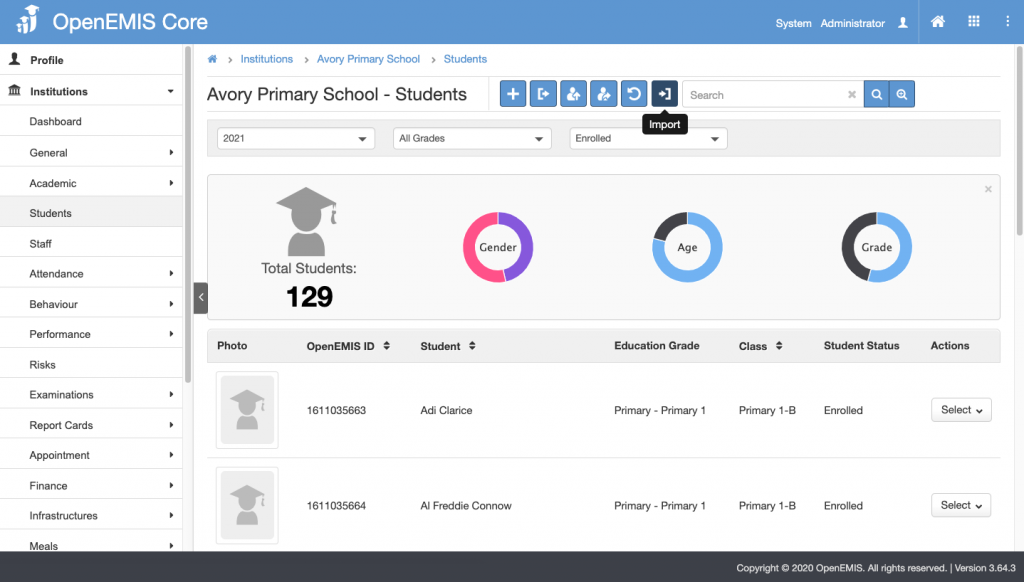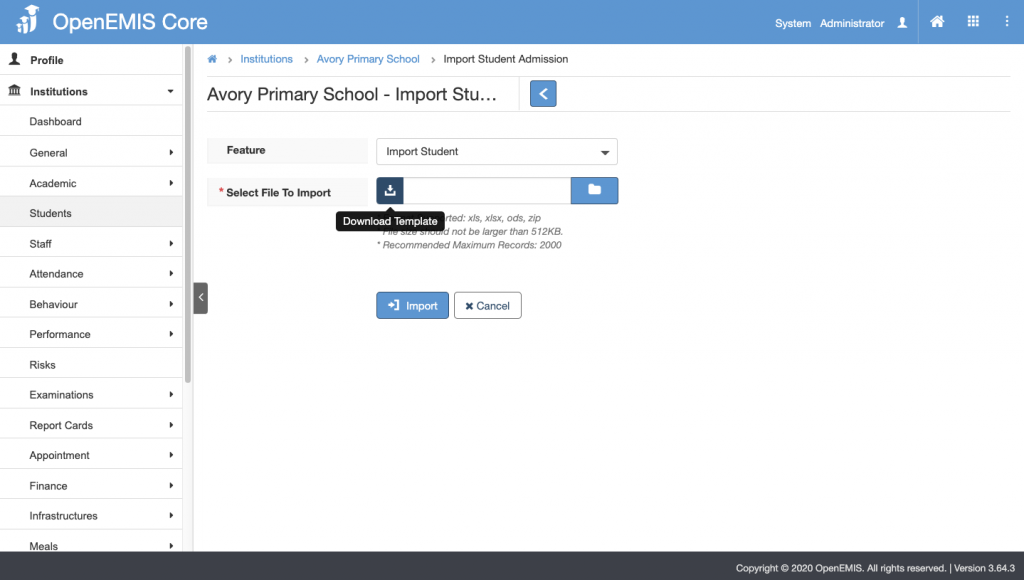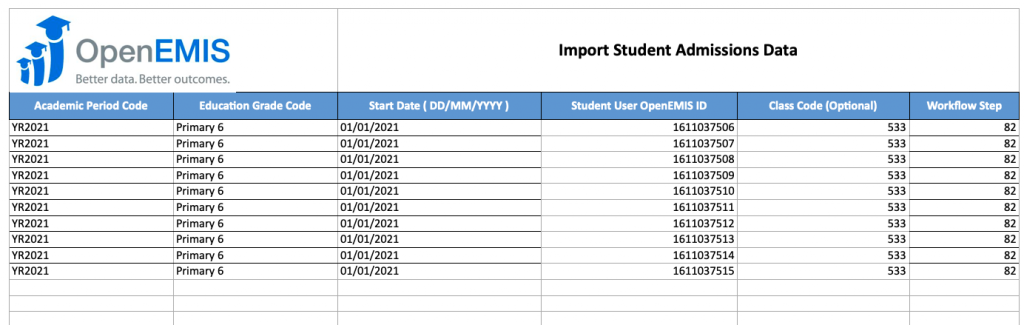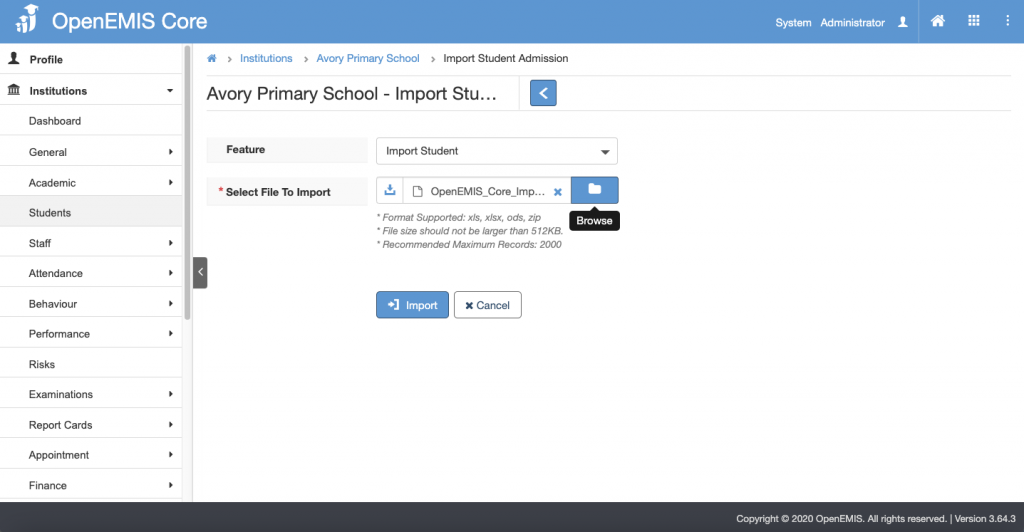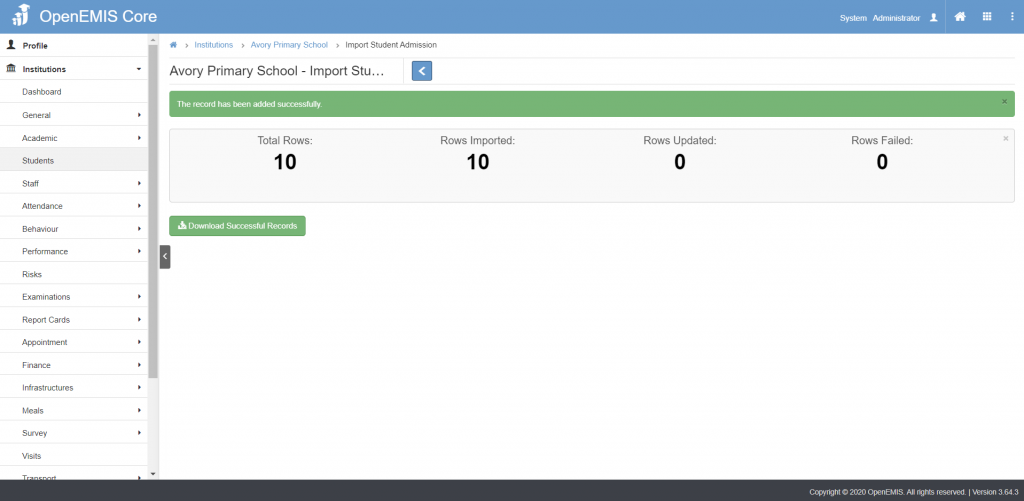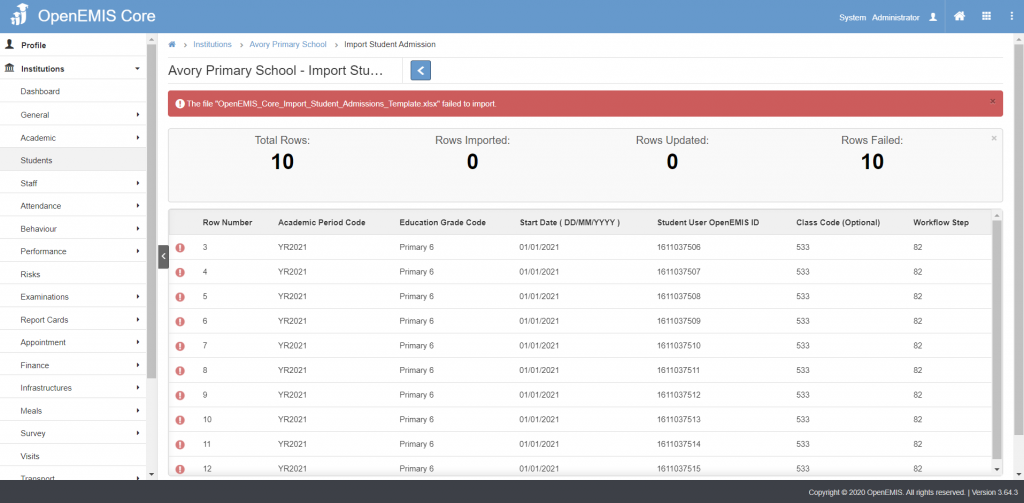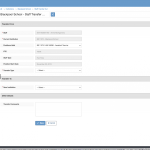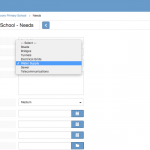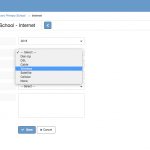Article Name: Student Import
Category/Module: Students, Institutions
Tags: Add Students
Date Updated: 29 March 2022
Purpose:
This Students Import feature allow users to:
- Import Students in bulk to the Directory.
- Import Students in bulk to Institutions, Grades and Classes.
Features:
Import Students
Enable Security Role Permission (Administration)
Directory Import
When importing Students in bulk, the First Step is to import Student Users to the Directory.
Step 1: Go to Directory > Import
Step 2: Download the Users Import Template
Step 3: Fill in the necessary information in the Template
Step 4: Upload and Import the Template
Successful Import
Import will be successful if mandatory fields are filled in and records are correct.
Step 5. Click on Download Successful Records. The system will download the list of Student Records that have been passed successfully to the Directory. The list will include OpenEMIS ID for each student record.
Failed Import
If the file fails to import, the tool tip will indicate the error message.
Institutions Import
Step 1. Go to Institutions > Students. Click Import.
Step 2. Download Import Student Template.
Step 3. Fill in the necessary information in the Import Student Admission Data Template. Refer to the Successful Student Records downloaded in Step 5 (Directory Import) to get the Student User OpenEMIS ID.
Step 4. Upload and Import the completed Student Admission Data Template.
Successful Import
Import will be successful if mandatory fields are filled in and records are correct.
Students will be added to the Student Enrolment.
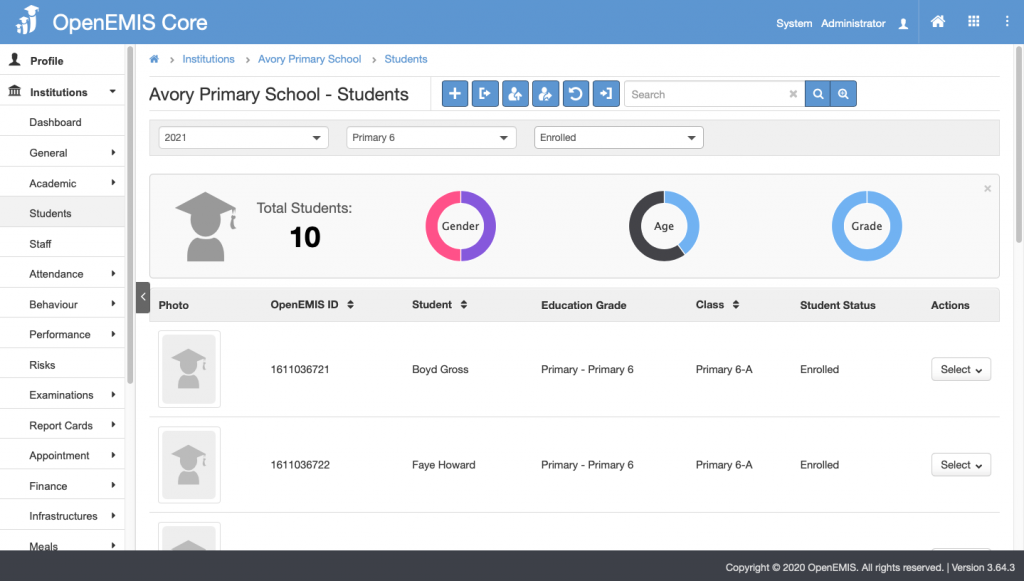
Failed Import
If the file fails to import, the tool tip will indicate the error message.
Enable Permission for Institutions Import
Enable Security Role Permissions for Institutions Import
1) Go to Administration > Security Roles