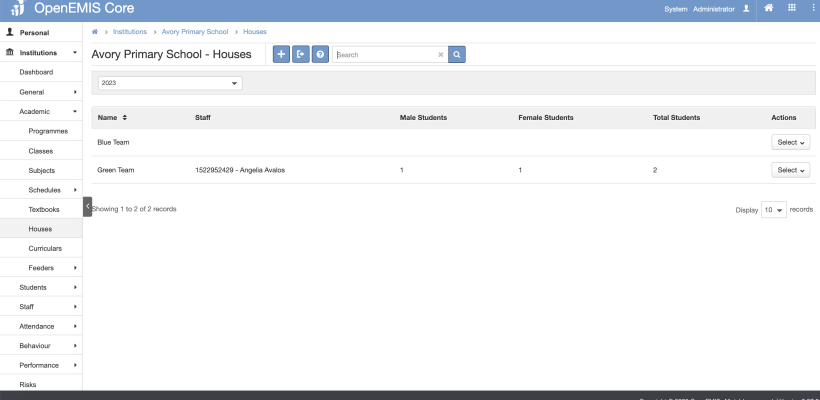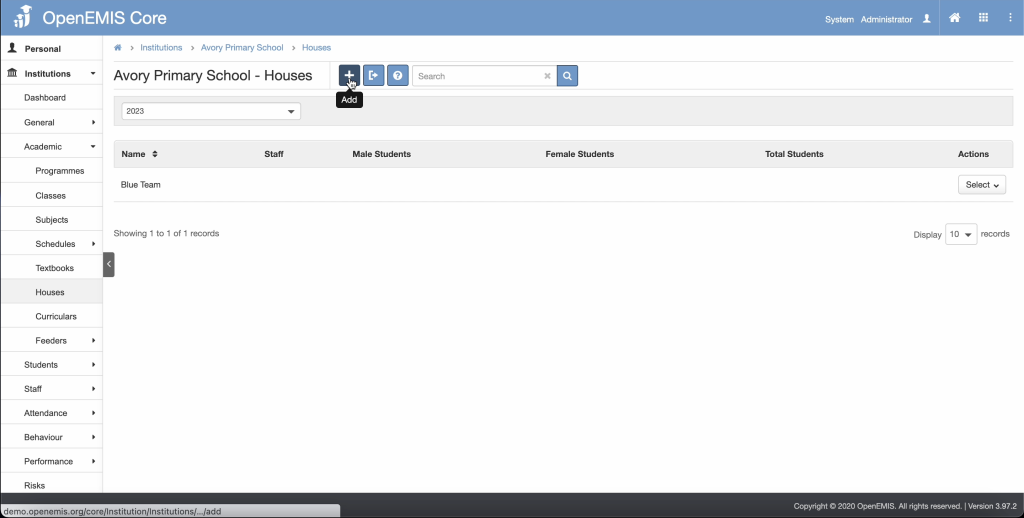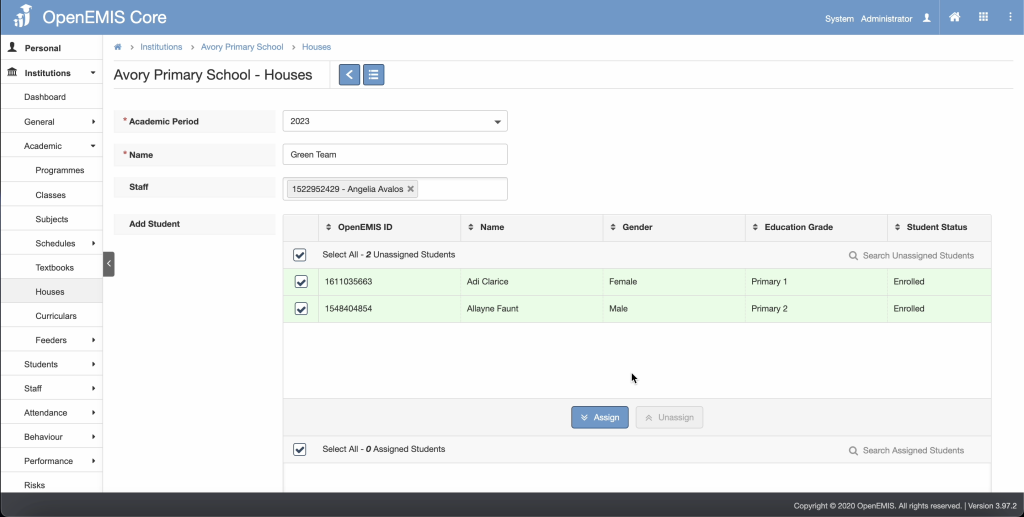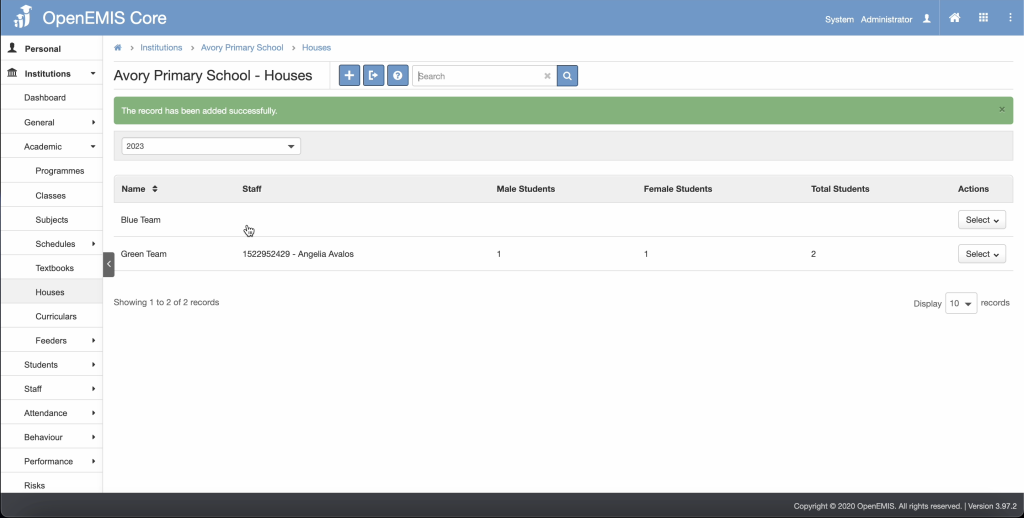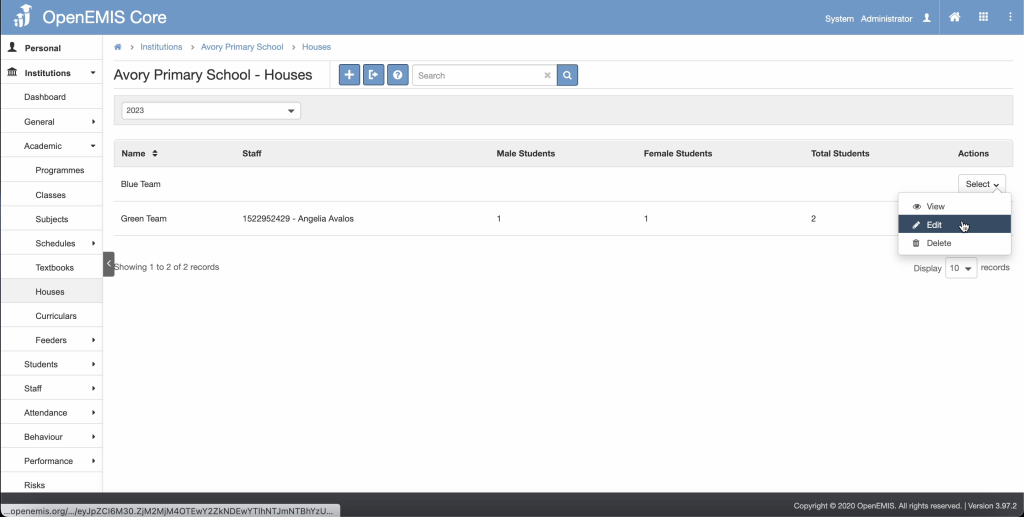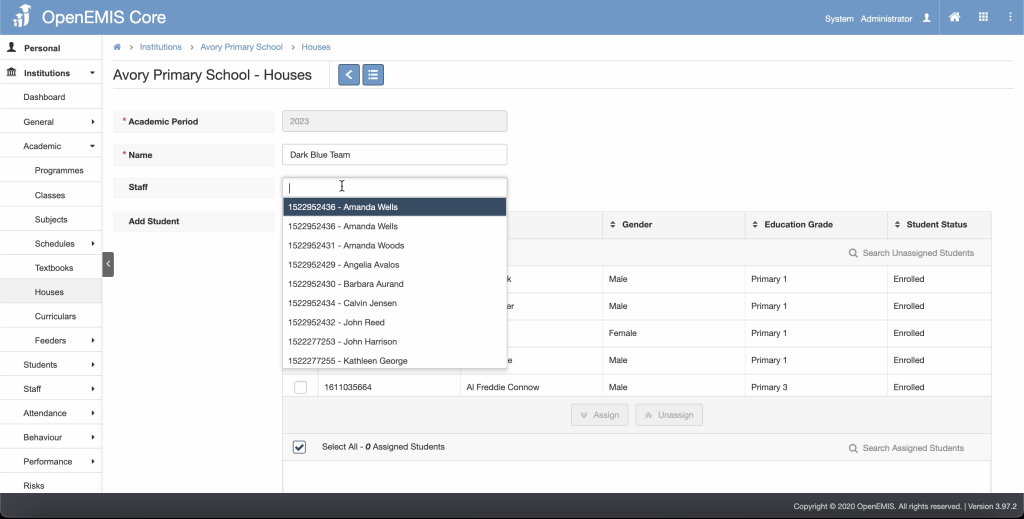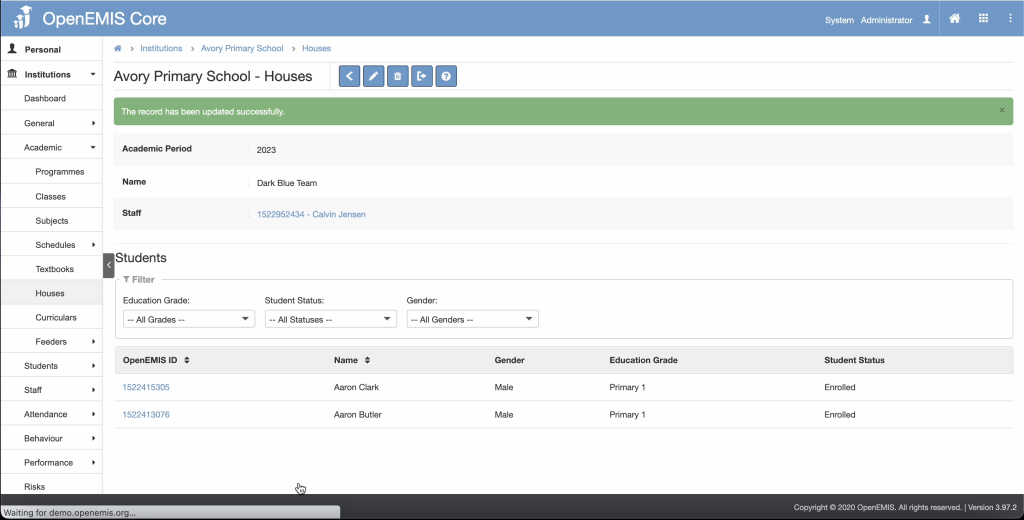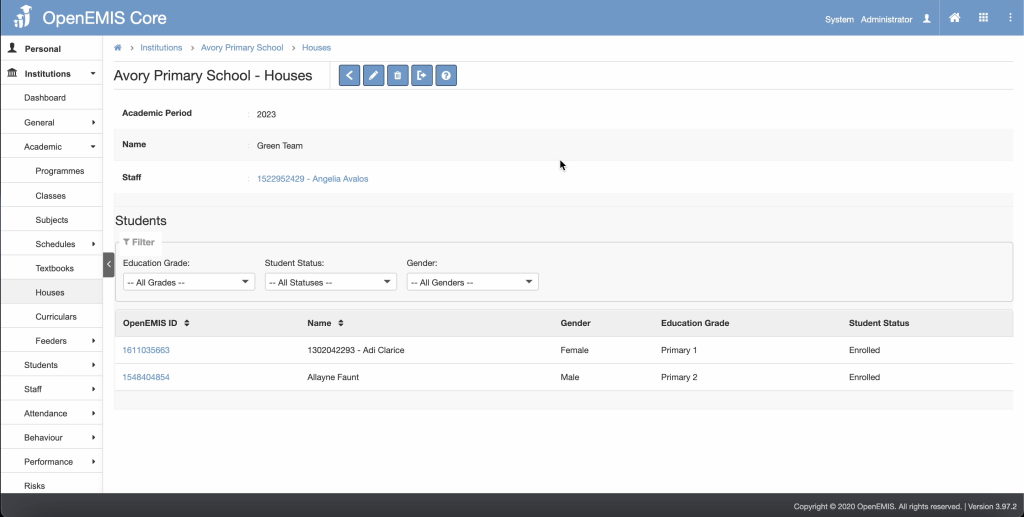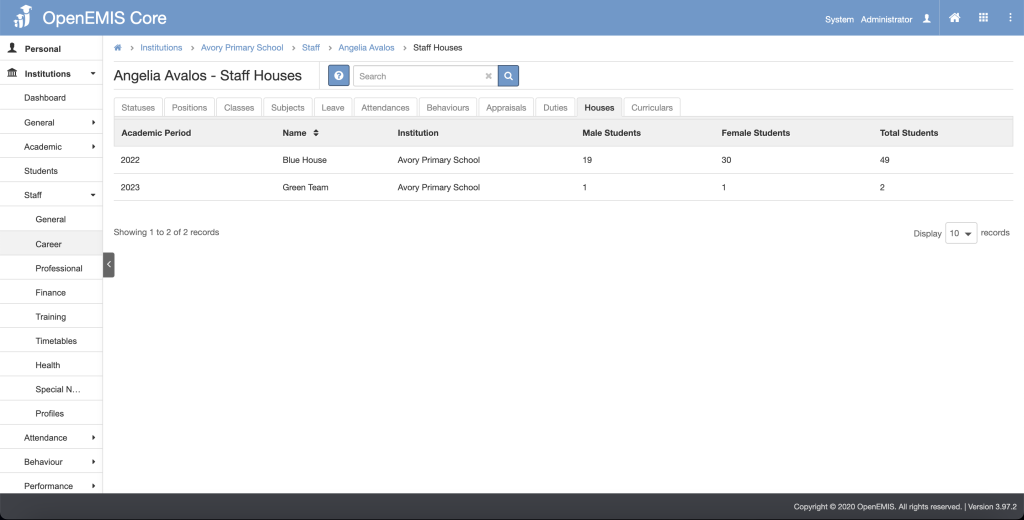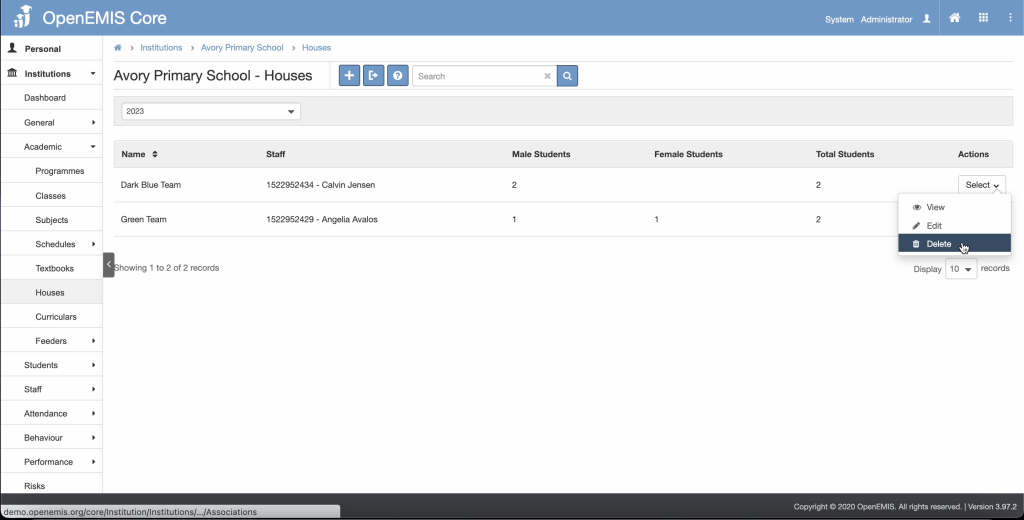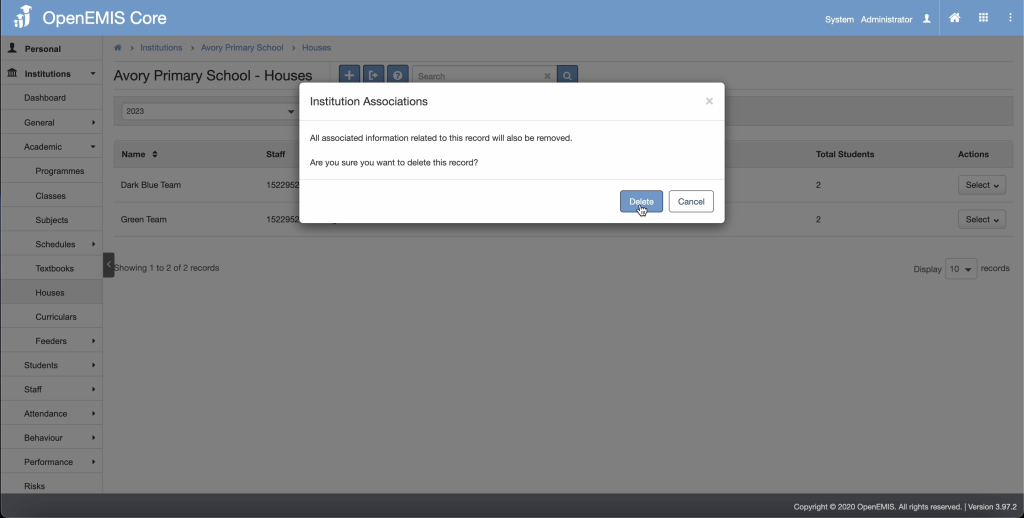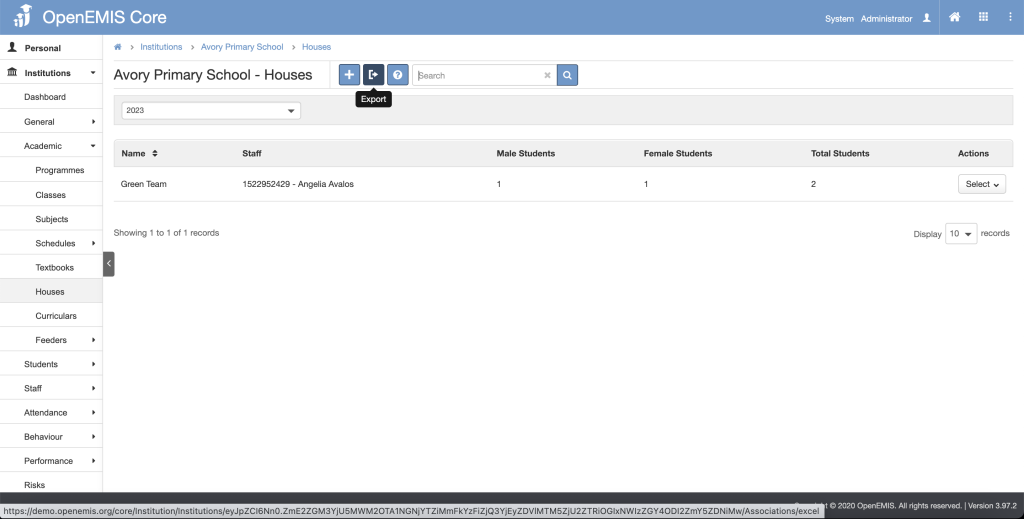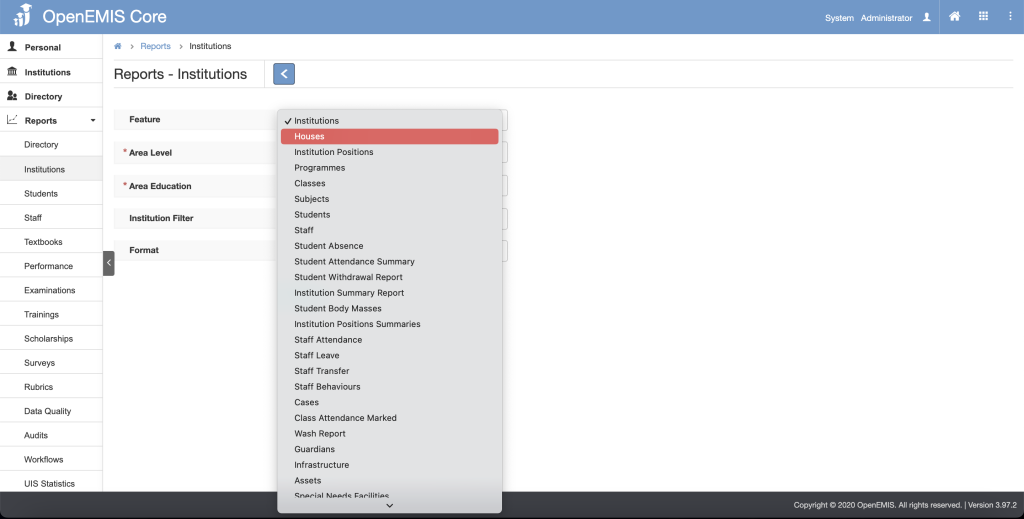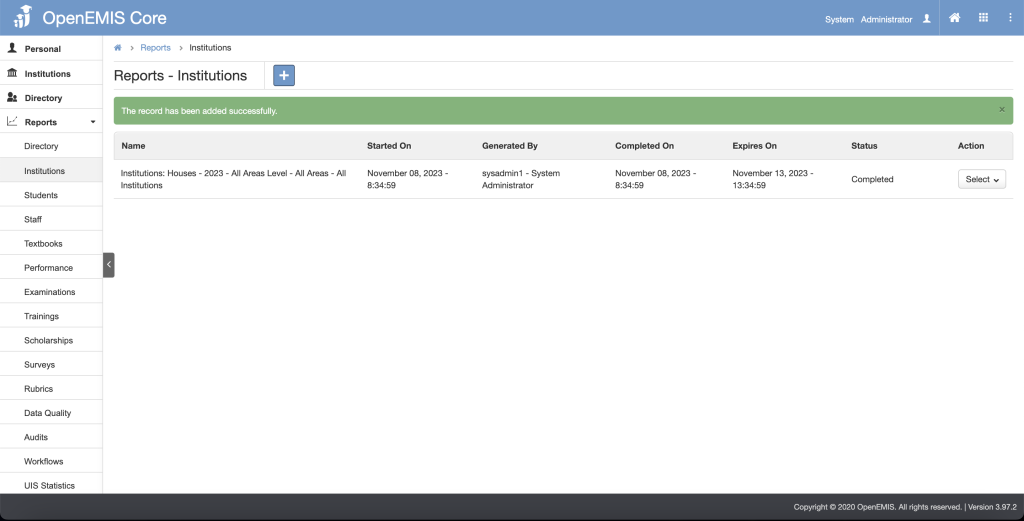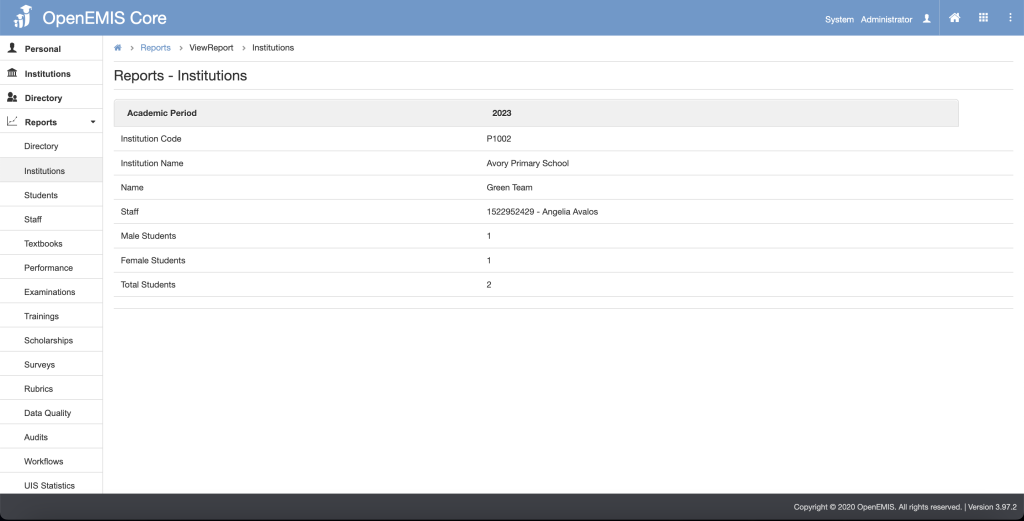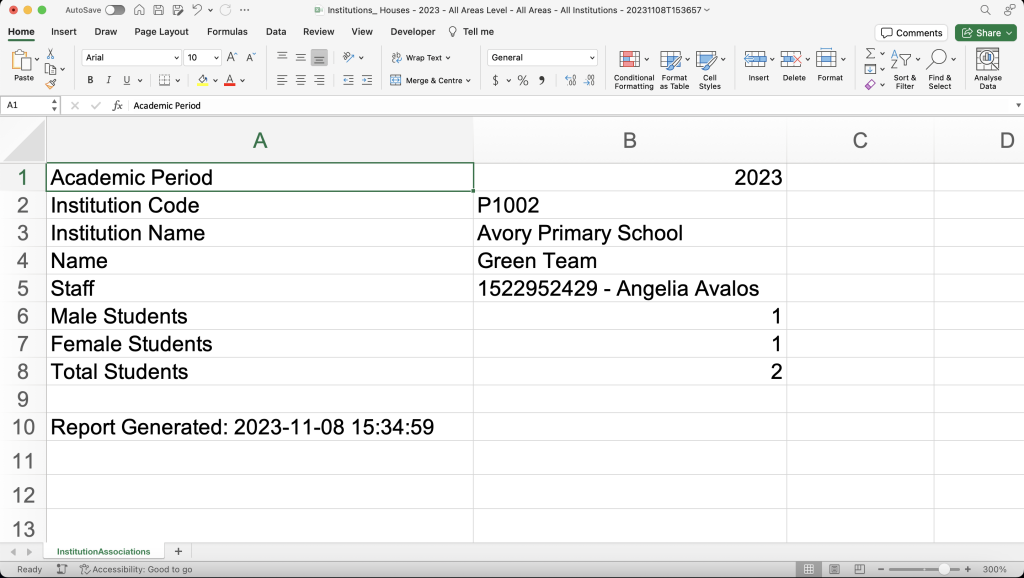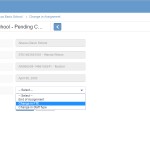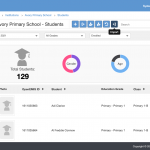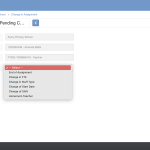Article Name: Houses
Category/Module: Administration, Institutions
Tags: Houses
Version: 3.97.2
Date Updated: 8 Nov 2023
This Houses feature allows you to:
- Add school activity and assign house to student.
- Add school houses clubs uniform bodies and sports activities.
- Define which uniform body club and sports activity the students have.
- As a school add/edit house names and bulk assign students to houses (similar to subject allocation).
- Manage Houses
- Enable Security Role Permission (Administration)
Add Houses
Step 1: Go to Institutions > Academic > Houses
2) Select Add
3) Enter Name of Houses, Add Staff, Assign Students > Save.
4) Successful message will be displayed upon saving.
Edit Houses
1) Go to Institutions > Academic > Houses
2) Select Actions Bar > Edit
3) You will be able to edit the fields > Save.
4) Successful message will be displayed upon selecting Save.
View Houses
1) Go to Institutions > Academic > Houses
2) Select Actions Bar > View.
3) You will be able to see Additional details of Houses
4) Similarly, you will be able to update the record.
View Houses – Students
1) Go to Institutions > Students > Academic, choose Houses tab
2) You will be able to see list of Houses for students
View Houses – Staff
1) Go to Institutions > Staff > Career, choose Houses tab
2) You will be able to see list of Houses for staff
Delete Houses
1) Go to Institutions > Academic > Houses
2) Go to Actions Bar > Delete.
3) System will display a confirmation box that all associated records will be removed.
4) System will display a message upon removing successfully.
Export Houses
1) Go to Institutions > Academic > Houses, Export
2) System will export and download excel file with records of Houses added for students.
Houses Report
1) Go to Reports > Institutions > Choose Houses
2) System will generate report on Houses added for students. Successful message will be displayed when report is complete.
3) Users can view or download the generated report for results.
Enable Permission for Houses
Enable Security Role Permissions for Houses
1) Go to Administration > Security > Roles