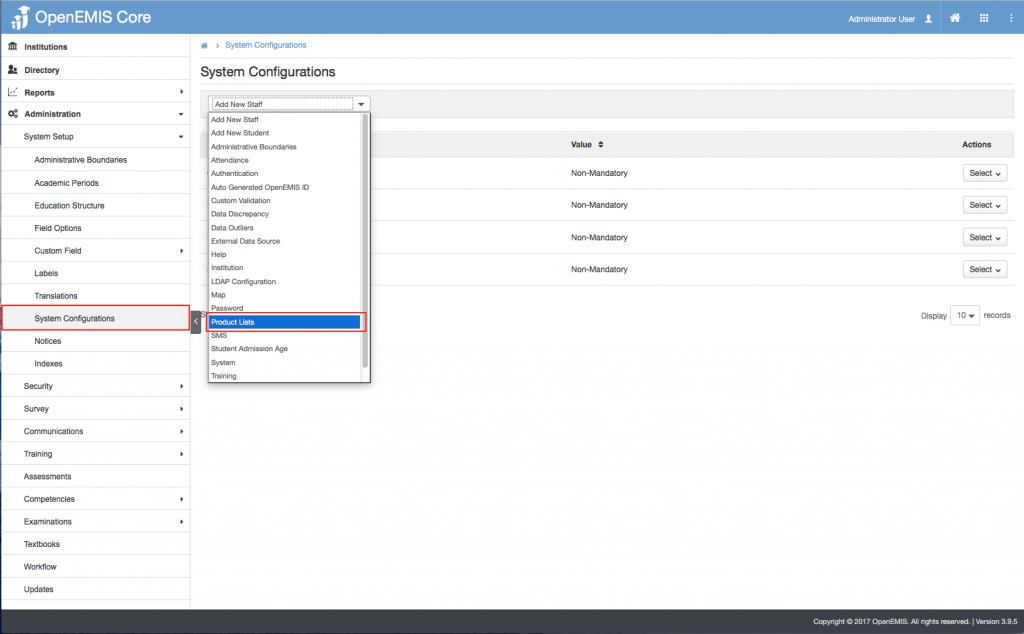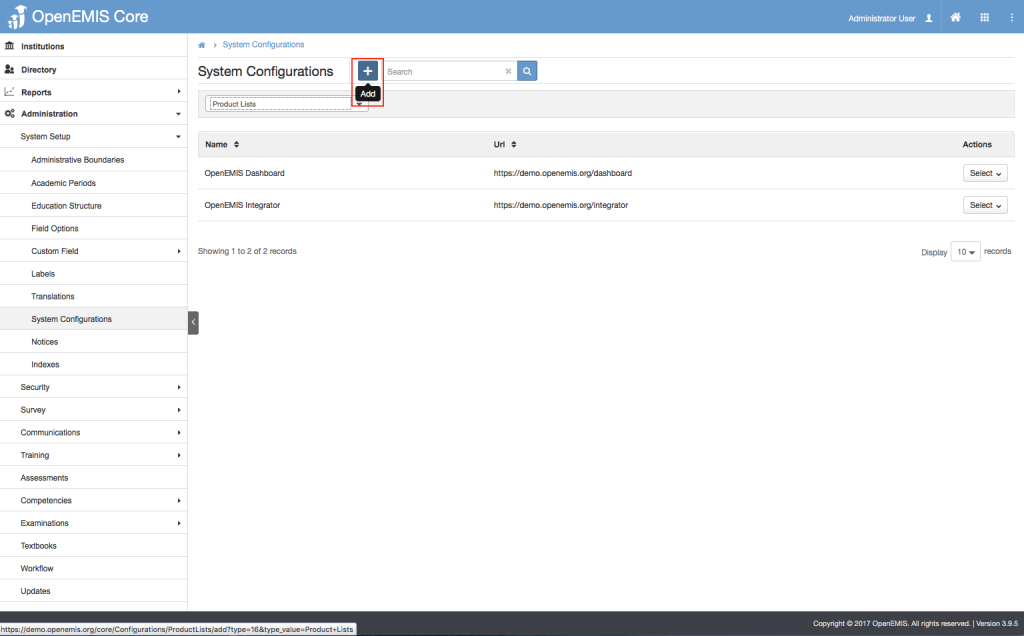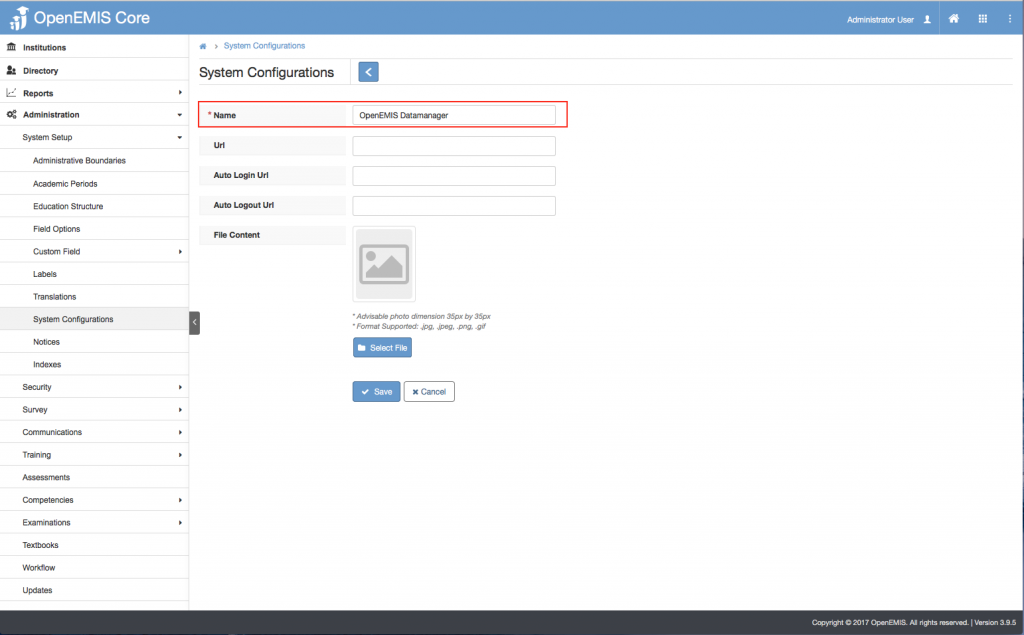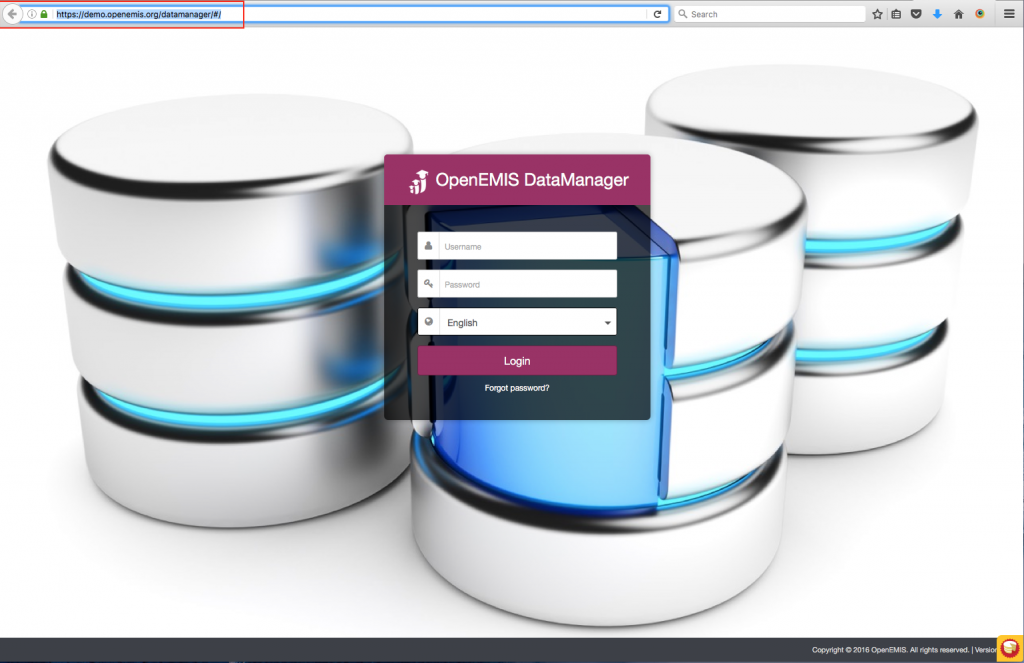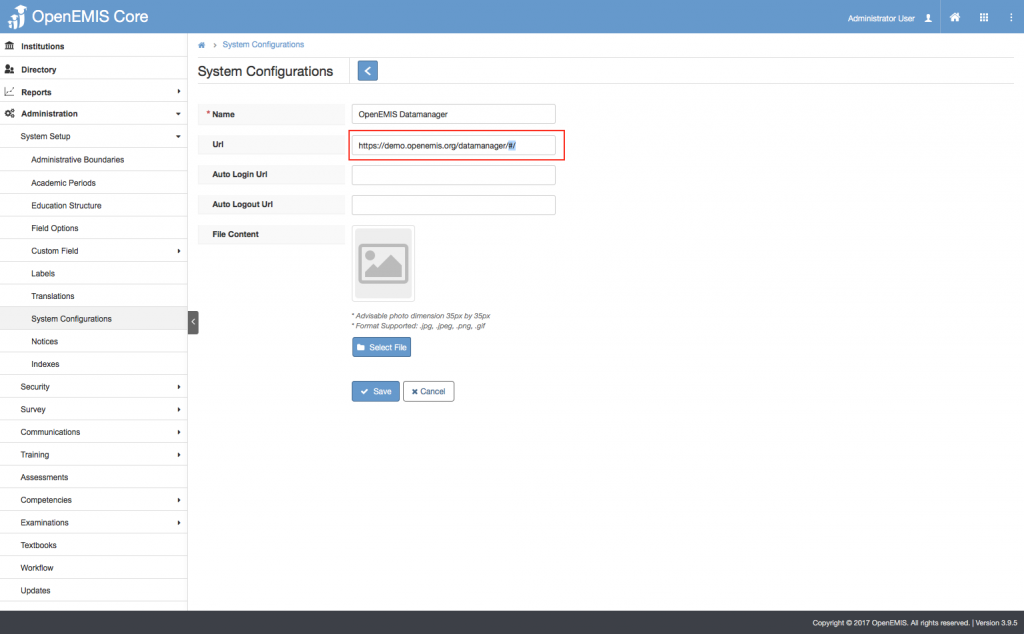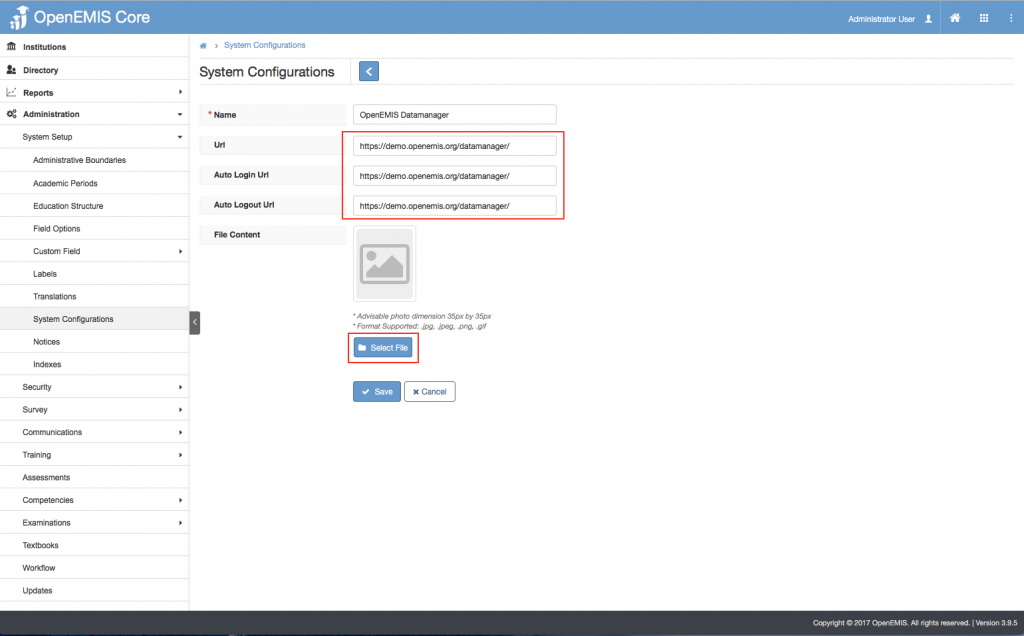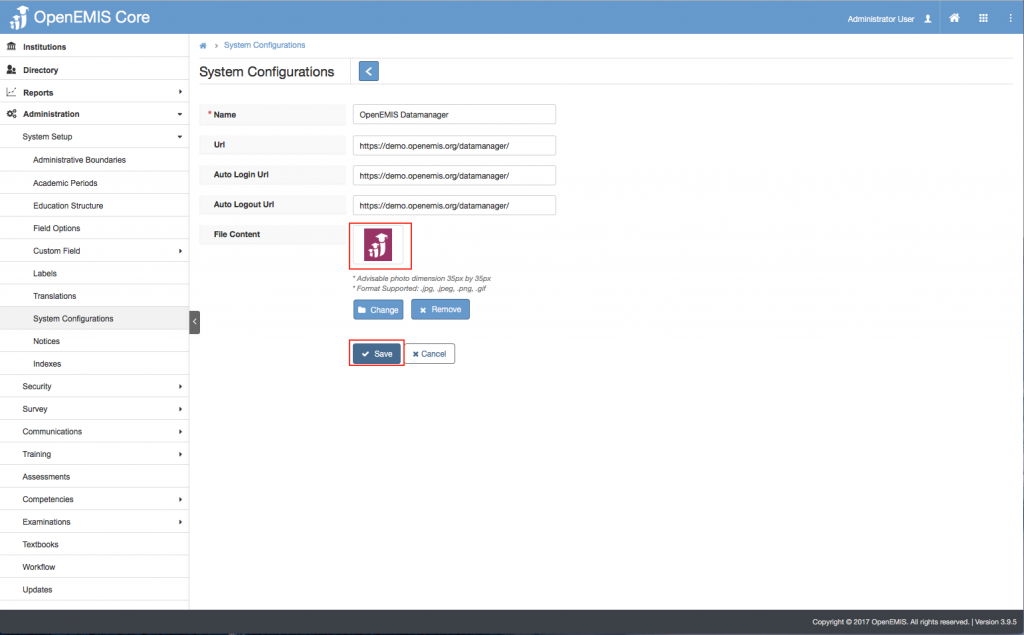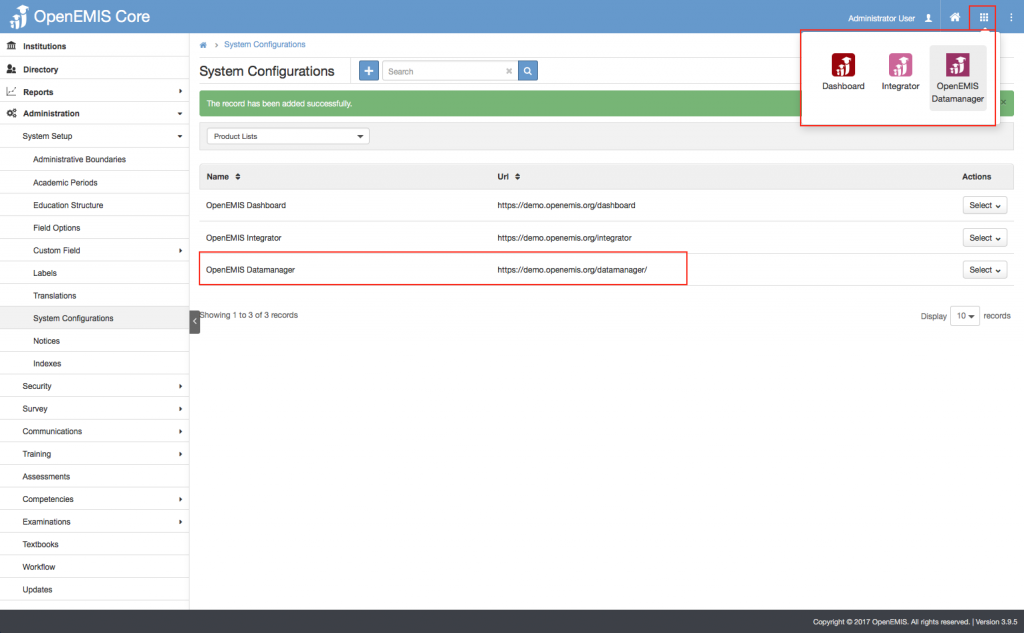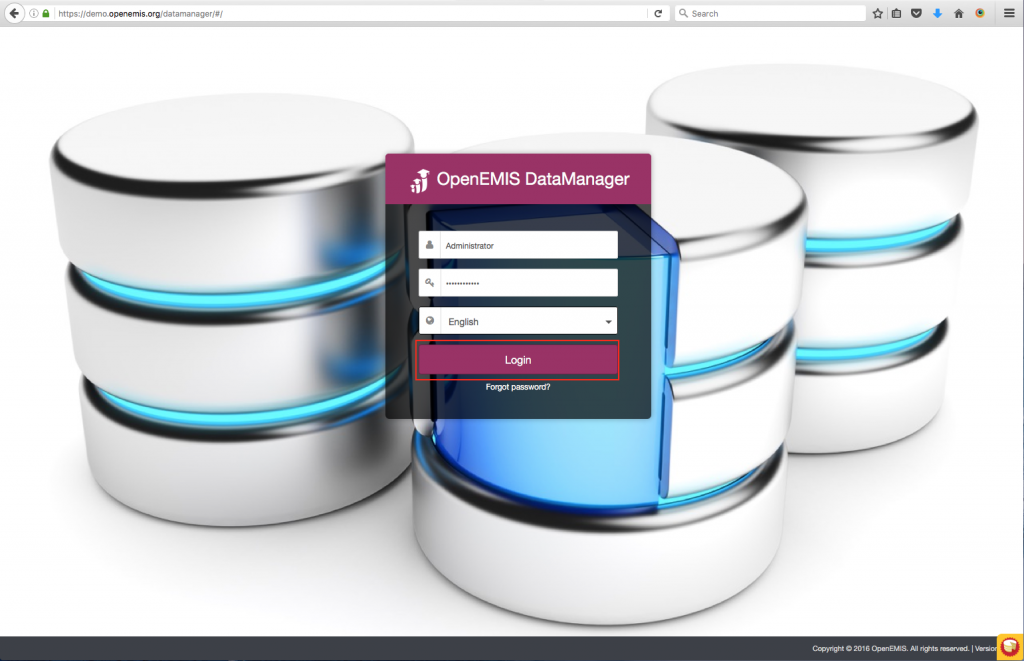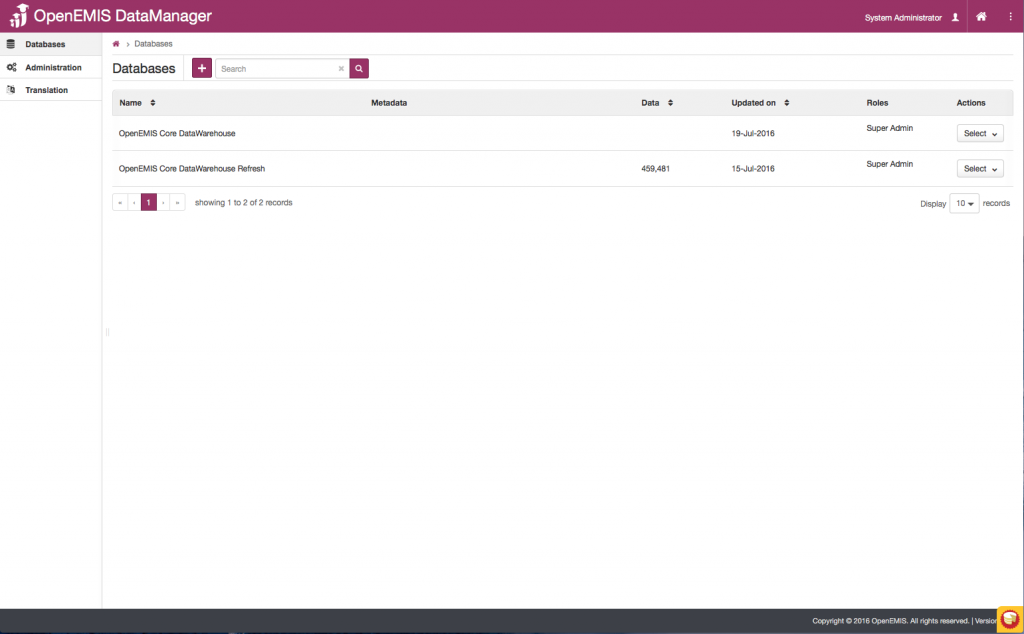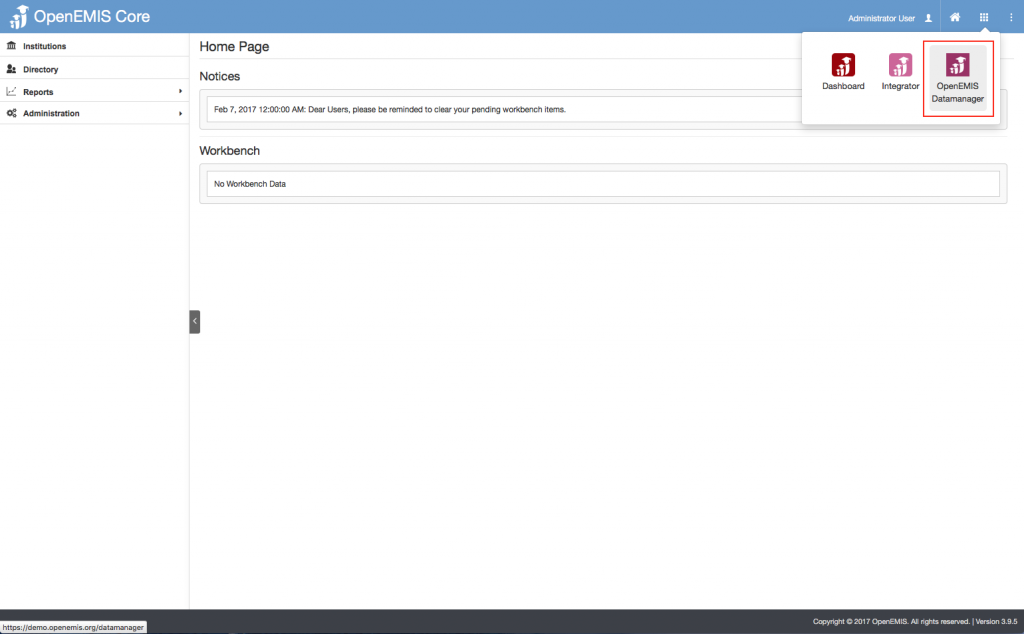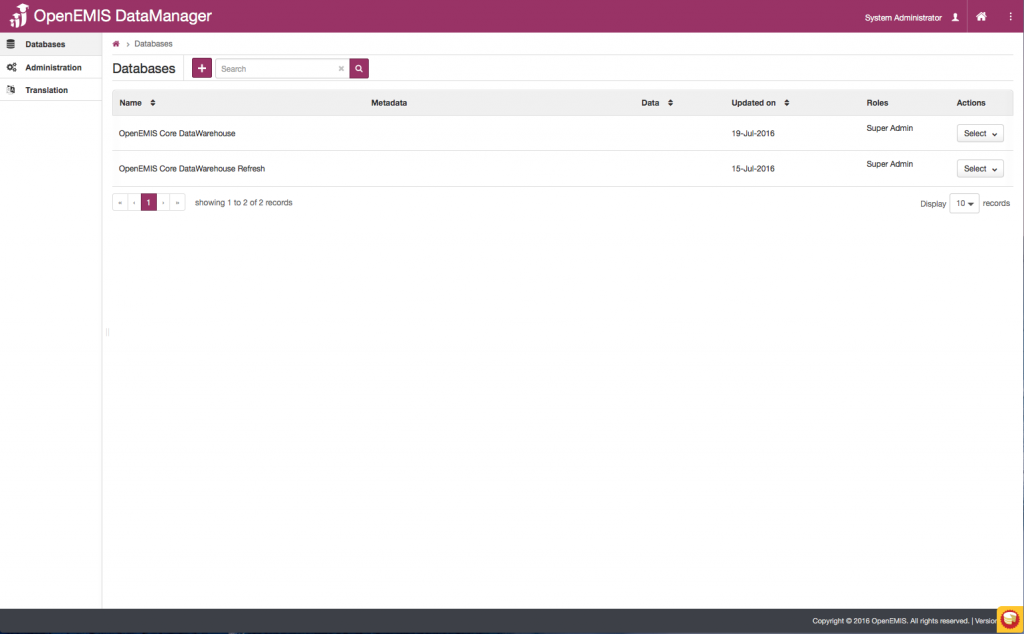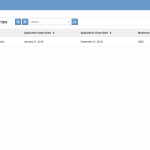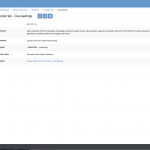Article Name: Product Switcher
Category/Module: Administration
Tags: Setup, Product Switcher
Version: 3.9.5
Date Updated: 16 Mar 2017
This feature allows user to configure OpenEMIS products or any other products to be available in the Application Switcher, and hence they will be able to switch in between different OpenEMIS products while still logged in.
For example when the user is logged into OpenEMIS Core and would like to quickly switch to another product such as OpenEMIS Dashboard, the user can click the product switcher icon (9 squares) in the top right corner of the screen to launch another product. Additional products can be added to the Product List as described below.
Configure Product List
1) Go to Administration > System Setup > System Configurations
2) Select on ‘Product list’ option
3) Select ‘Add’ button
4) Enter the required fields, e.g. Name
5) Copy the URL of the Product and paste it into the url, Auto Login URL and Auto Logout URL field.
6) To remove all the text after the ‘/’ of the product name E.g Change demo.openemis.org/datamanager/#/ to demo.openemis.org/datamanager/
7) If you would like to add an icon to the product, you can click on the select file to upload an image else it would be saved as a default OpenEMIS icon.
8) Once the image has been selected, the system will display the preview of the icon.
9) Select Save.
10) System will display a successful message once it has been added. You would be able to see the product displayed on the top right corner of the screen once you select on the Product Switcher icon, and also on the table.
11) Select on the Product that was recently added, it will re-direct you to the page to login your credentials once, and then after you would be able to access without login.
12) Upon successful login, you will be able to see the homepage of the product.
13) Now, if you head back to OpenEMIS Core, and select the product, it will automatically be re-directed to the homepage of the selected product.