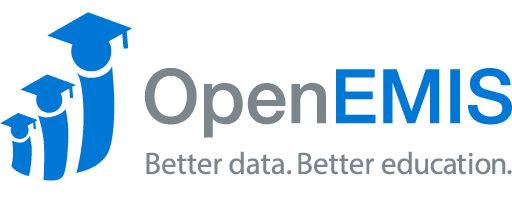Name: OpenEMIS DataManager
Article Name: Classifications
Category/Module: DataManager Template
Tags: Classifications, Template
Version: 2.1.2
Date Updated: 30 October 2018
Article Name: Classifications
Category/Module: DataManager Template
Tags: Classifications, Template
Version: 2.1.2
Date Updated: 30 October 2018
Purpose: In the “Classification” section of the template, you can organize the indicators through different levels of categories. These classifications help distinguish which indicators pertain to certain types of information. The first and the most general set of categories is seen next to step 1, there are the six of these different classification types. These categories cannot be added or edited.
Add a new Classification:
- Select which of the 6 sectors of classification that you want to add or edit a classification. Any classifications you add will appear under the classification sector selected.
- The next level of classification is within the classification sector you chose, you can either edit an already existing classification or add another one. If you want to add a level of classification at this level skip to step 4. If you want to add a classification at a more specific level, move on to step 3.
- This level of classification here is the most specific. To add a classification here you are going to want to select the classification from step 2 and then click the “Add” icon in step 4. To edit a classification at this level, select the classification and then click the “Edit” icon in step 4.
- These icons are the “Add”, “Edit”, and “Delete” icons. Click on one of these depending on your desired action.
The example below shows a classification at the second level of classifications and is a subcategory of our main classification, which in this case is Education.
- Enter the name of your classification into this box.
- You can either input an identifier you create or you can let the software generate its own identifier (as shown below). Either option will work.
- You can use this search bar to efficiently look through all of your Indicator Unit Subgroups.
- Select the Indicator Unit Subgroups from your list that you want to be grouped under this classification. Remember to select the proper subgroups from each Indicator Unit Subgroup.
- Click on “Save” to permanently save your work.
How to add a new classification: