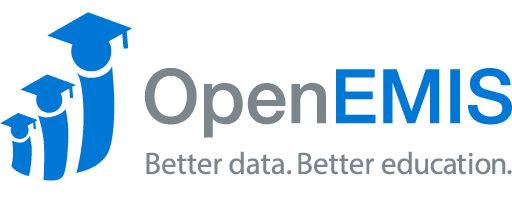Article Name: Indicators
Category/Module: DataManager Template
Tags: Indicators, Template
Version: 2.1.2
Date Updated: 11 October 2018
Purpose: Within the database is a template that one can use to manage and adjust the data. The “Indicators” section of the template is where indicators are created, defined, edited, and managed.
Managing Indicators
-
Create Indicator
1) Go to Databases. Select the database which you want to create the Indicators in.
2) Go to Template > Indicators. Select ‘Add’ button.
3) Fill up the following fields accordingly.
Name – Name of the Identifier
Identifier – A unique key to the indicator. System will auto-generate it for you if you leave that field empty
Short Name – Alias
Keyword – Words that represent the indicator
High is good – Indicate if the high value of a data point is a positive indicator
IND_ORDER – The order of your indicator when you view the indicators page. By default, new indicators will be added as the last entry
4) Select ‘Save’.
View Indicator
1) Go to Databases. Select the database which the indicators are in.
2) Go to Template > Indicators.
3) Click on Action > View on the Indicator you want to view.
Edit Indicator
1) Go to Databases. Select the database which the indicators are in.
2) Go to Template > Indicators.
3) Click on Action > Edit on the Indicator you want to edit.
4) After editing, select ‘Save’.
Delete Indicator
1) Go to Databases. Select the database which the indicators are in.
2) Go to Template > Indicators.
3) Click on Action > Delete on the Indicator you want to delete.
To bulk delete indicators, check the box of the indicators and select the delete button.
4) Select ‘delete’ again to confirm the deletion.