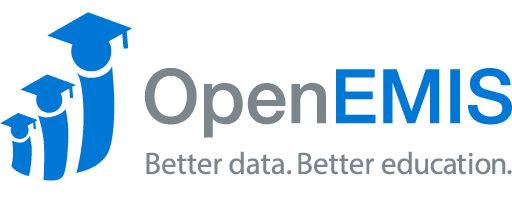Article Name: Subgroups
Category/Module: DataManager Template
Tags: Subgroups, Template
Version: 2.1.2
Date Updated: 24 October 2018
Purpose: At the subgroup home page, you have access to the icons for deleting, exporting, editing and adding. Here you will define the subgroups that will be used in the indicators. A subgroup can be applied to any indicator depending on what you need.
Managing Subgroups
-
-
Create Subgroup
1) Go to Databases. Select the database which you want to create the Subgroups in.
2) Go to Template > Subgroups. Select ‘Add’ button.
3) Select the Dimensions to define your subgroup. The selected dimensions will appear in the space below the menu.
4) Select ‘Save’.
View Subgroup
1) Go to Databases. Select the database which the Subgroups are in.
2) Go to Template > Subgroups.
3) Click on Action > View on the Subgroups you want to view.
Edit Subgroup
1) Go to Databases. Select the database which the Subgroups are in.
2) Go to Template > Subgroups.
3) Click on Action > Edit on the Subgroups you want to edit.
4) After editing, select ‘Save’.
Delete Subgroup
1) Go to Databases. Select the database which the Subgroups are in.
2) Go to Template > Subgroups.
3) Click on Action > Delete on the Subgroups you want to delete.
To bulk delete Subgroups, check the box of the Subgroups and select the delete button.
4) Select ‘delete’ again to confirm the deletion.
-