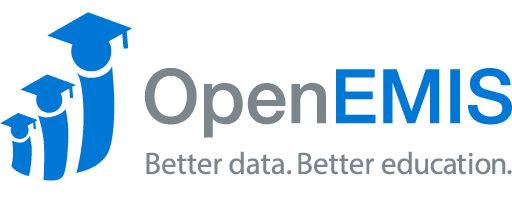Name: OpenEMIS DataManager
Article Name: Area
Category/Module: DataManager Template
Tags: Area, Template
Version: 1.9.1
Date Updated: 13 June 2017
Article Name: Area
Category/Module: DataManager Template
Tags: Area, Template
Version: 1.9.1
Date Updated: 13 June 2017
Purpose: The “Area” of your indicator serves to show the geographical classification of your indicator. From here you can specify which indicators are related to certain countries, region, districts, and other types of areas. The actual area levels are defined in the “Area Level” section of the template.
Add an Area (Level 1):
- Choose which Area level will be the parent level for the area you wish to create. This parent level area can be a country, such as Lao in our example, a province, such as Attapeu in our example, or a district, such a Phouvong.
- Also, based on how you have configured your area levels in the “Area Level” section, your areas can be as broad or as specific as you want.
- Once you have selected an Area, click on the “Add” icon to add an area on a more specific level to the area you have selected or click on the “Edit” icon to edit the area you have selected.
- When creating an area, enter the name of the Area into this box.
- Notice that there is no “Parent Area”, this is because when we defined Area Levels in the “Area level” section we defined area level 1 to pertain to countries such as Lao.
- In this box, you are going to have to enter the Area ID. In this case, the Area ID is simply “LAO” because it is for Lao, the country. However, it is necessary that you keep your IDs consistent with those in OpenEMIS Core.
- Click on the “Save” icon permanently save your work.
Add an Area (Level 2):
- Enter the name of the Area you wish to add in this box.
- Notice how in the “Parent Name” box there is now the “Lao PDR” label. This indicates that the area you are about to create is a subset of Lao PDR.
- Enter the Area ID into this box. Since this area will be a subset of Lao the area ID should contain “LAO” in it. The number “017” that follows is arbitrary and serves to distinguish this section of Lao from other sections. This information will likely be different for you and will depend on the information in OpenEMIS Core.
- Click on the “Save” Icon to permanently save your changes.
Add an Area (Level 3):
- Enter the name of the Area you wish to add in this box.
- Notice how in the “Parent Name” box there is now the “Attapeu” label. This indicates that the area you are about to create is a subset of Attapeu.
- Enter the Area ID into this box. Since this area will be a subset of Attapeu, which is a subset of Lao, the area ID should contain “LAO” in it and the number “017”. The number “005” that follows is arbitrary and serves to distinguish this section of Attapeu from other sections. This information will likely be different for you and will depend on the information in OpenEMIS Core.
- Click on the “Save” Icon to permanently save your changes.
Convert to Group Option:
- Check the “Convert to group” box if you wish to add other areas to this area.
- In this box containing a list of all of your areas, you can select which ones will go into a group under the area you just created.
- Click the “Save” icon at the bottom to permanently save your changes.