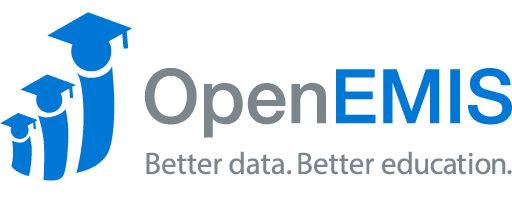Article Name: Dimensions
Category/Module: DataManager Template
Tags: Dimensions, Template
Version: 2.1.2
Date Updated: 30 October 2018
Purpose: The “Dimensions” section is where you can manage the possible dimensions that a subgroup for an indicator would have. This page shows a list of all the dimensions that you have made, as well as, gives you the options of deleting, editing, adding, and reordering a dimension.
Managing Dimensions
-
Create Dimension/Dimension Value
1) Go to Databases. Select the database which you want to create the Dimension/Dimension Value in.
2) Go to Template > Dimensions. Select ‘Add’ button.
3) Fill up the following fields accordingly.
Dimension – Name of the Dimension
Identifier – A unique key to the Dimension. System will auto-generate it for you if you leave that field empty
ORDER – The order of your Dimension when you view the Dimensions page. By default, new Dimension will be added as the last entry
Dimension Values
Value – Dimension Value defines what is included in the Dimension. E.g A possible Dimension Value for the Dimension “Gender” is “Female”.
Identifier – A unique key to the Dimension Value. System will auto-generate it for you if you leave that field empty
ORDER – The order of your Dimension Value when you view the Dimensions. By default, new Dimension Value will be added as the last entry
4) Select ‘Save’.
Edit Dimension/Dimension Value
1) Go to Databases. Select the database which the Dimension/Dimension Value are in.
2) Go to Template > Dimensions.
3) Click on Action > Edit on the Dimension/Dimension Value you want to edit.
4) After editing, select ‘Save’.
Delete Dimension/Dimension Value
1) Go to Databases. Select the database which the Dimension/Dimension Value are in.
2) Go to Template > Dimensions.
3) Click on Action > Delete on the Dimension/Dimension Value you want to delete.
To bulk delete Dimensions, check the box of the Dimension and select the delete button.
Do note that the Dimension Values will also be deleted if you delete the Dimension.
4) Select ‘delete’ again to confirm the deletion.