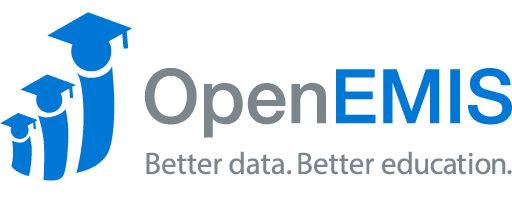Name: OpenEMIS DataManager
Article Name: Validations
Category/Module: DataManager Data Entry
Tags: Validations, Template
Version: 1.9.1
Date Updated: 12 June 2017
Article Name: Validations
Category/Module: DataManager Data Entry
Tags: Validations, Template
Version: 1.9.1
Date Updated: 12 June 2017
Purpose: The “validations” section of the template is for defining the criteria for the data in each of your indicator unit subgroups.
Add a Validation:
- In the “validations” section of the template, you can manage the validations for each indicator unit subgroup.
- To add a validation to an indicator unit subgroup, select the indicator you wish to manage.
- Then pick which of the subgroups will be receiving the added the validation.
- Once that is selected, click the “Add” icon.
There are three different types of data that you can choose for your indicator. This page serves to define which type of data that you want in your indicator, any other type of data will not be able to be inputted into the indicator.
Textual:
- If the data in your indicator will be textual then select “TEXTUAL” from the drop down menu.
- Once you have done this, select whether or not you wish to apply this same validation to other subgroups and then click the “Save” icon.
Numerical:
- If the data in your indicator will be numerical then select “NUMERIC” from the drop down menu.
- The next step is, if you wish, to add the minimum and maximum numeric values that data values can have in your subgroup.
- Lastly, select if you wish to apply this validation to other subgroups and the select the “Save” icon to save your new validation.
ENUM:
- If the data in your indicator will be various numerical values organized in categories then select “ENUM” from the drop down menu.
- Once you have chosen “ENUM” then select the language that your categories will be defined in.
- The category label will be inputted in the box next to step 3.
- The value associated with that category will be inputted into the box next to step 4.
- If you wish to add another category and value to your validation select the “Add new row” icon.
- Then repeat steps 3 and 4 to input the new information into your new row.
- Finally, click on the save icon to permanently save your work.