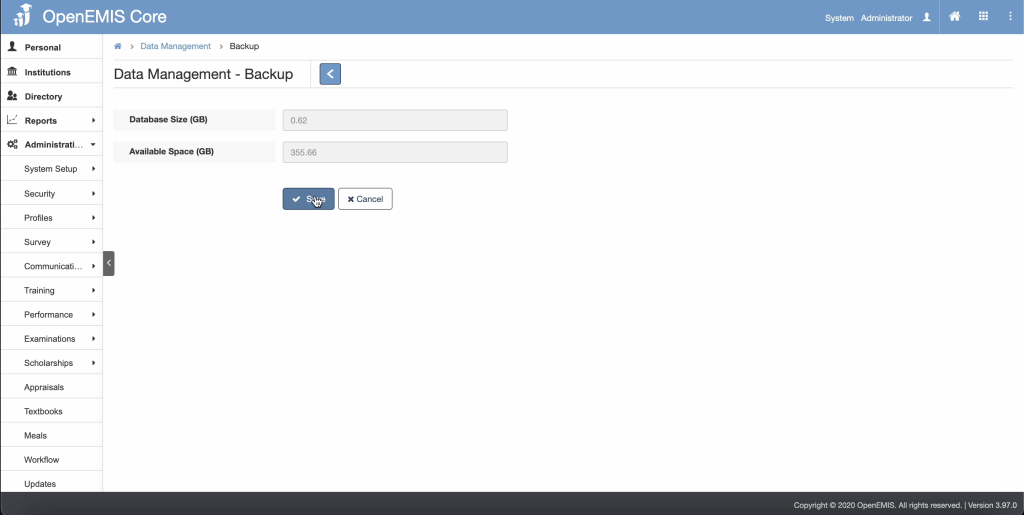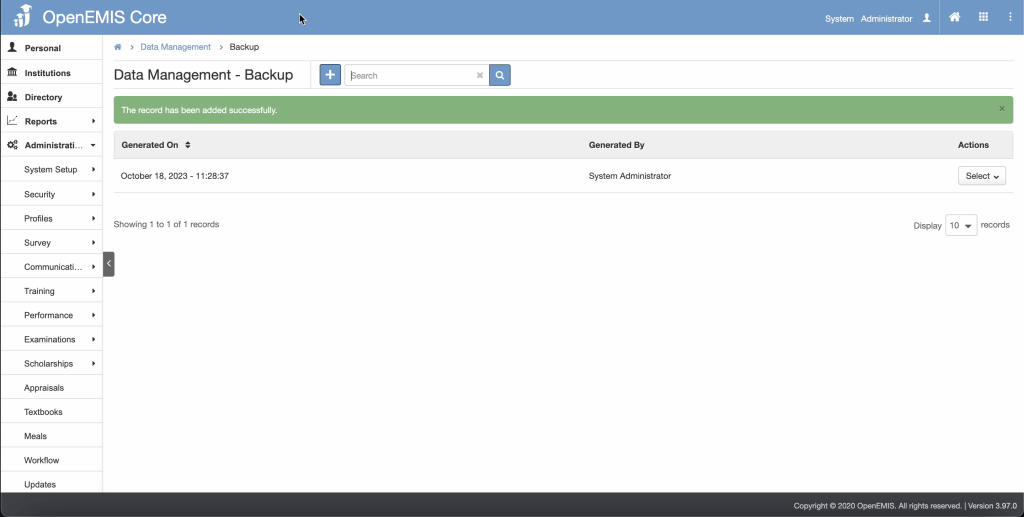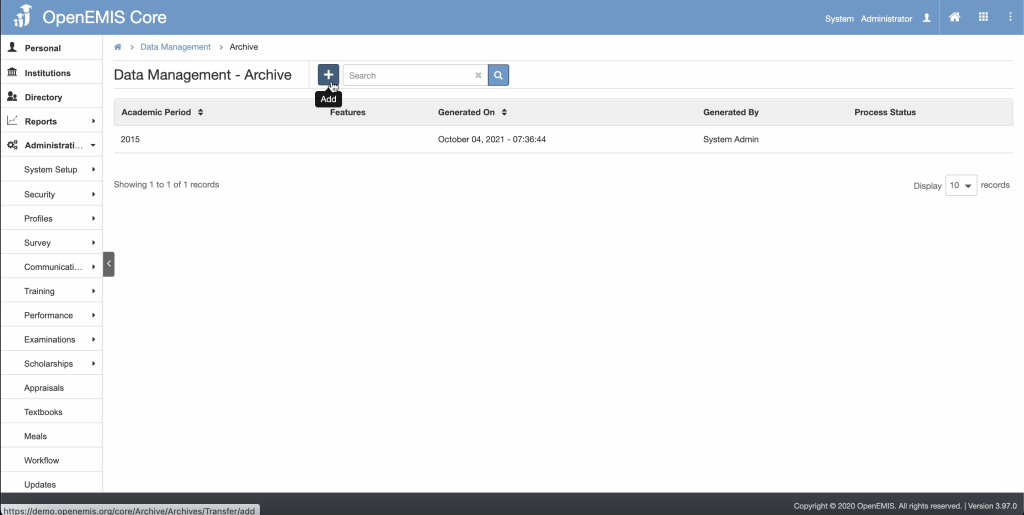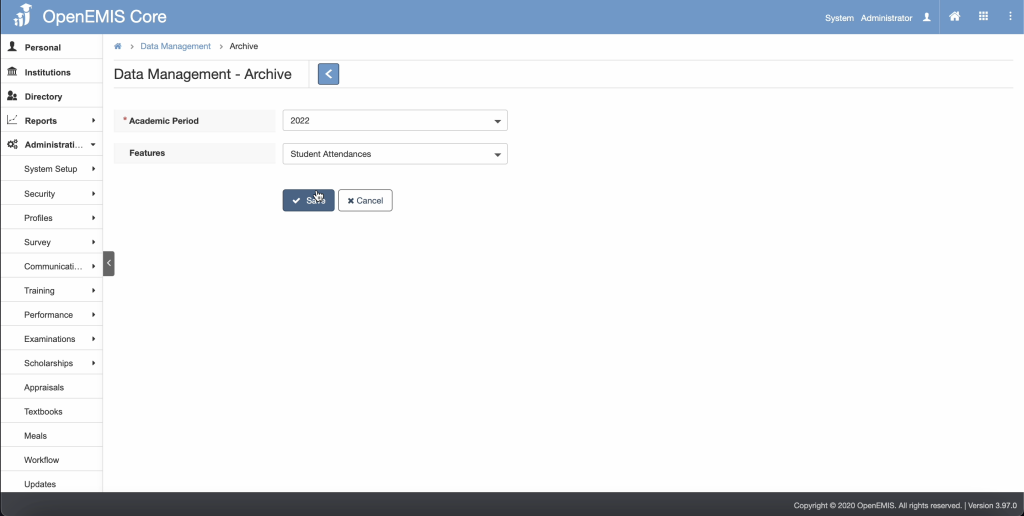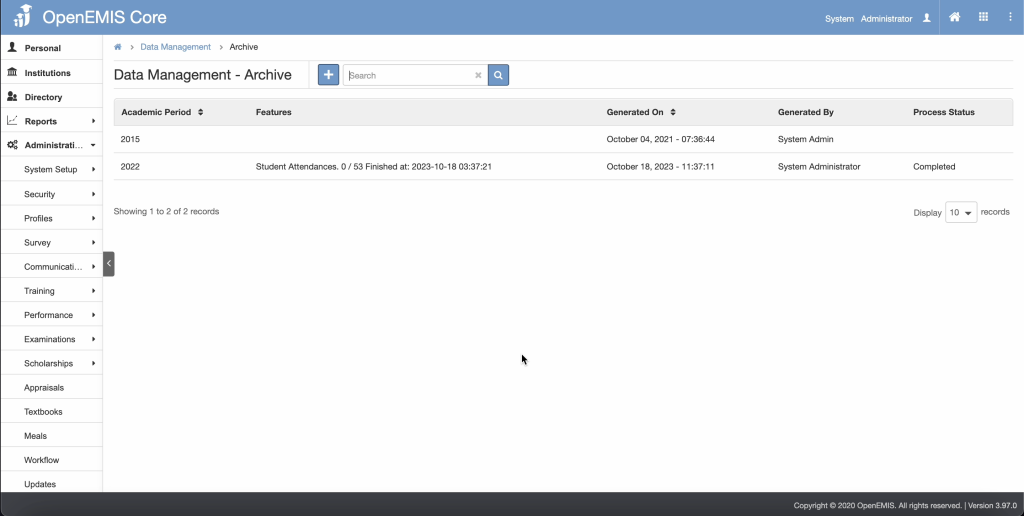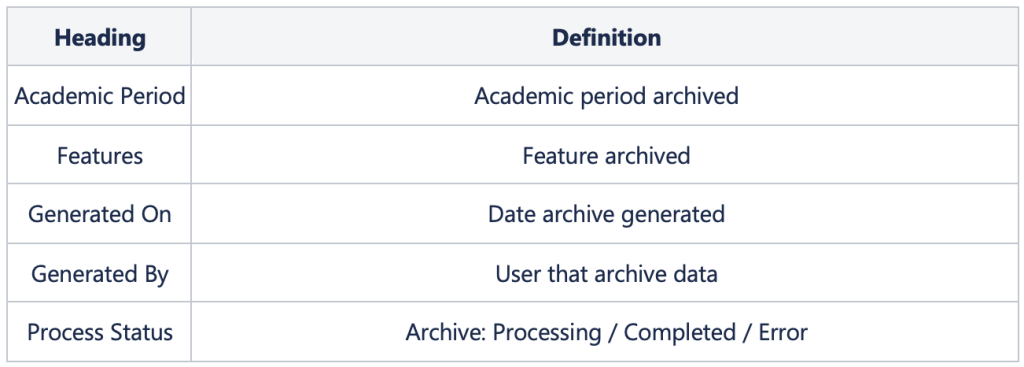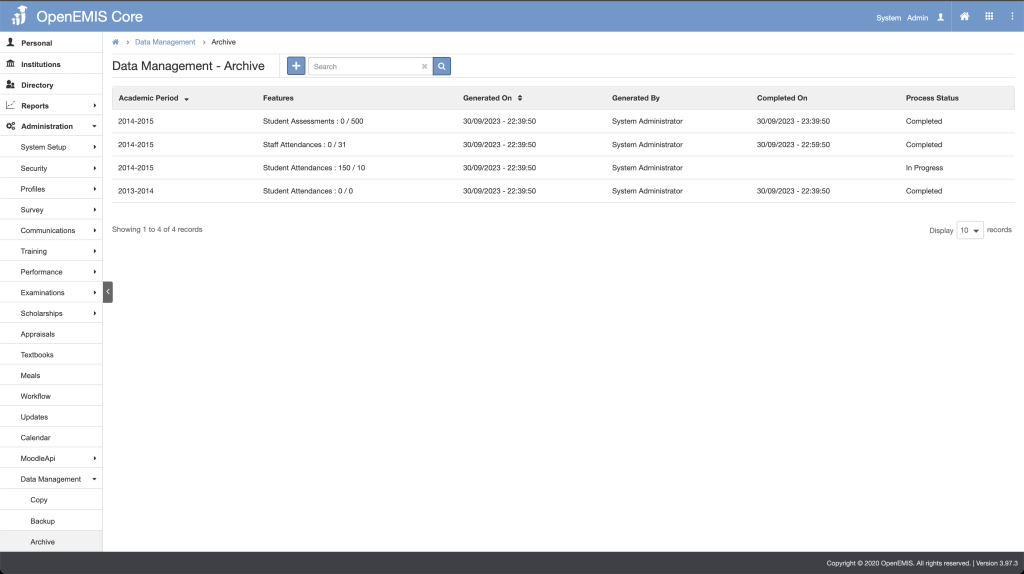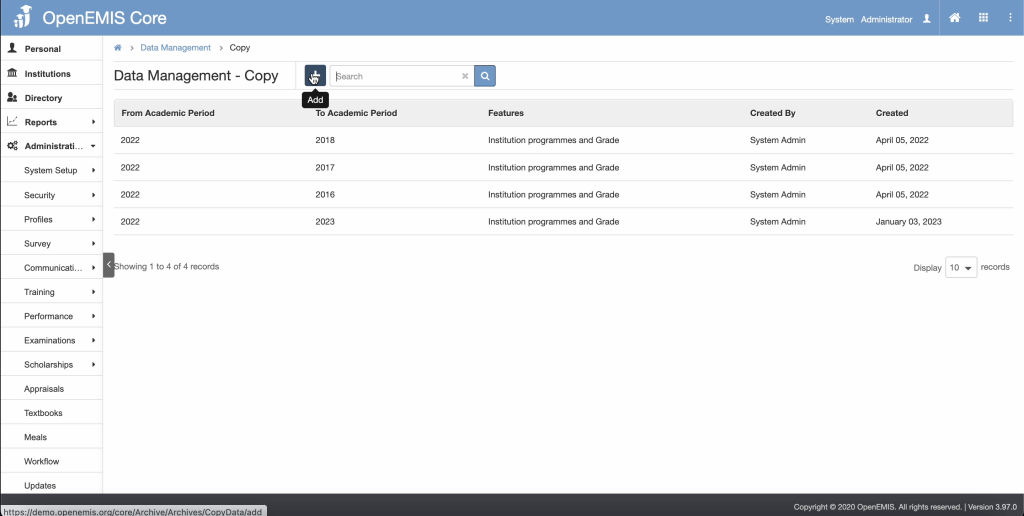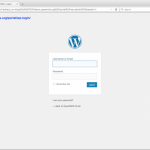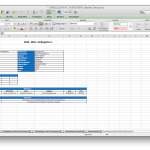Article Name: Data Management
Category/Module: Administration
Tags: archive , connections
Version: 3.97.0
Date Updated: 18 Oct 2023
To enable archiving of previous year’s data to reduce the OpenEMIS Core database size and to optimise the speed of the application.
Add Backup
1) Navigate to Administrations > Data Management > Backup.
2) Click Add button.
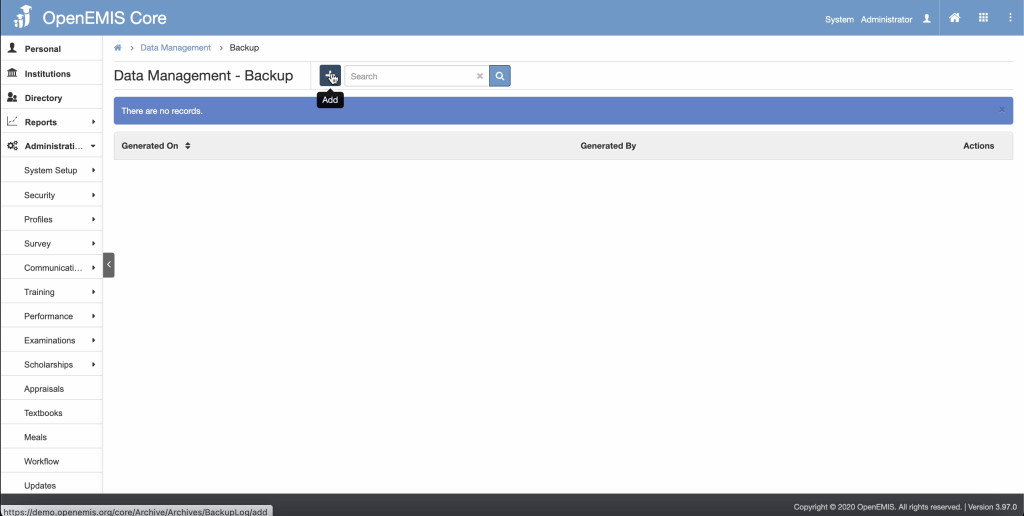
3) Click on Save button to backup the data.
4) Upon saving the backup data, a successful notification alert will appear to notify that The record has been added successfully.
5) Details of backup done will be reflected on the Backup List page.
Add Archive
1) Navigate to Administration > Data Management > Archive.
2) Click Add button.
3) Select the Academic Period and Features which will be archived.
4) Click Save button.
5) Upon completion of archive, a successful notification alert will appear to notify that The record has been added successfully.
6) The Academic Period and the Features which was successfully archived will appear on the Archive List page.
There are two numbers in the data archiving page (A/B):
- A = Number of records to be archived
- B = Number of records that has been archived
The archive process is as follows:
- Check the number of records to be archived (A) is greater than 0
- Copy data to the archive database tables (B will increase)
- Delete data from transactional database tables (A will decrease)
Copy Features
1) Navigate to Administration > Data Management > Copy
2) Click Add button
3) Select the From Academic Period, To Academic Period and Features to be copied.
List of features that can be copied
- Education Structure
- Institution Programmes, Grades and Subjects
- Shifts
- Infrastructure
- Risks
- Performance Competencies
- Performance Outcomes
- Institution Performance Assessments
- Report Card Templates
4) Click Save button.
5) Upon completion of copying, a successful notification alert will appear to notify that The record has been added successfully