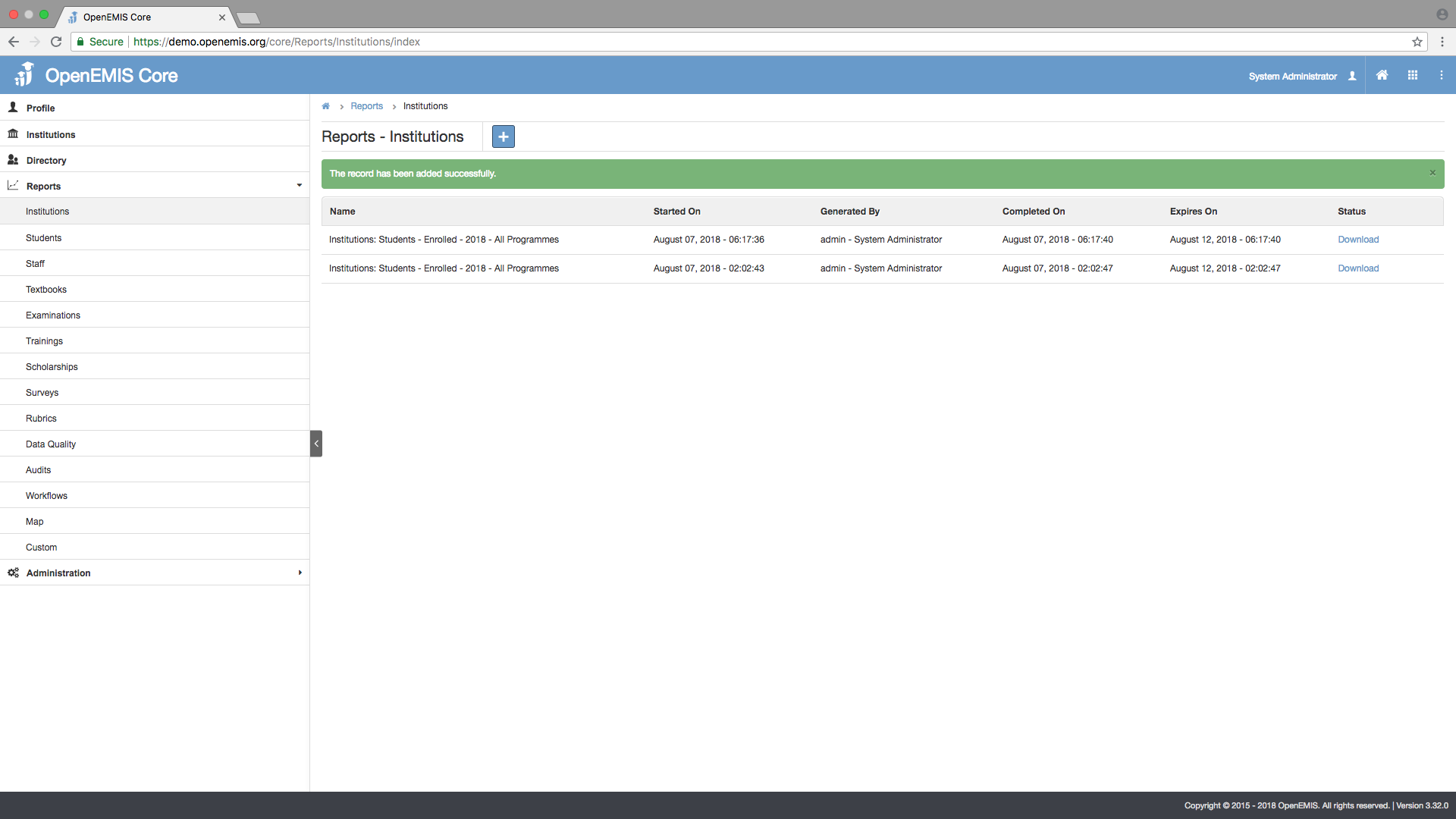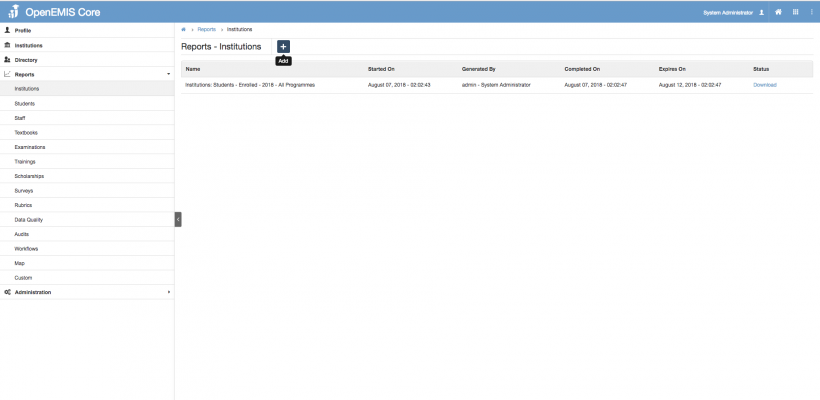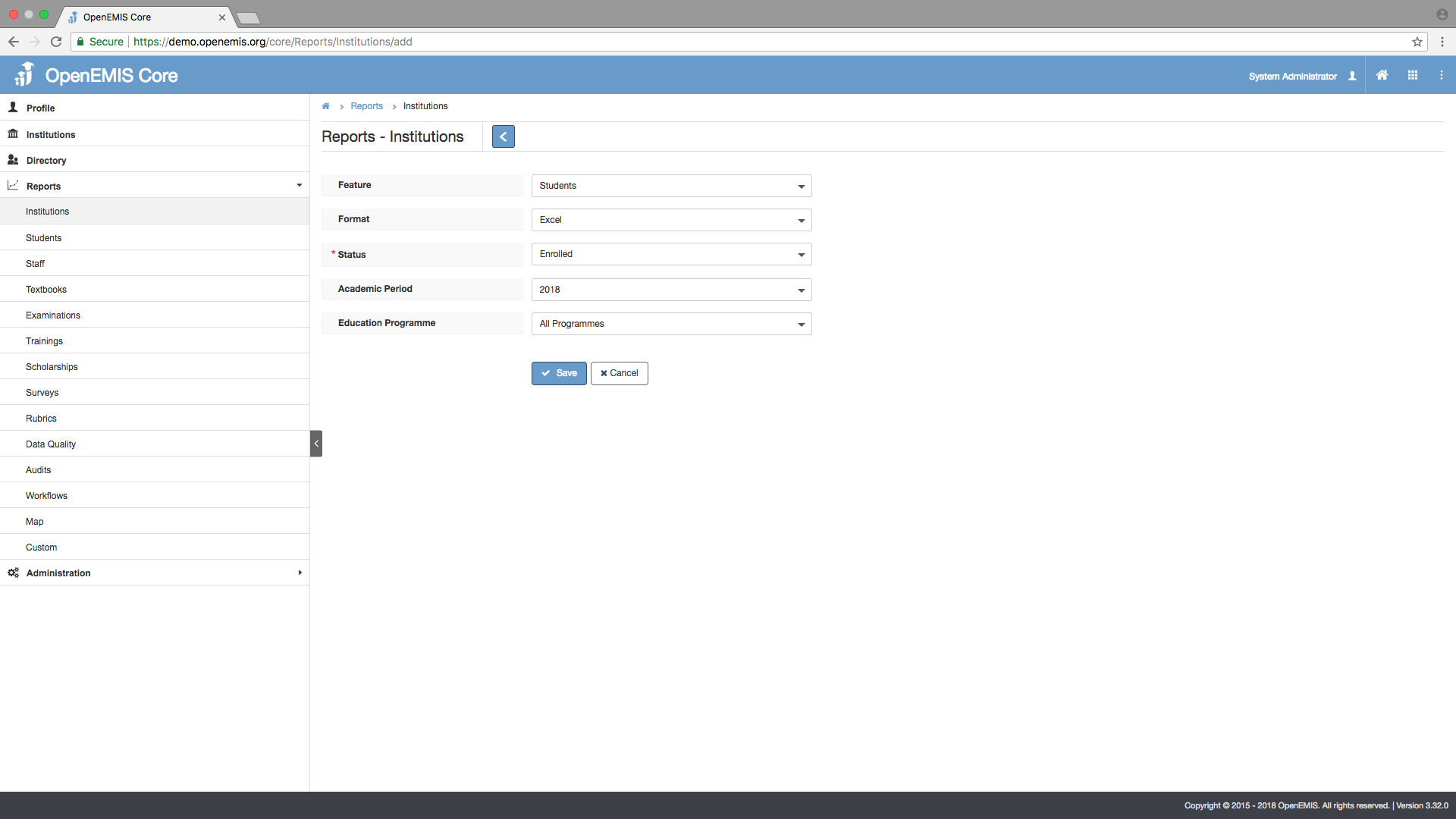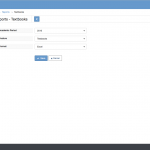Reports can easily be created based on components and accumulated data.
Below is a video tutorial and step by step guide for this process:
Step 1: Select Reports on the left panel/menu and choose the applicable topic from the list. In the main screen click Add/Plus icon to begin the process.

Step 2: In this example Institution was chosen from the list on left. After clicking Add, a few options become available such as feature. Choose the appropriate topic from the list.
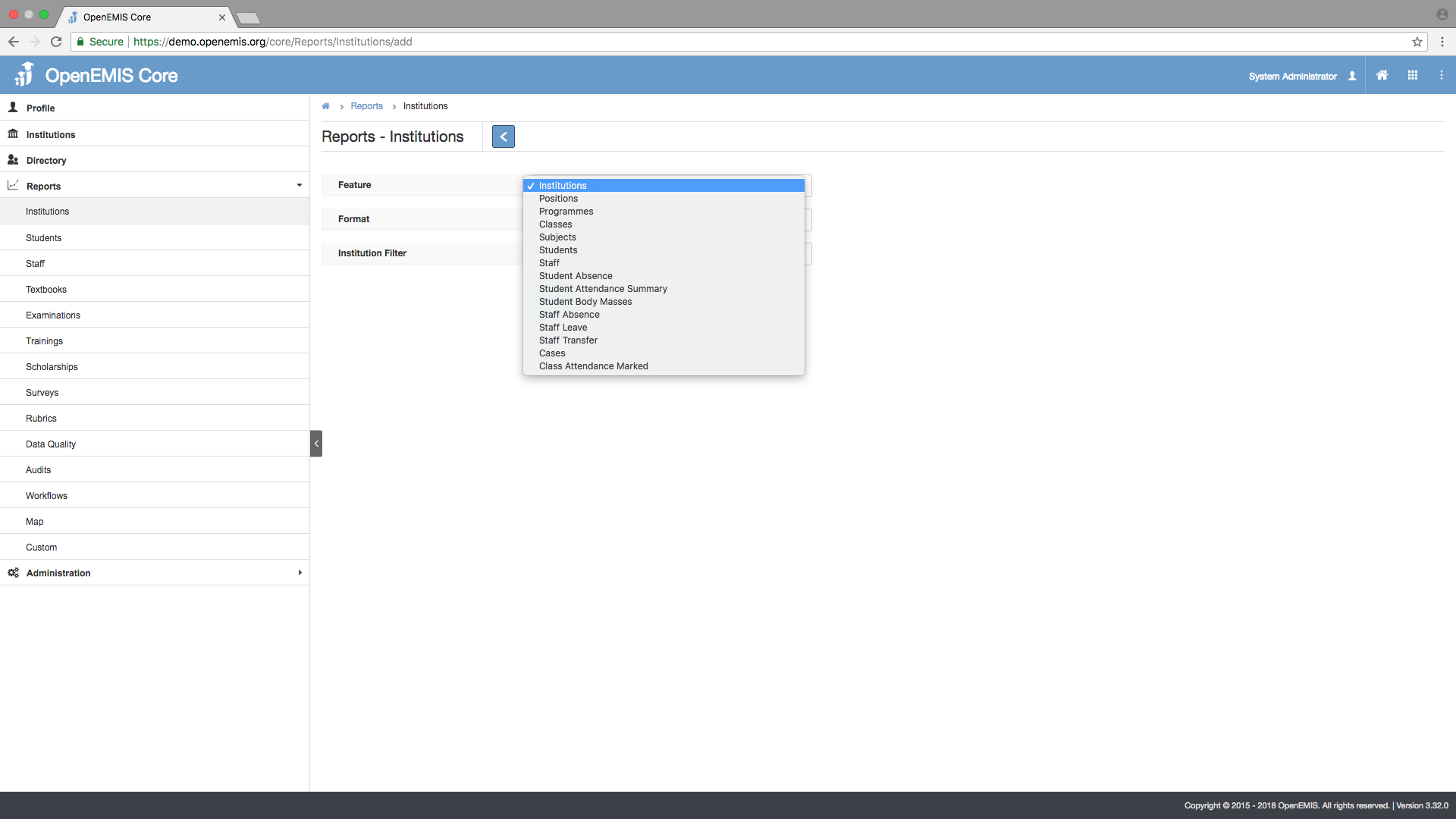
Step 3: In this example Students is chosen. Other details include Format which is standard, Academic Period can be selected as well as Status for this example. Topic options may defer for each Report.
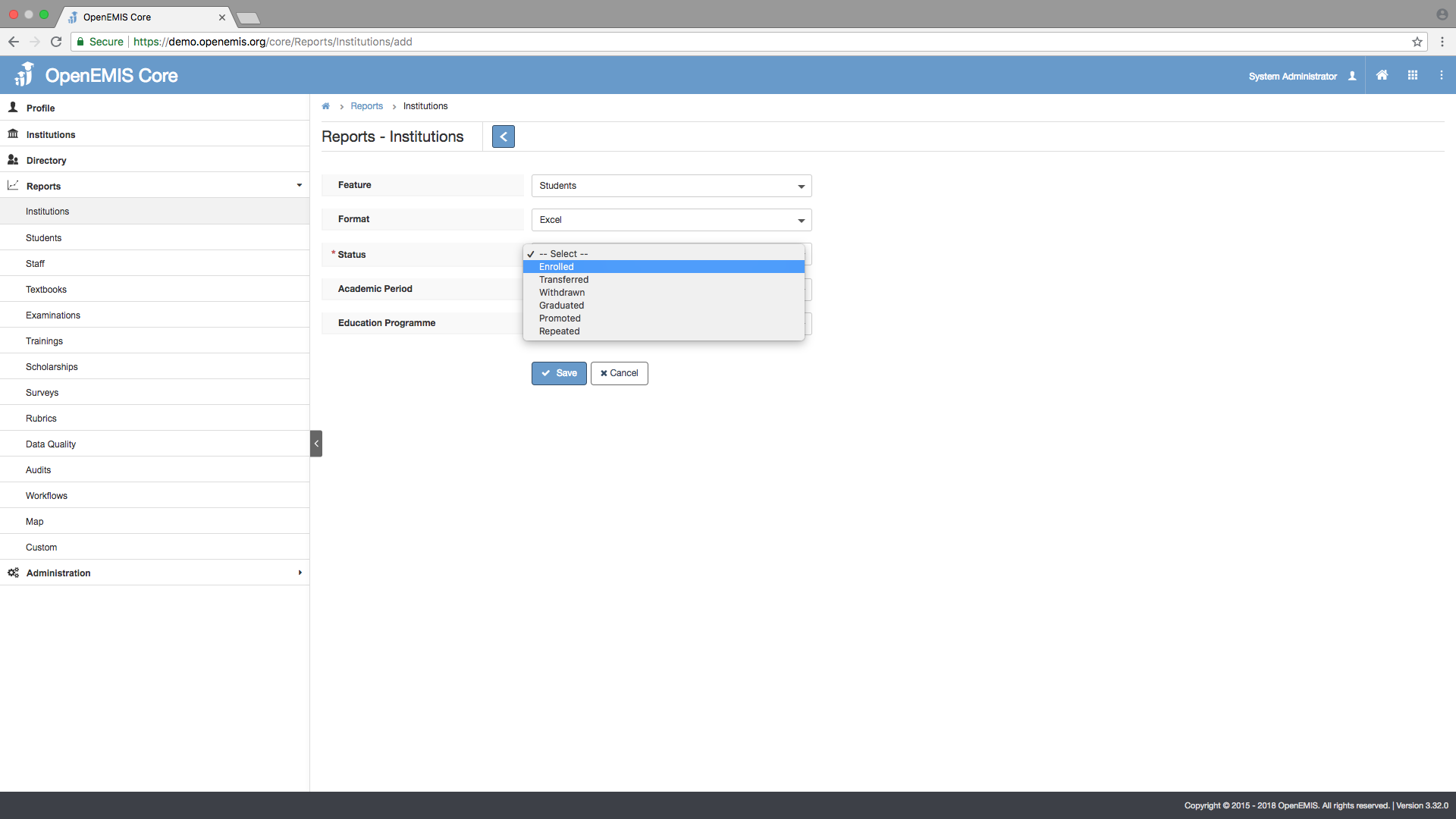
Save the selections.
The success message will appear in green after the report has been created. A Download link will become available with an expiry date for the report requested. Be sure to download the report prior to expiry date.