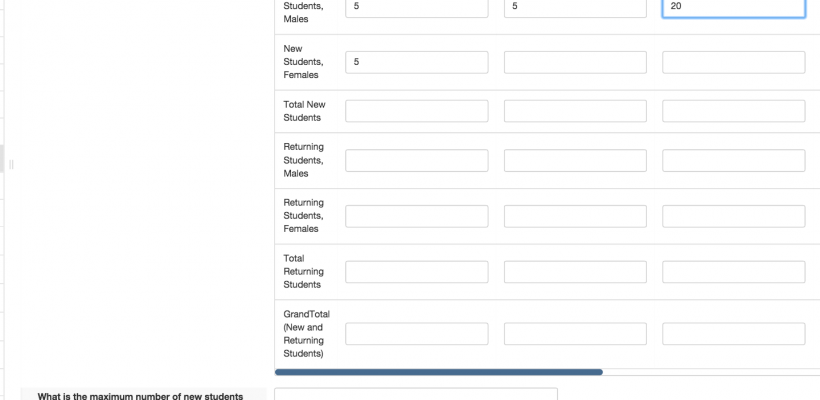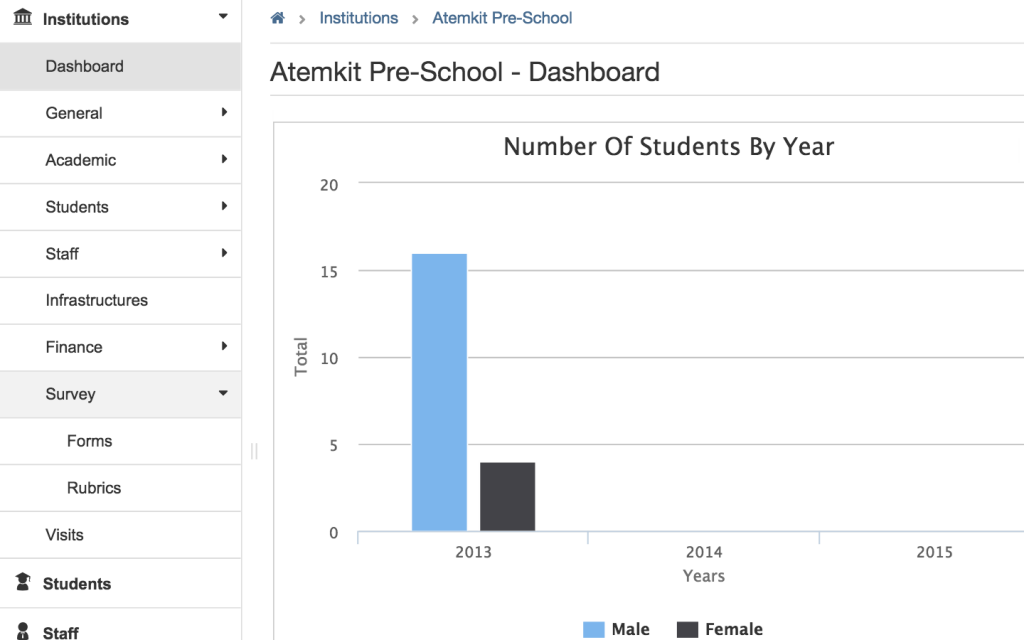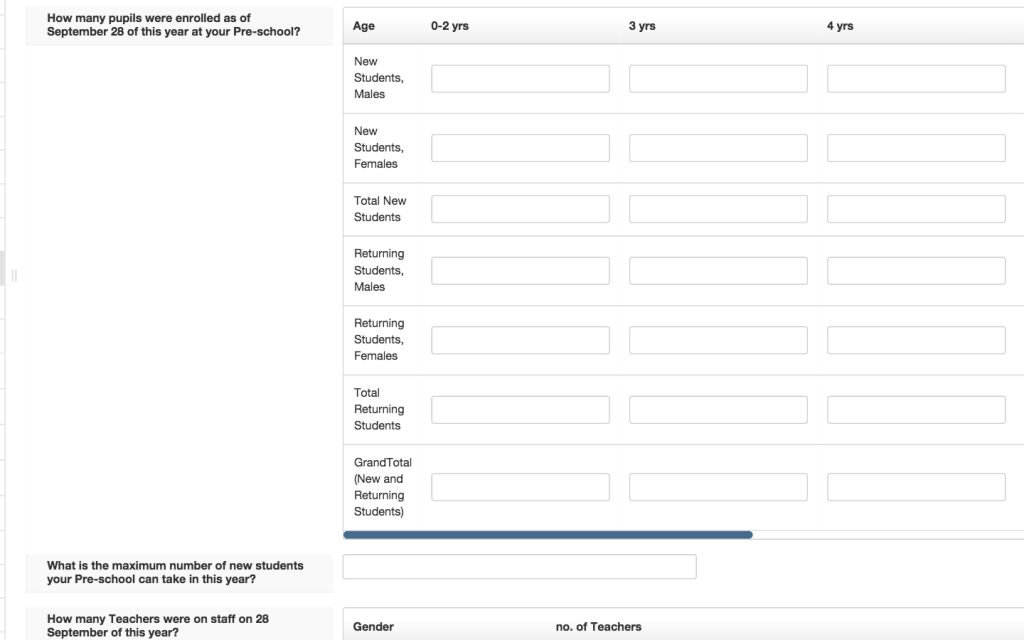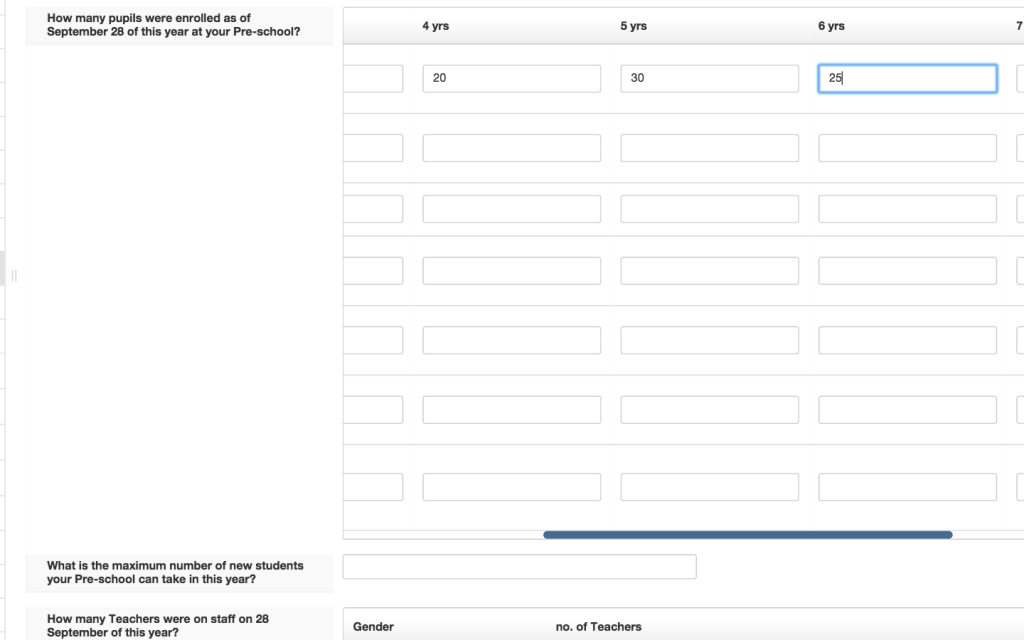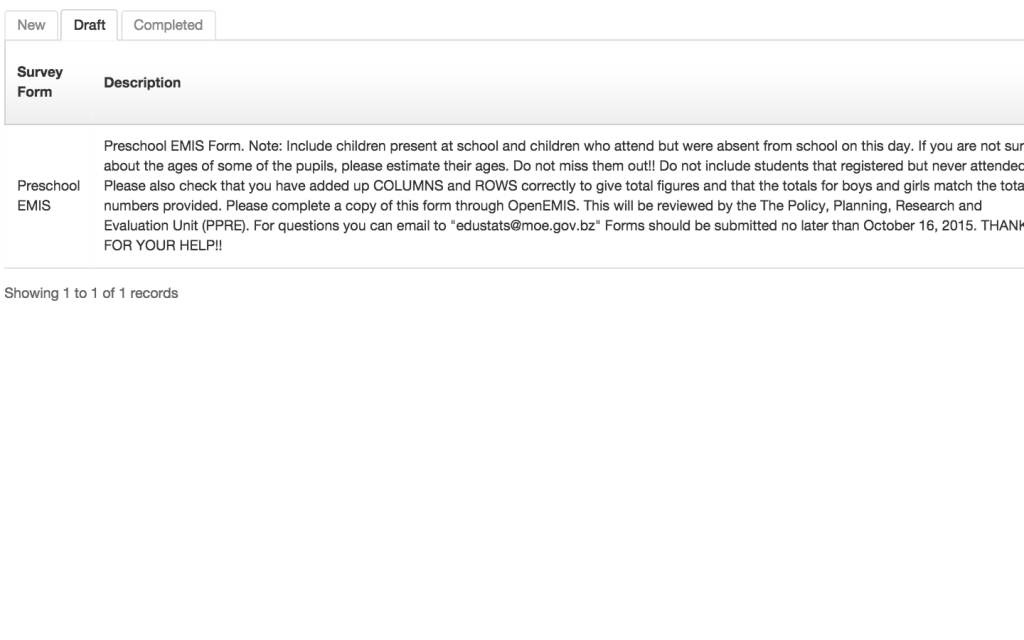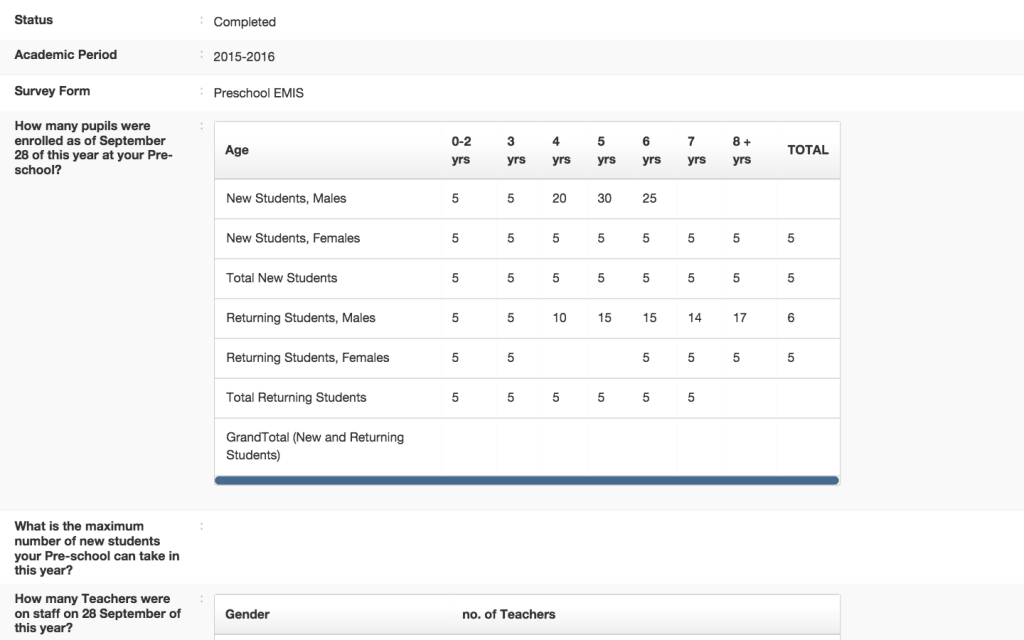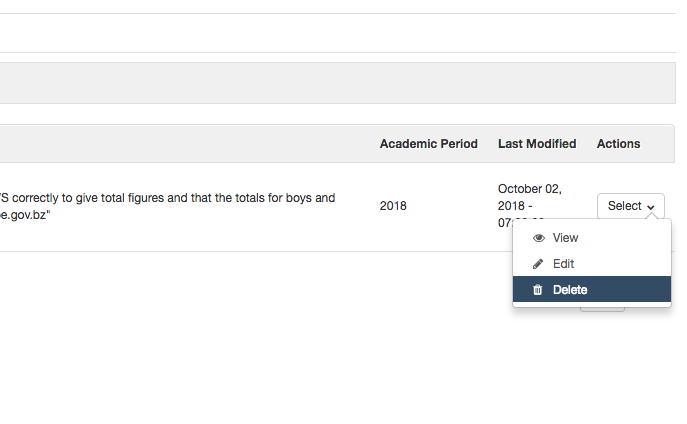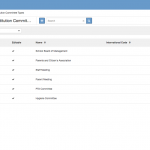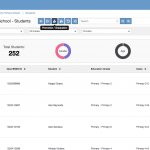Institutions can complete surveys online through OpenEMIS. These surveys are configured through the Administration Module by an Administrator. First, navigate to the Survey module on the left side bar and select Forms.
You will see a list of Surveys each with a title, description and due date. If you do not see a list of surveys, this means you have either started or completed a survey and it is now under the draft or completed tab, or your administrator has not sent out a survey yet. Click on a survey to view the questions and begin inputting values.
Questions will be different depending on the survey. In this example, the questions are a table and you can enter values by clicking directly in the cell. Other questions may be drop down, check box, text or number. Some tables are large and you may need to scroll to the left.
Once you have started or completed a survey, scroll to the bottom and select “Save as Draft” to work on it later or “Submit” to submit the data values. If you Save as Draft, the form will be moved into the Drafts tab. Click on the Drafts Tab to access the survey you were working on. Click on the survey to continue working on it.
When you are ready to submit data, click “Submit” and the form will be moved into the Completed tab. When you click on the form in the completed tab you will see the survey.
If you decide to reset the existing survey, you are able to do so as long as the permission to delete survey is granted and the status of the survey is still Open.
You will see the delete button when you click the Select button at the Action column.