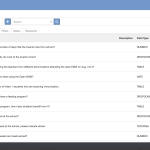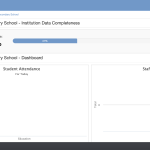So you’re new to OpenEMIS and ready start using it for your school. Here’s the steps to get started:
Before students can be associated with classes, schools must configure these key settings:
- Shifts
- Programmes
- Positions
- Staff
- Student
If your school has already configured these, make sure to take a look and confirm they are are correct.
Shifts
Page Route: Institutions > General > Shifts
The Shifts feature is used to configure the period of time during which students are attending school in a single day. They are not meant as a timetabling feature. For instance, primary schools may have a start time of 8:30 AM and an end time of 2:30 PM. This would be one shift. However, pre-schools may have two groups of students, one that arrives in the morning then another that arrives at midday. In this case, an institution would set up two shifts. Click the Add button to create a new shift. You can edit by clicking on a shift or by selecting Edit under the Actions button.
Programmes
Page Route: Institutions > Academic > Programmes
The Programmes feature displays the list of educational grade levels a school offers. For instance primary schools in many countries have grade levels such as Forms and Standards or First, Second, and Third Grade. This allows OpenEMIS to calculate the number of students by program level across all or select institutions. Programs also allow OpenEMIS to generate reports on attendance, enrollment, repetition by grade level. Click the Add button to create a new programme. You can also click on an existing programme to edit.
Positions
Page Route: Institutions > Appointments > Shifts
Positions represent the staff slots that will be filled by teachers or other employees. Schools should first create the blank staff slots assigned to their institution such as Principal, Vice Principal, or Teachers. These should be configured before an administrator can assign a specific person to each role. Click on Appointments > Positions page.
You can kindly refer to Add New Staff Position to create a new positions
Staff
Page Route: Institutions > Staff
All employees of a school should be on the Staff page. Click Staff within a school. To add an employee and assign them to the positions you have set up, click the Add button.
You can kindly refer to Add Staff To Institutions to add staff.
Students
Page Route: Institutions > Students
Now, take a look at your Students. Click Students within a school. To add students and enrol them to the grade you have set up, click the Add button.
You can kindly refer to Adding Students To Institutions to add students.
Once you configure your student list, you can now begin setting up classes – Creating Classes