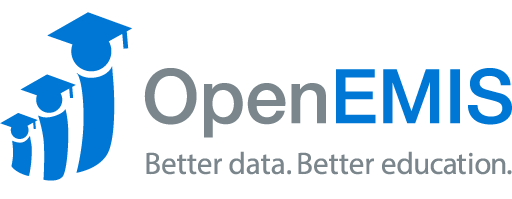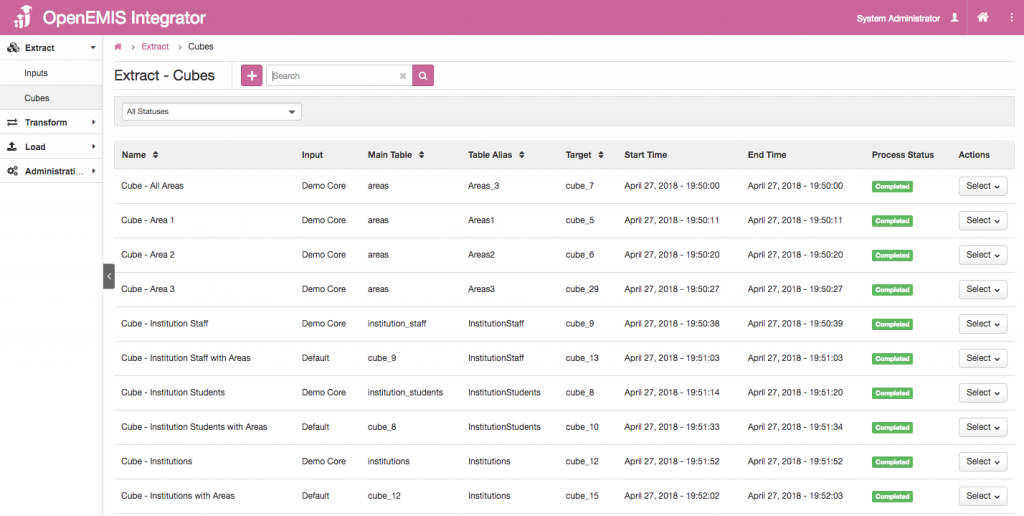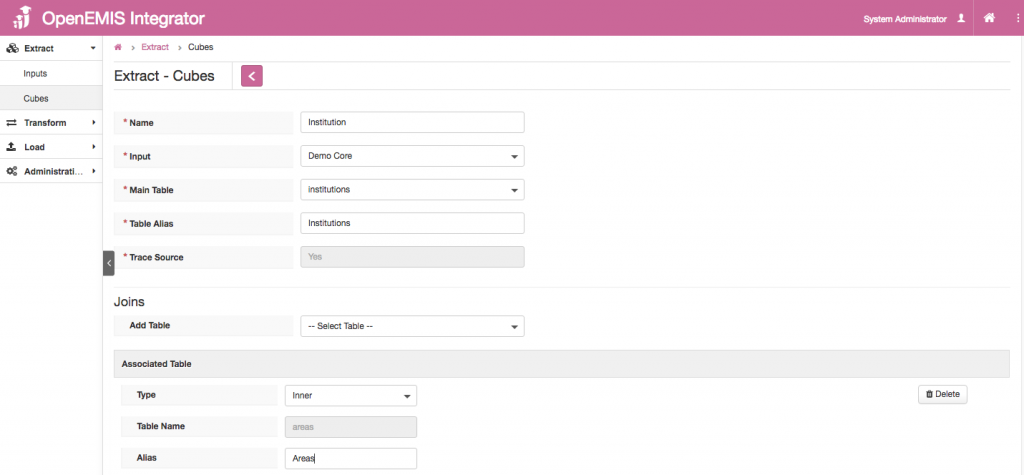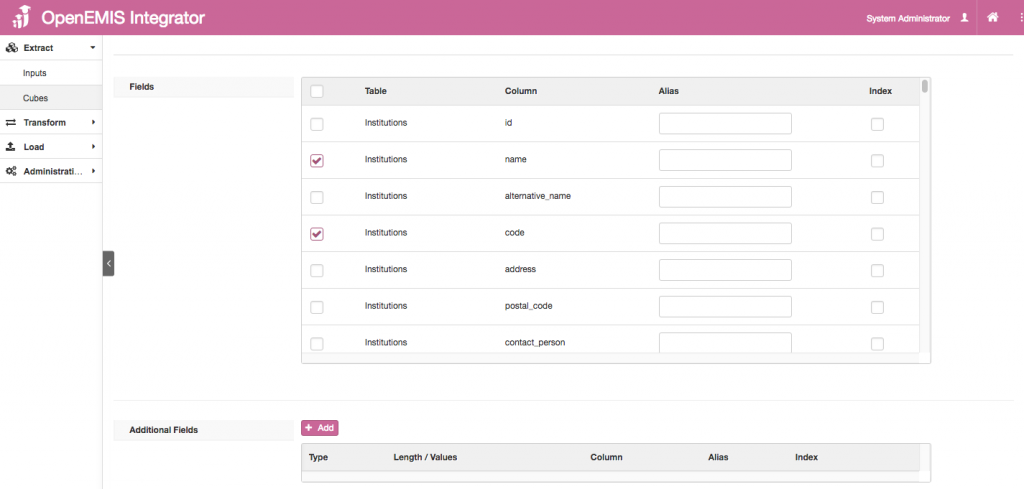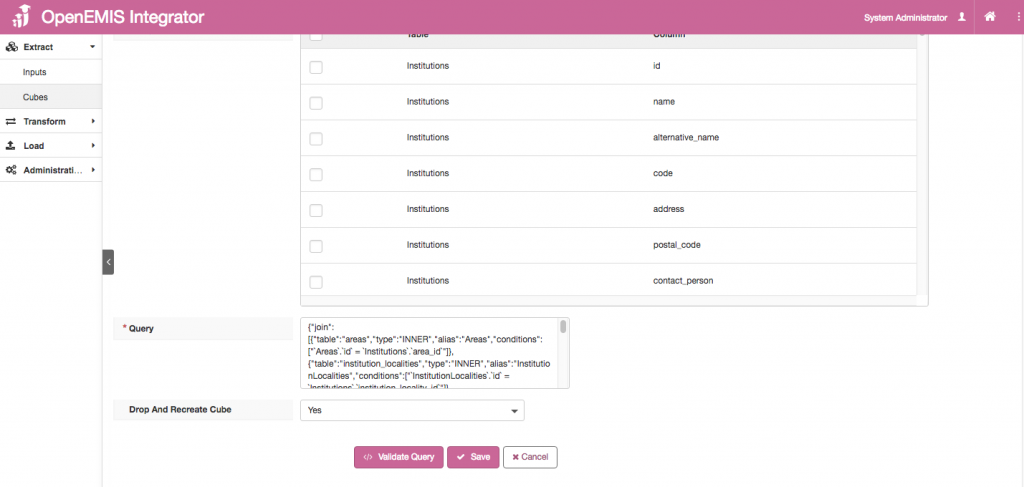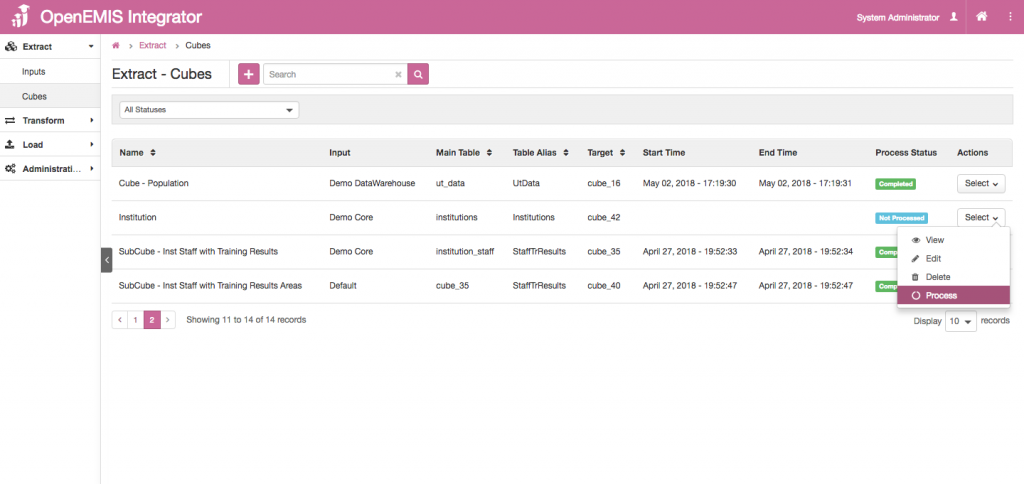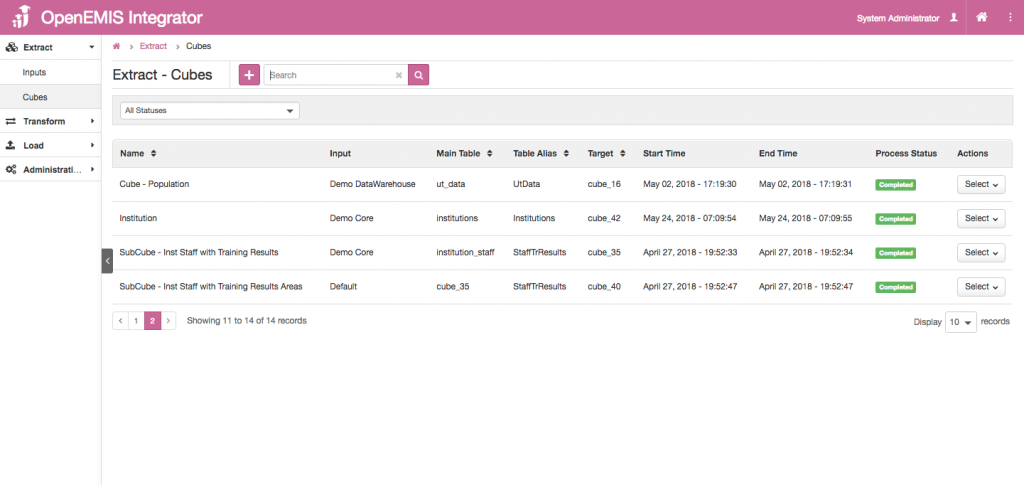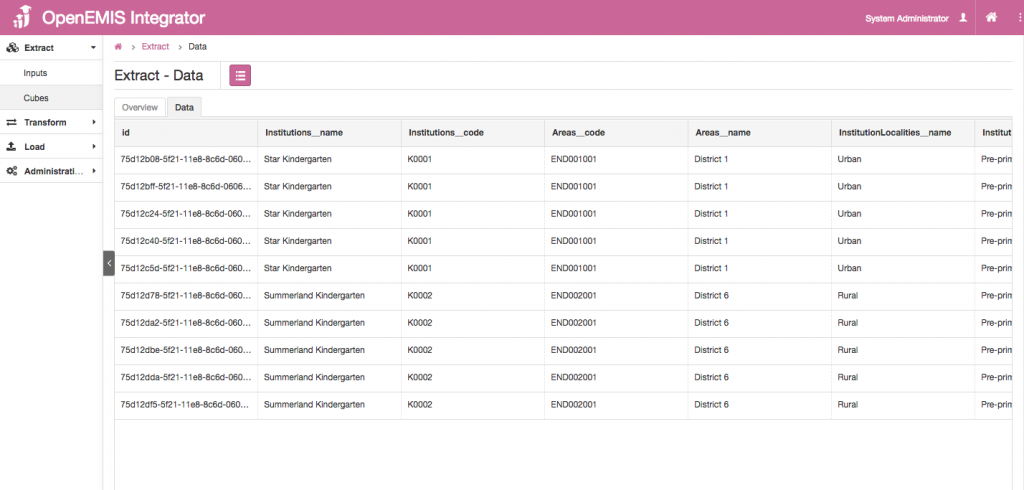Article Name: Manage Cubes
Category/Module: Extract
Tags: Cubes
Version: 2.3.0
Date Updated: 24 May 2018
Purpose: This feature allows you to create Cubes – also known as the tables of the Database. It will retrieve the database tables from the source which was specified in the Input.
You can add the Cubes you would like to transform, in this table.
Steps:
1. Go to Extract > Cubes on the left panel.
2. Select on the Add button.
3. Insert the required input such as Name, Input, Main Table and Table Alias.
4. System will automatically JOIN all foreign key tables once.
5. The Table under the Fields will automatically select all code and name fields as shown based on the foreign key.
6. Click on Save. Upon Success, You are able to view the number of records, and the auto-generated SQL query.
8. On the table, the Process status will be reflected as Not Processed.
9. Select on the Process button on the Actions menu to process.
10. The process status will be shown as Processed.
11. You can View, Edit, Delete and Reprocess the Cubes by selecting the ‘Actions’ menu.
12. You may verify the data by selecting the same Cube and click on the Data tab.