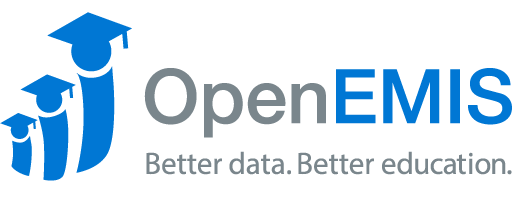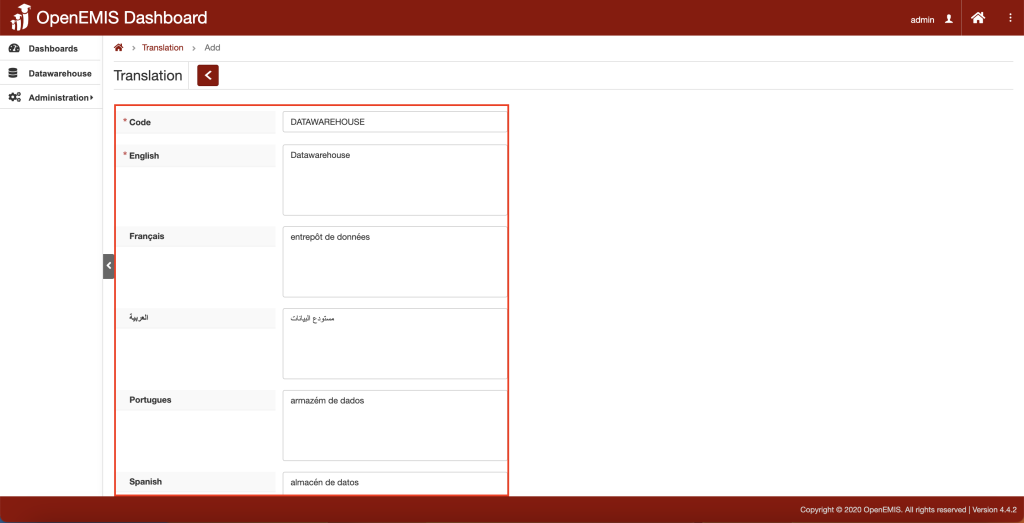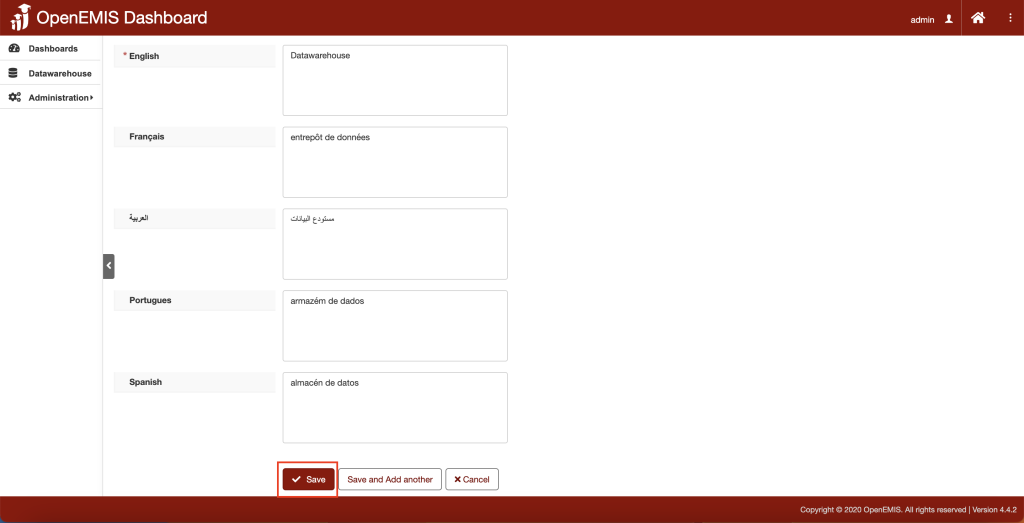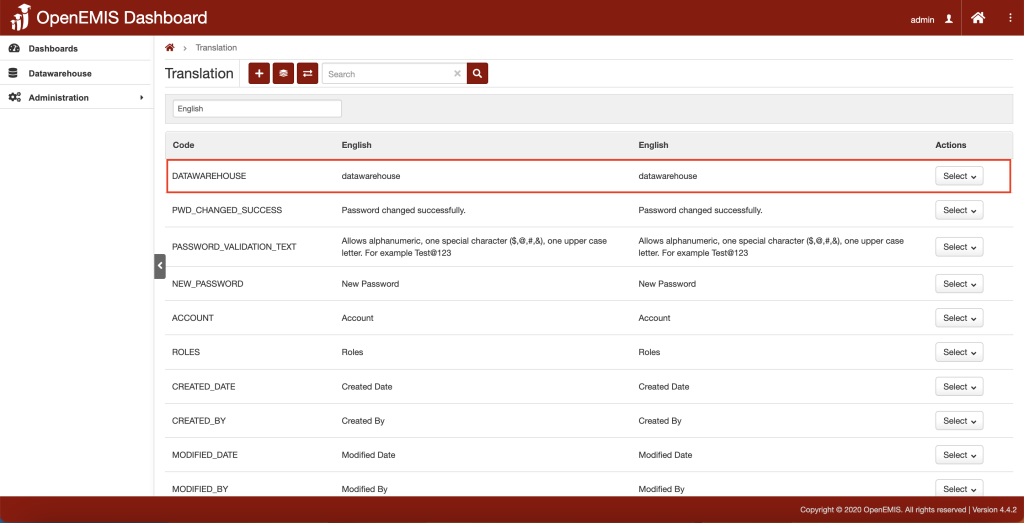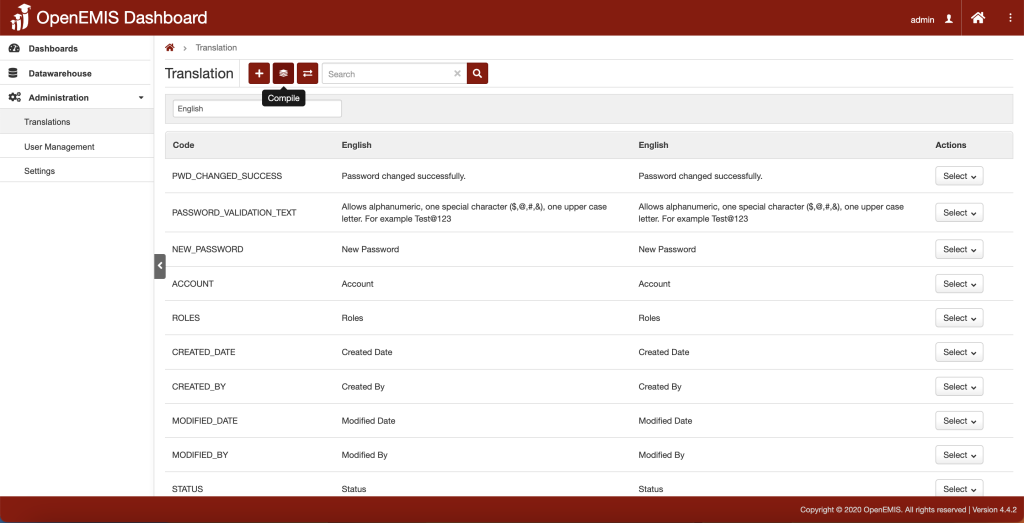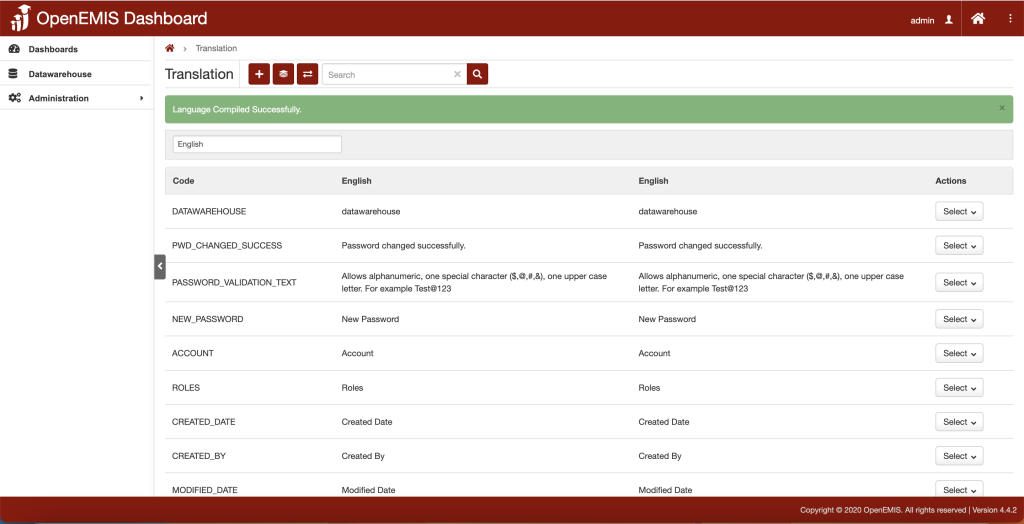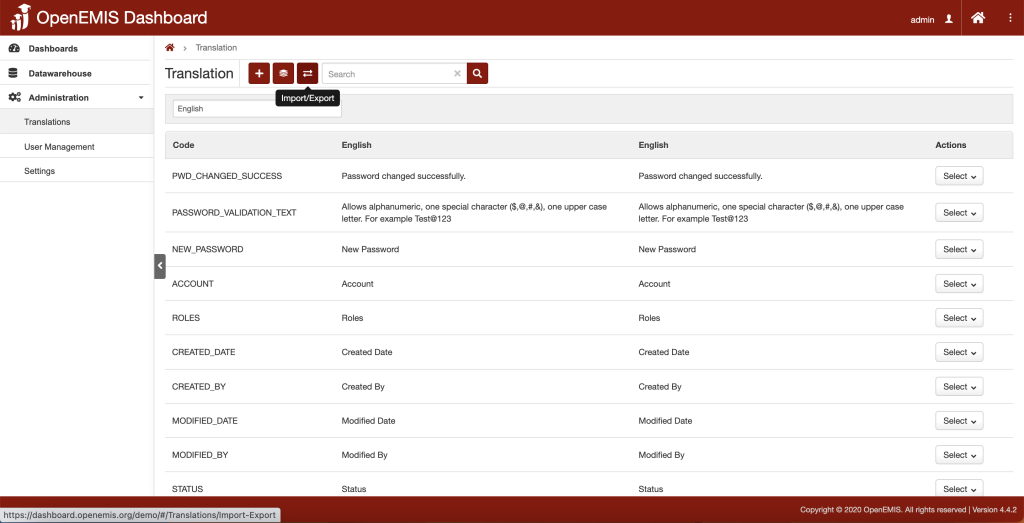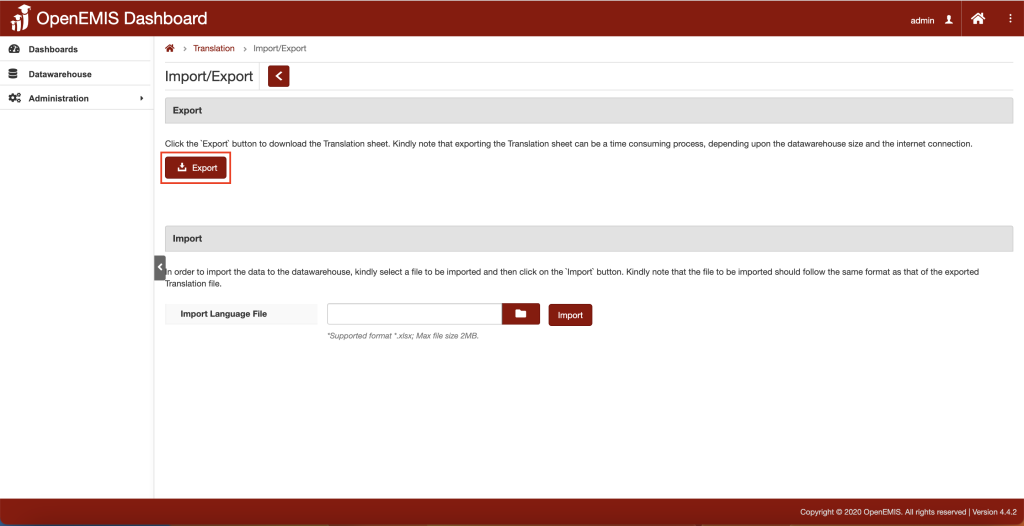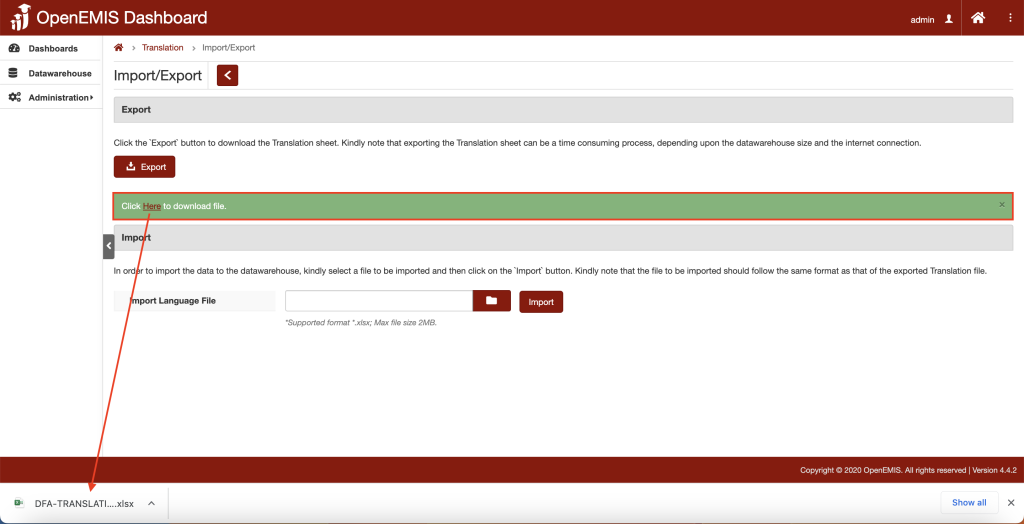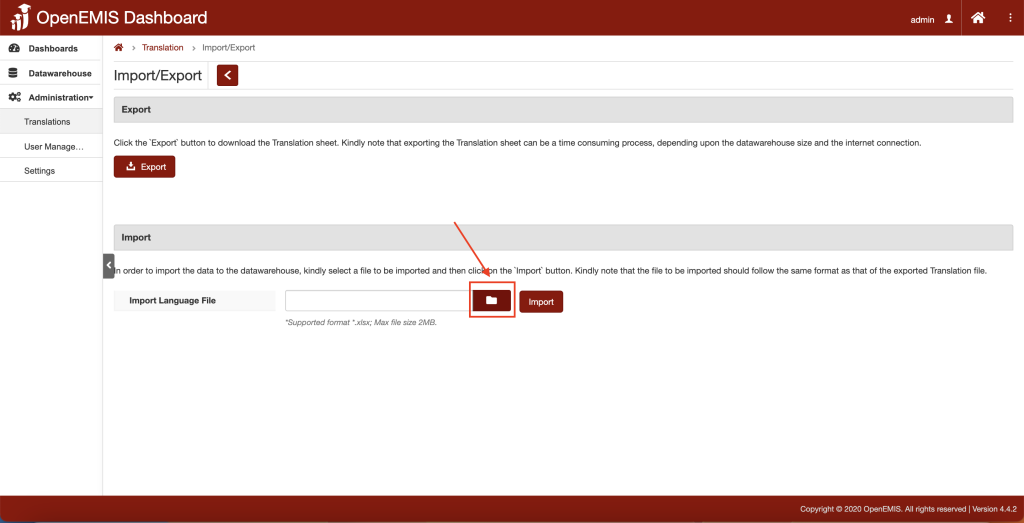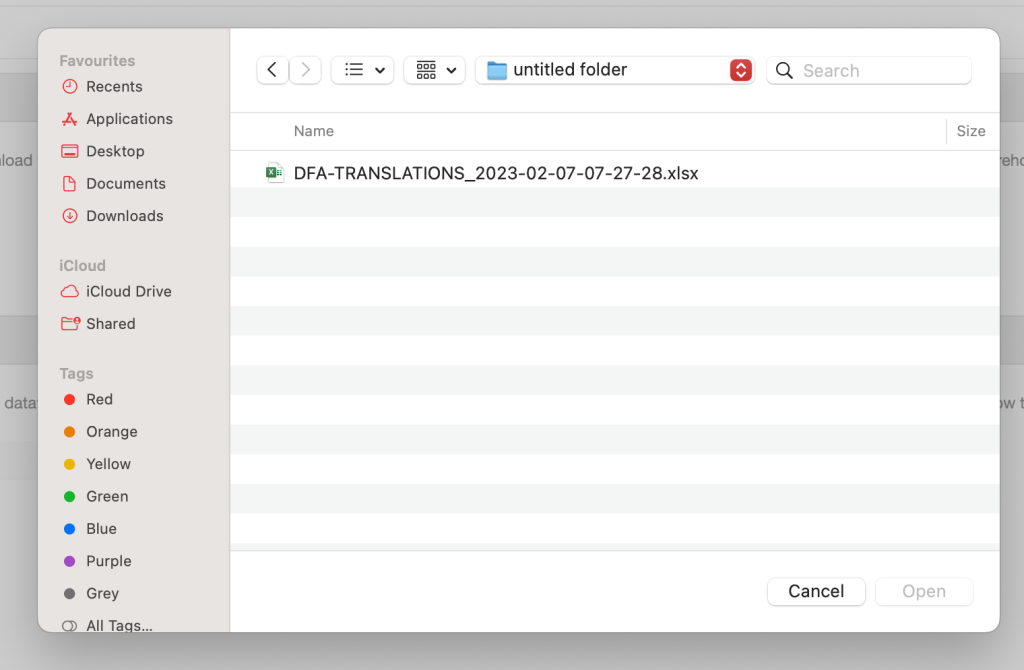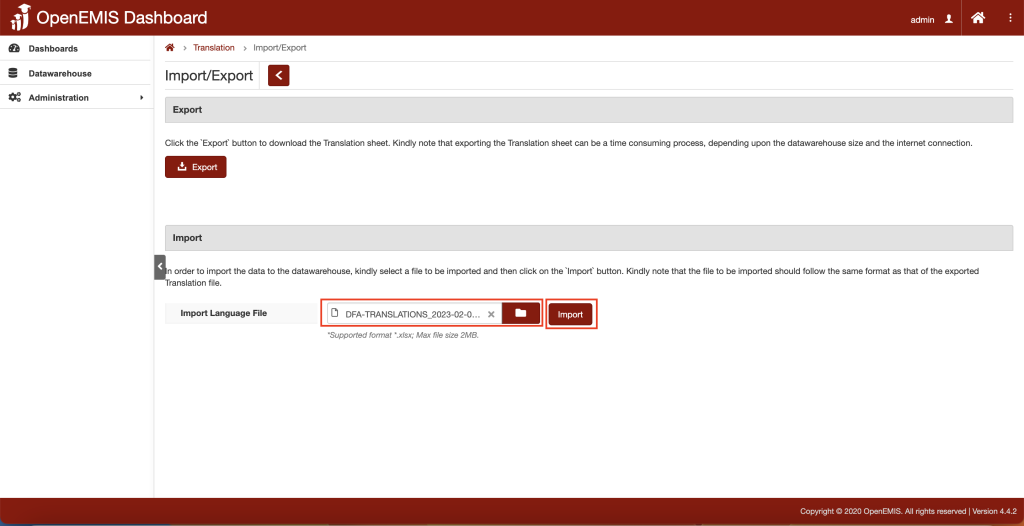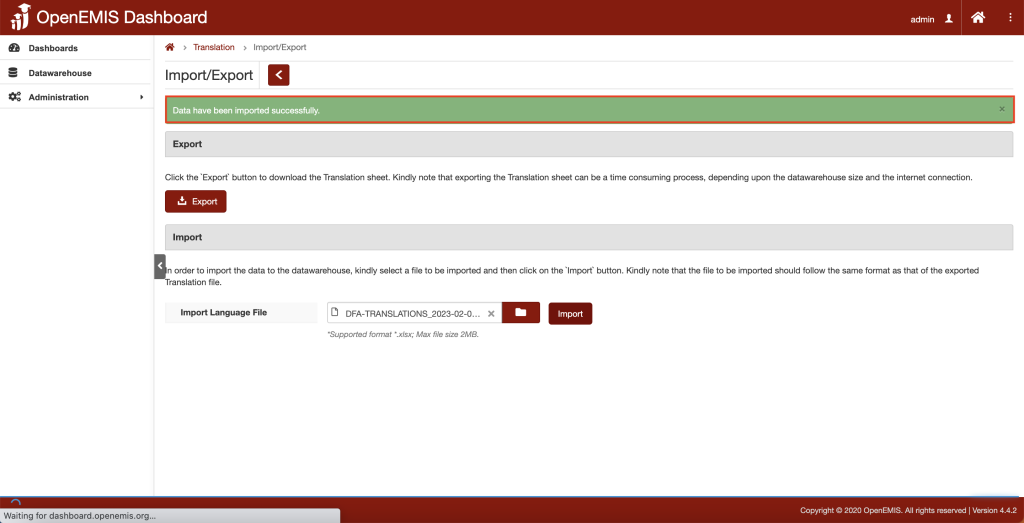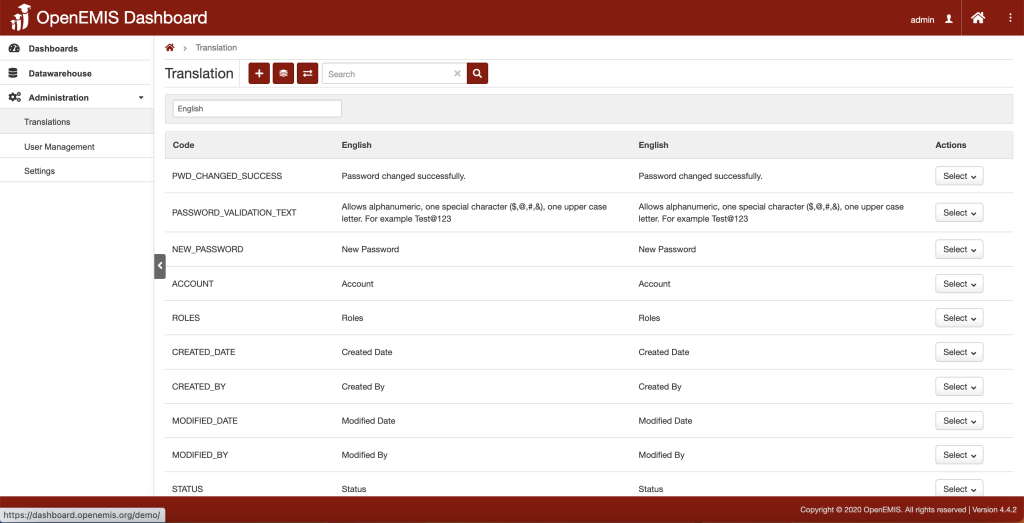
Purpose: This knowledge base is to configure translation in OpenEMIS Dashboard.
Features:
- Adding Translation
- Compile Translation
- Import/Export Translation
Adding Translation
1. Navigate to Administration > Translation page.
2. Click on the “Add” button.
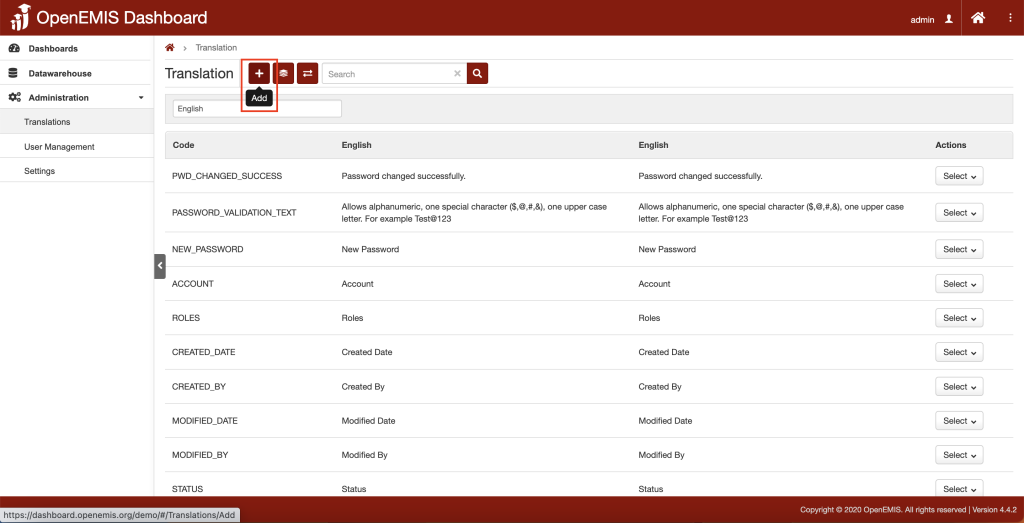
3. Fill up the necessary fields.
4. Click on the “Save” button.
5. There is an also an option to “Save and Add another” or “Cancel” button.
6. The translation added is now showing in the Administration > Translation page.
Compile Translation
- The compile translation allows user to compile language file
- The language translation of codes will not reflect until the compile of language file
1. Navigate to Administration > Translation page.
2. Click on the “Compile“ button.
3. There will be a message showing that “Language Compiled Successfully”.
Import/Export Translation
1. Navigate to Administration > Translation page.
2. Click on the “Import/Export“ button.
For Export
3. Click on the “Export” button.
4. There will be a message showing that “Click Here to download file”.
5. Click the “Here” button and a file will be downloaded.
For Import
6. Select the “Folder” button.
7. Choose the file to import.
7. Click on the “Import” button.
8. There will be a message showing that “Data have been imported successfully”.