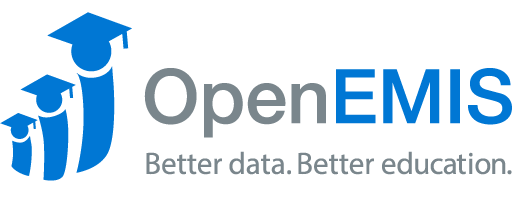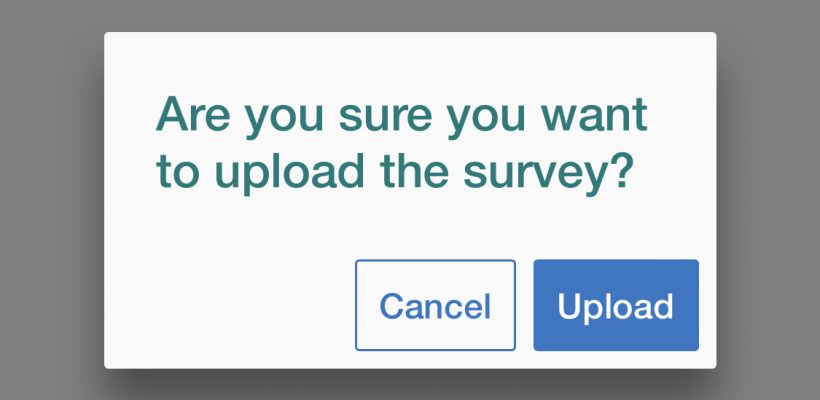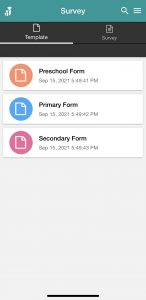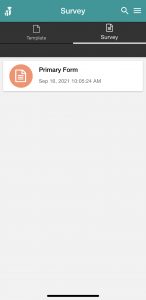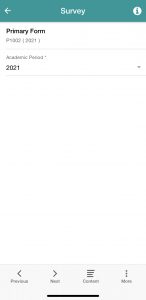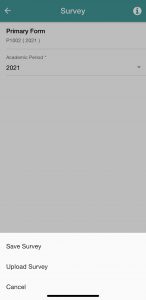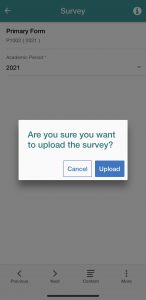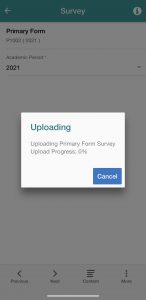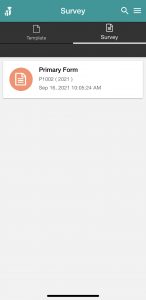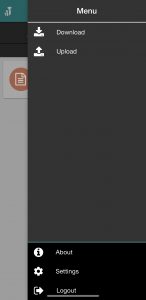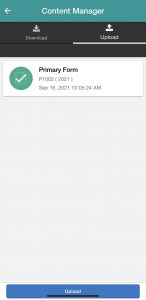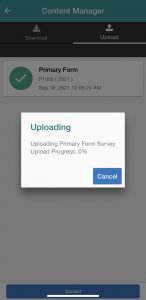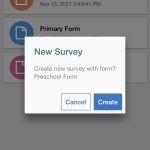Name: OpenEMIS Survey
Article Name: Upload a Survey
Category/Module: Survey
Tags: Security
Version: 4.2.3
Date Updated: 16 Sep 2021
Purpose:
OpenEMIS Survey is a free app available on the App Store and Google Play Store that facilitates field data collection at the school level.
Upload a Survey
1) Select the template for which you want to build a survey. Then click the Create button.
2) Open the form you want to create a Survey for.
3) Fill in the necessary details regarding the Institution Code and Academic Period.
Option 1
4) Click on the More button at the bottom right corner of your screen.
5) Select Upload Survey and then choose the Upload option.
6) Your survey will be uploaded.
Option 2
4) Go back to the Home Page and select the Menu option at the top right corner of the page.
5) Select the Upload option.
6) Select the form you would like to upload.
7) Your survey will be uploaded.