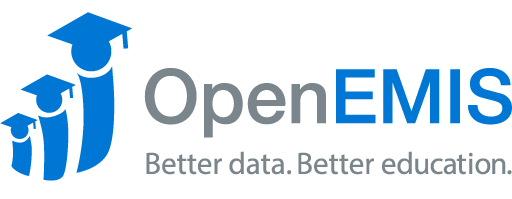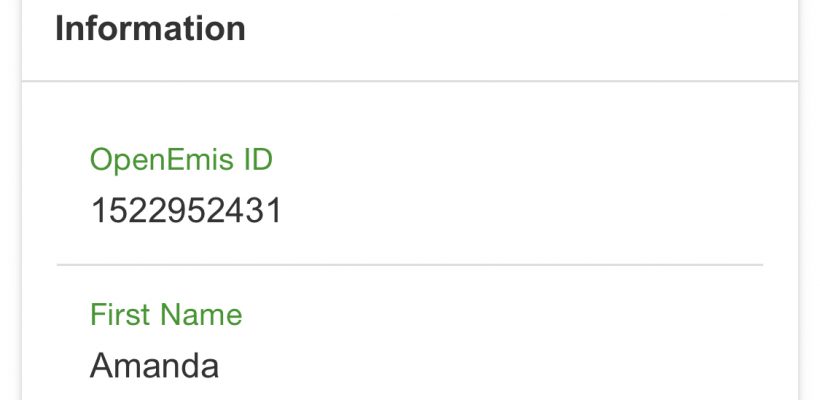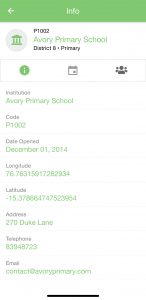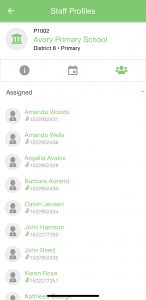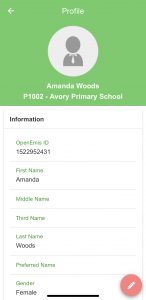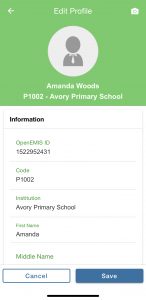Name: OpenEMIS Staffroom
Article Name: Edit Staff Profile
Category/Module: Staff Profile
Tags: Security
Version: 2.2.0
Date Updated: 13 Aug 2021
Purpose:
This feature allows institutions to edit staff information.
Staff Profile
1) Login into OpenEMIS Staffroom and find your institution.
2) Once the user has access to the Institution, click on the Staff Profile button.
3) Select the Staff member by scrolling down the list to get information about the staff’s name, gender, date of birth, and address.
4) If the user, wants to edit the staff’s profile, then click on the Edit button at the bottom right corner. The user can add a picture of the staff member through this feature.
5) Edit the information as required and then press Save.
6) Click on ‘Back’ to exit the staff profile.