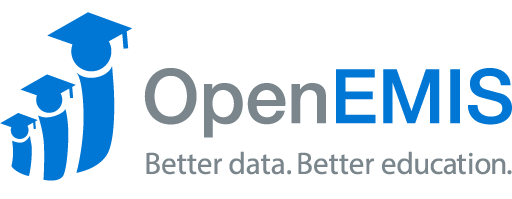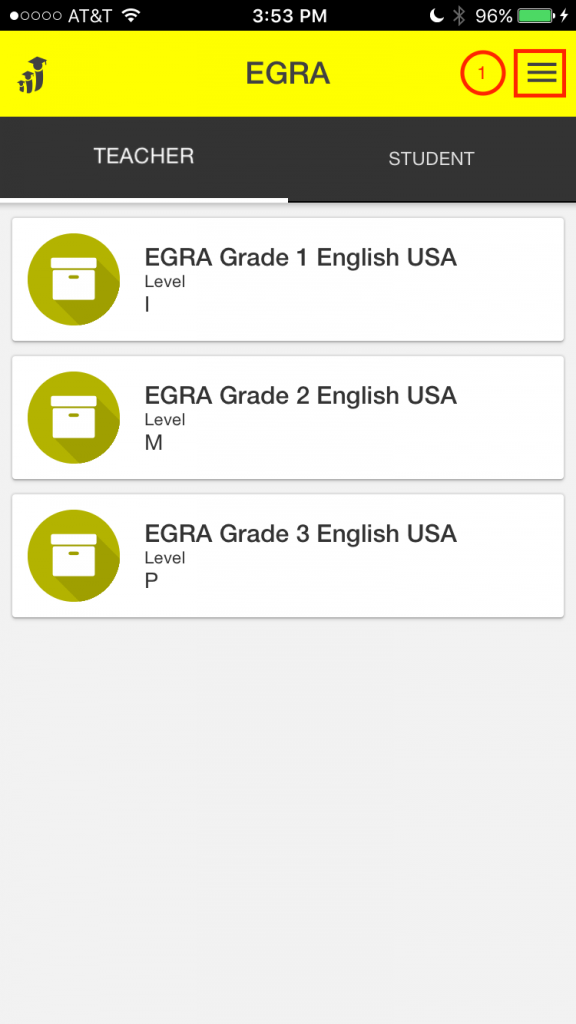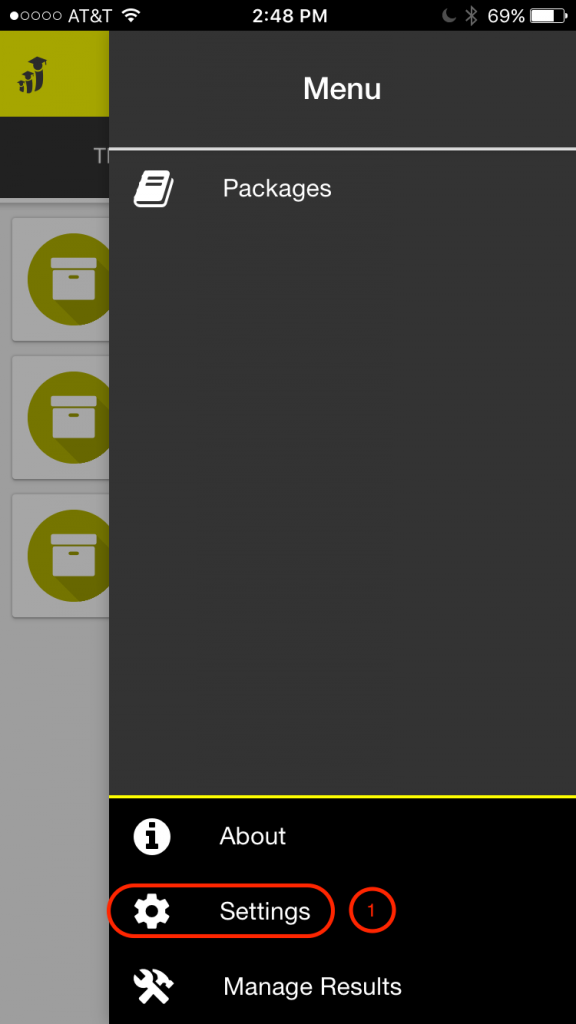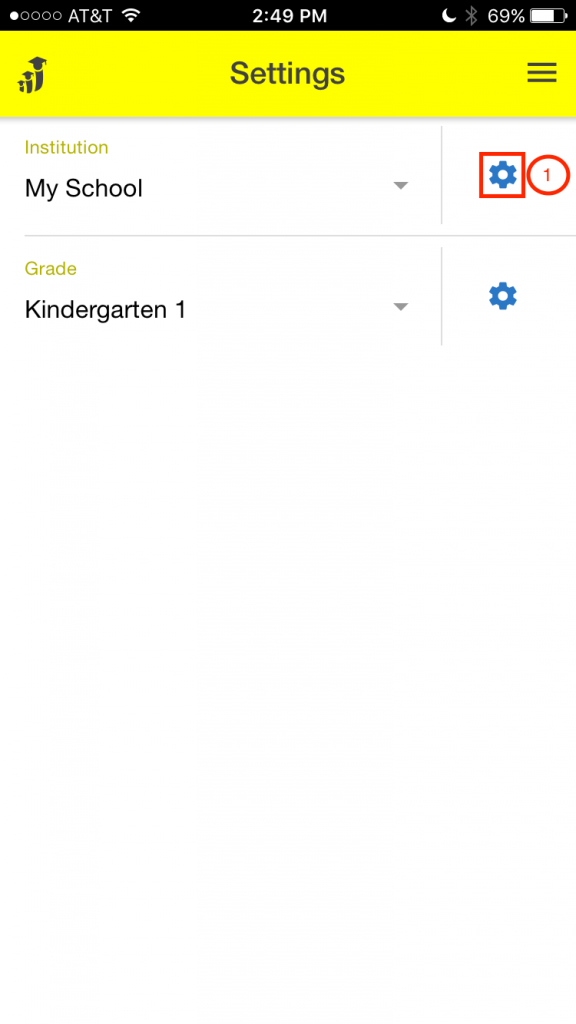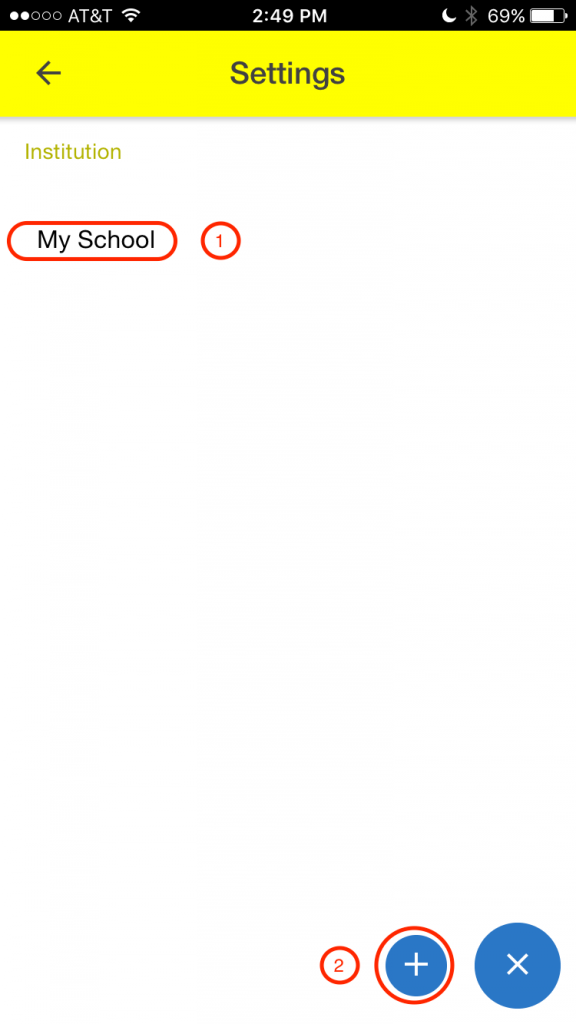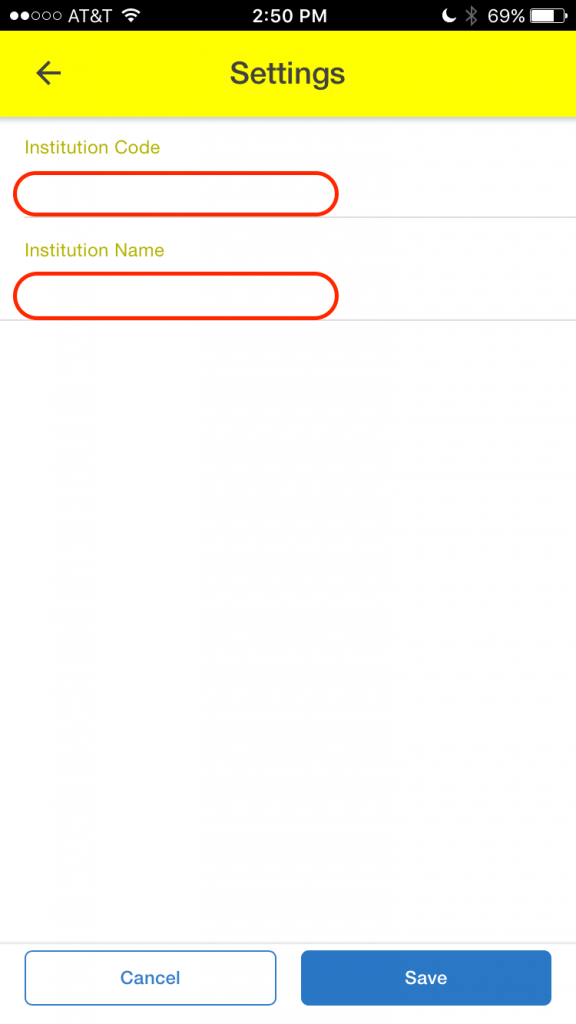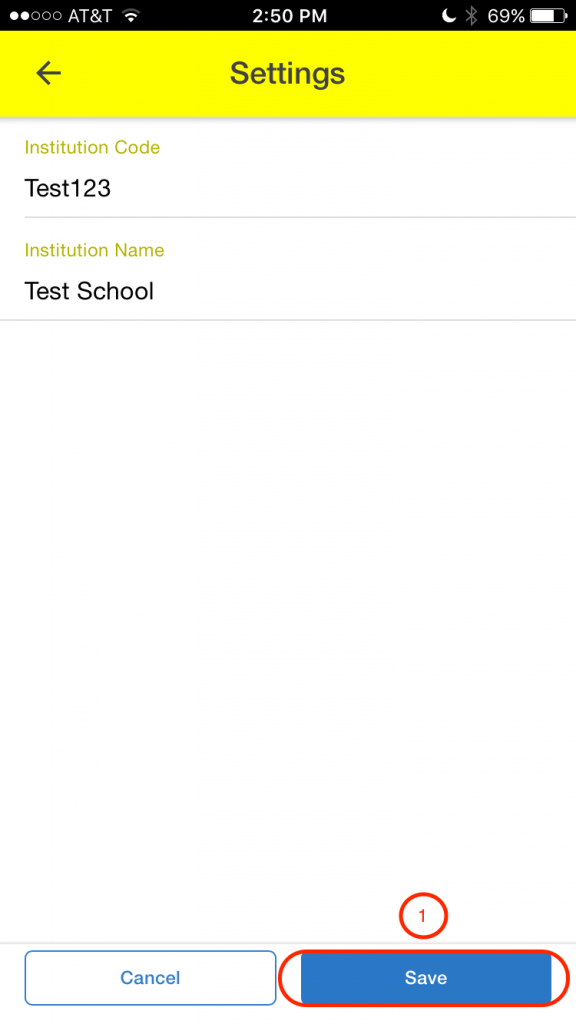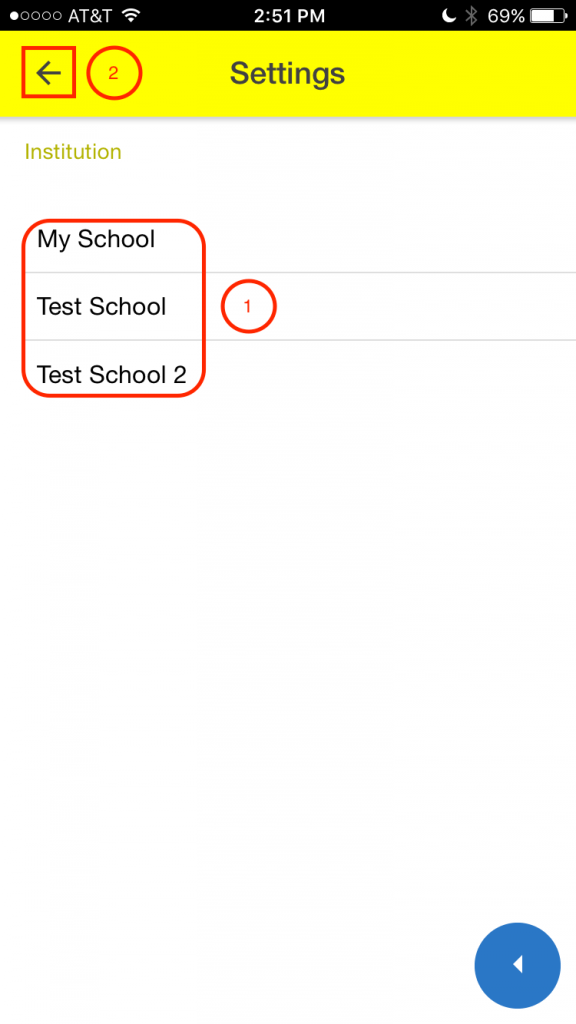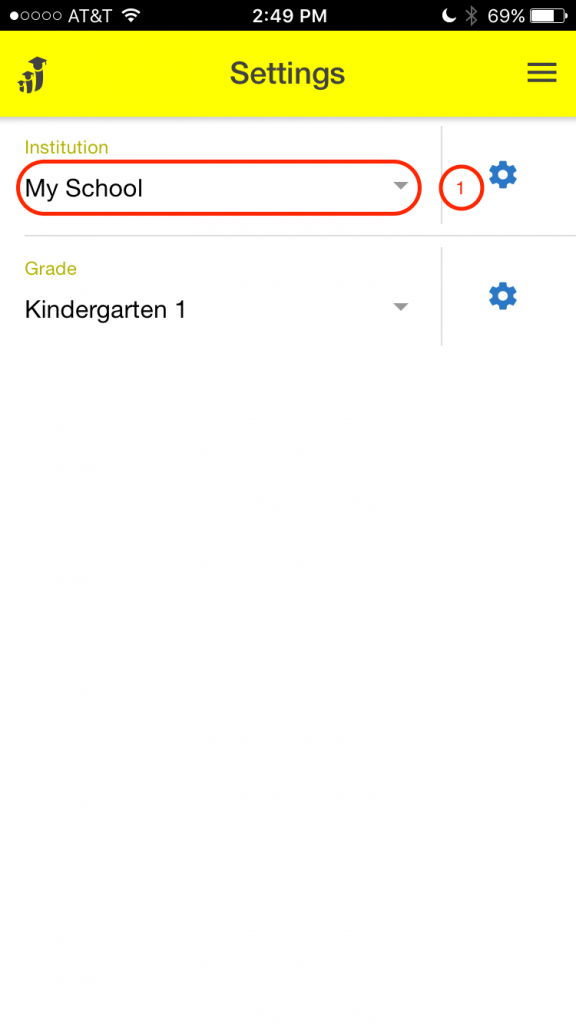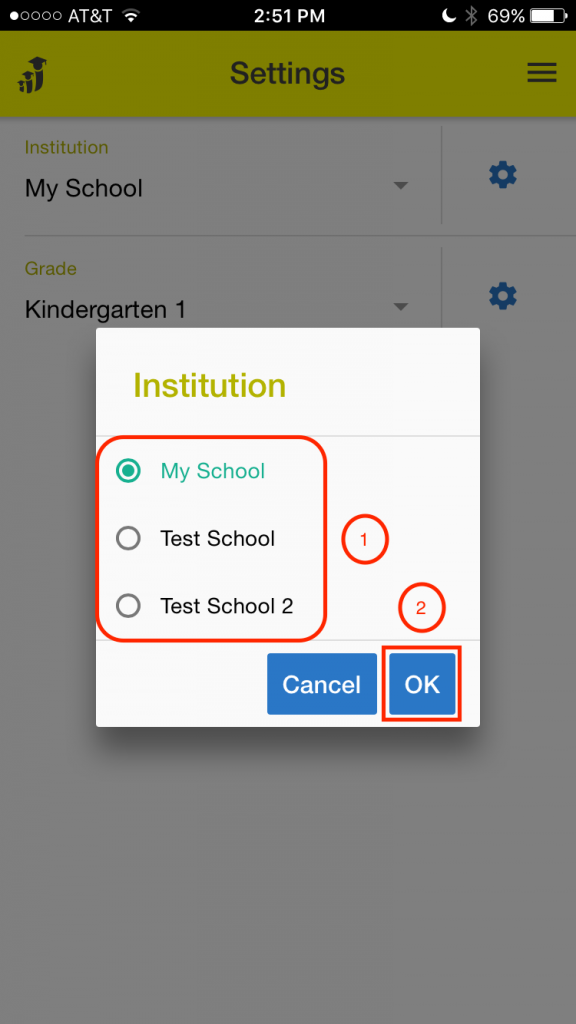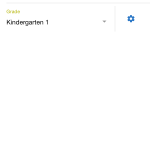Name: OpenEMIS EGRA
Article Name: School Settings
Category/Module: EGRA Settings
Tags: Settings, School
Version: 1.0.4
Date Updated: 14 July 2017
Article Name: School Settings
Category/Module: EGRA Settings
Tags: Settings, School
Version: 1.0.4
Date Updated: 14 July 2017
Purpose: From here you can add, edit, and delete the institutions saved in your app. You can also change which institution you are working with.
To Add an Institution:
- Select the “Menu” icon.
- Select “Settings”
- Once in the “Settings” page select the edit icon for “Institutions”.
- Here you will see a list of all of your institutions.
- Select the “Add” icon at the bottom of the page.
- In this text box input the code for your institution.
- In this text box input the name of your institution,
- Click on Save once you have inputted the information correctly.
- Your new institution will appear in your list of schools.
- Select this icon to go back to the main settings menu.
- Select this drop down menu to choose which institution you want.
- Select which one of your institutions you want to use.
- Click “Ok”.