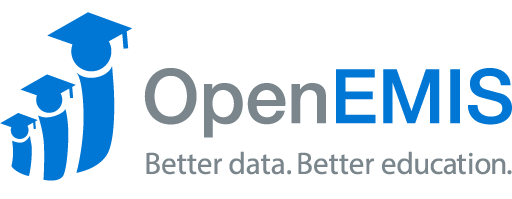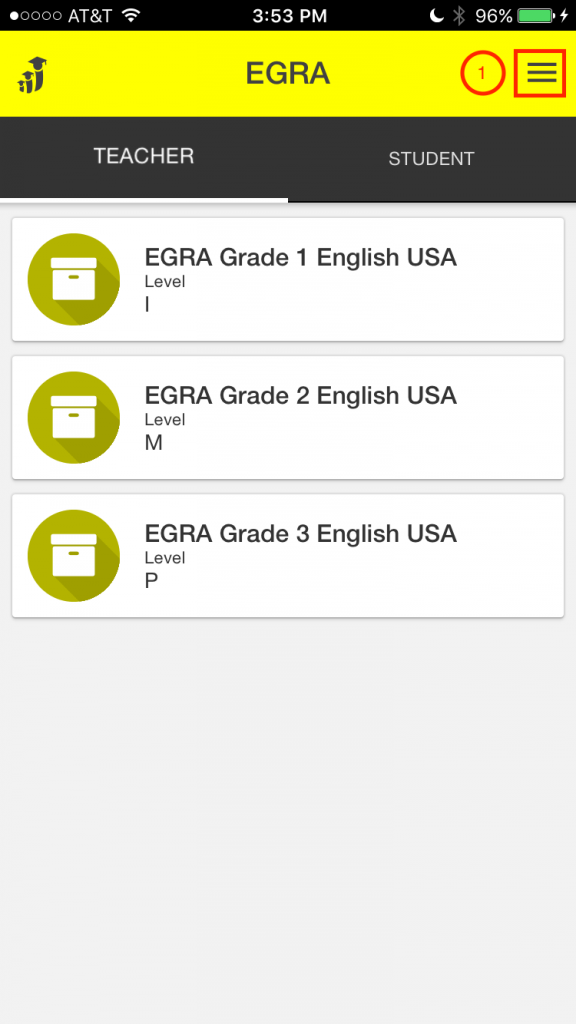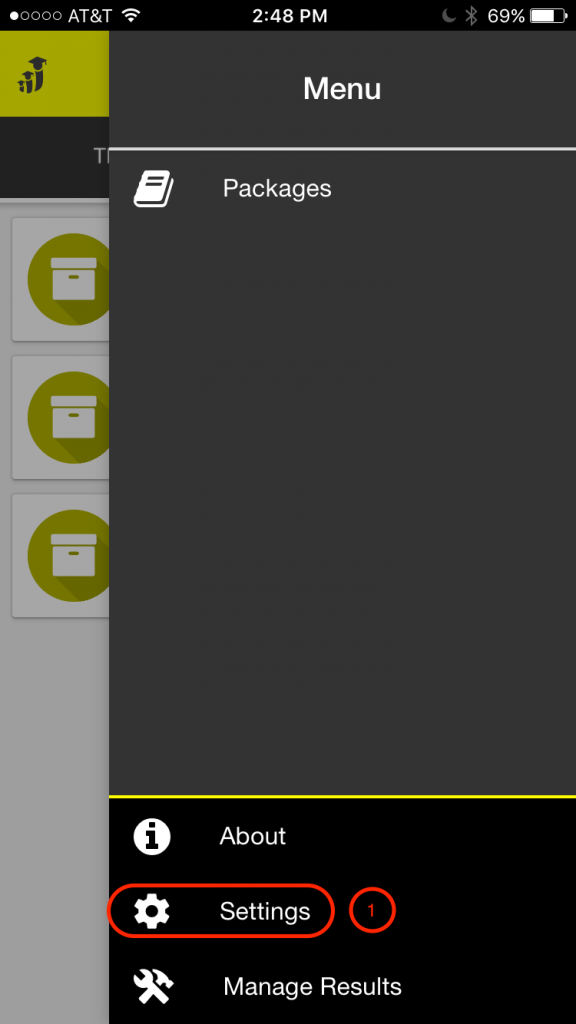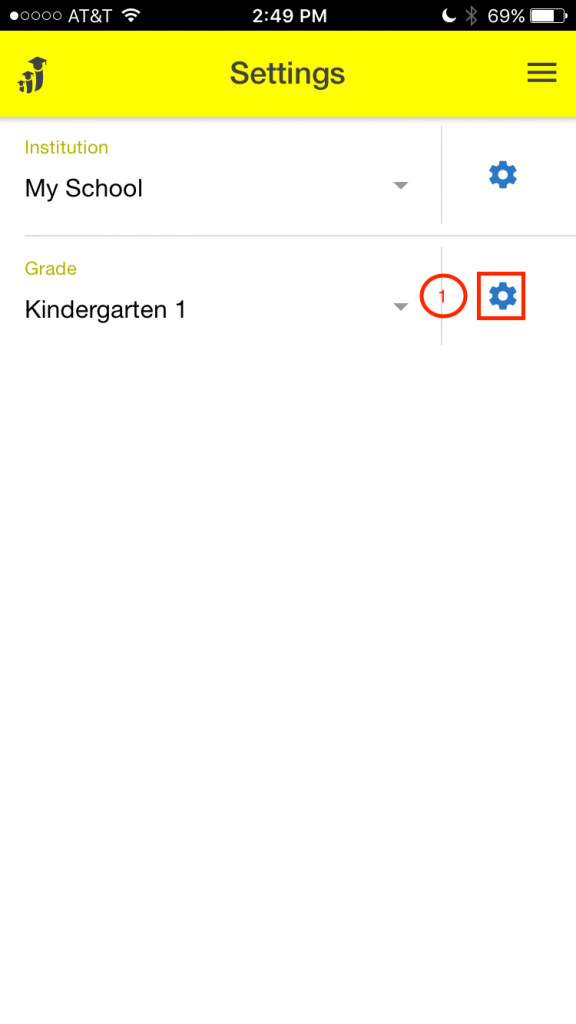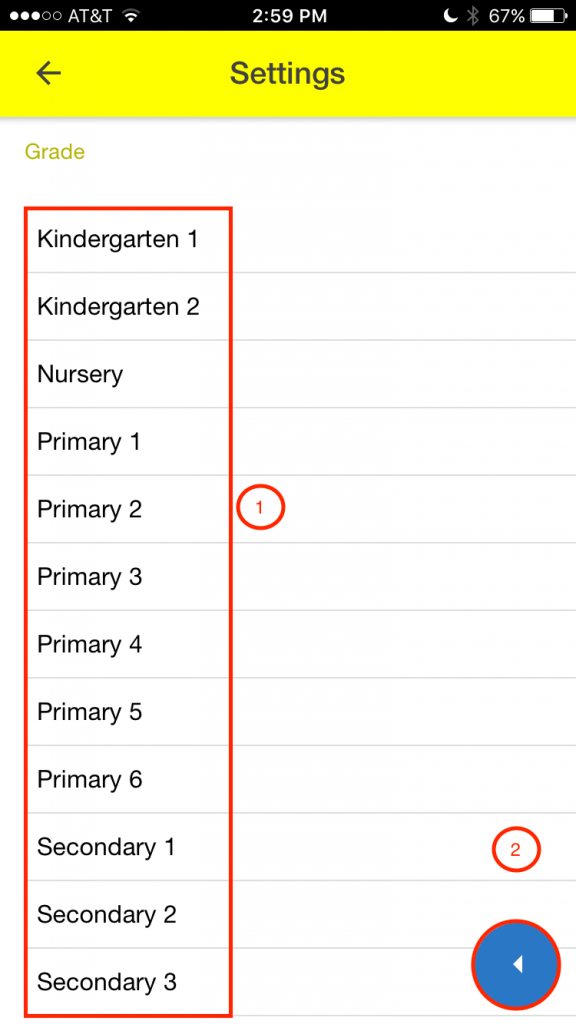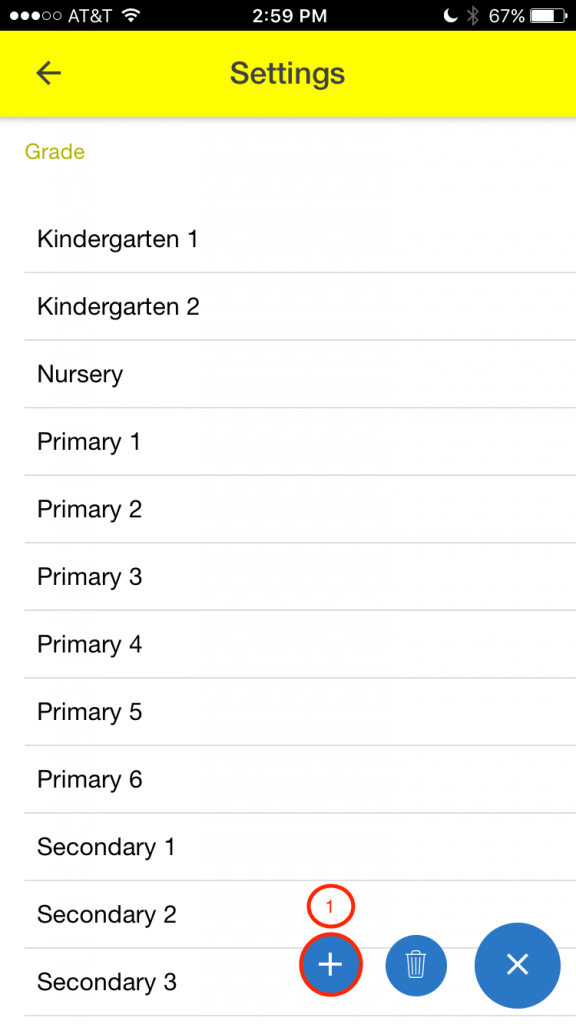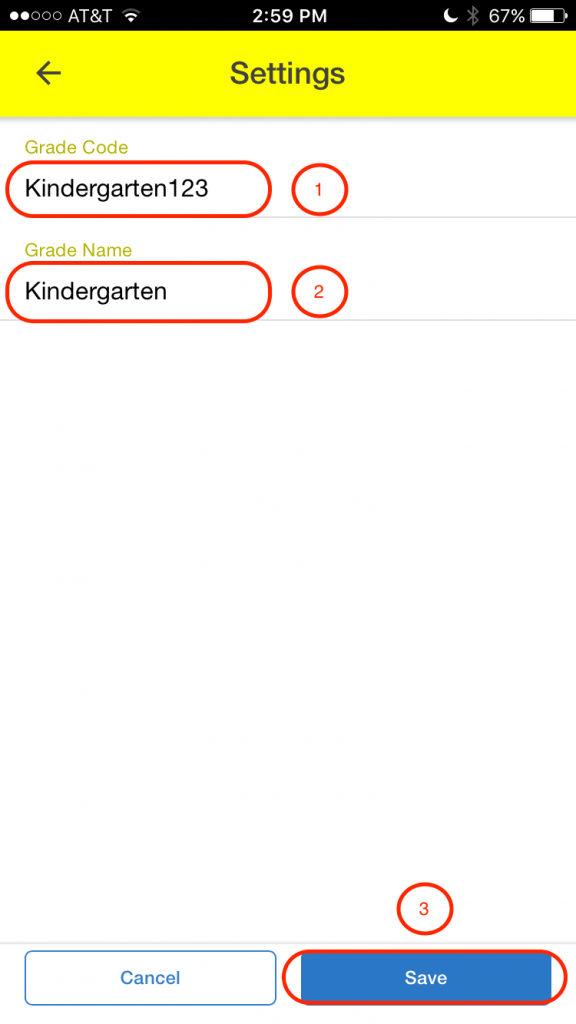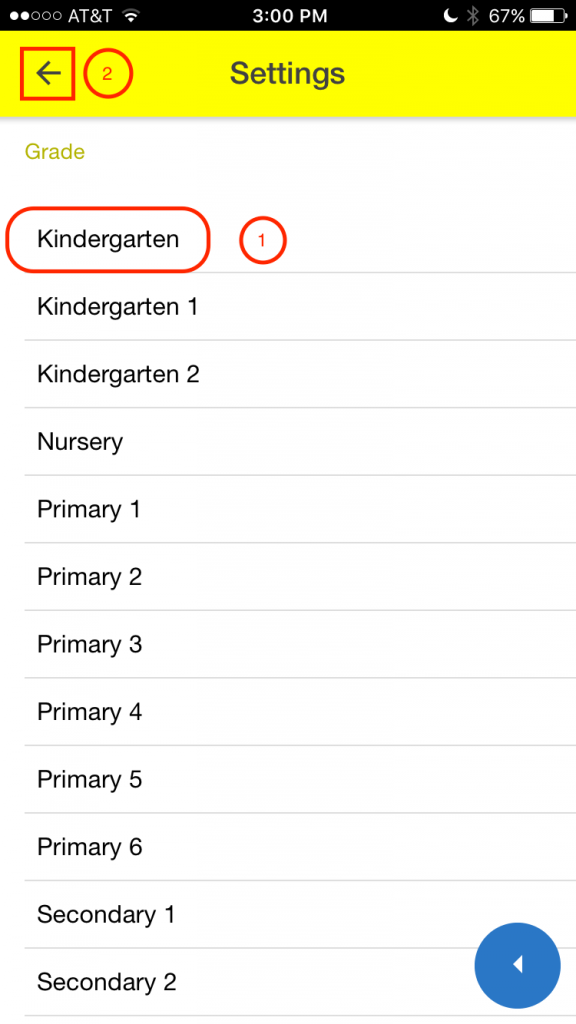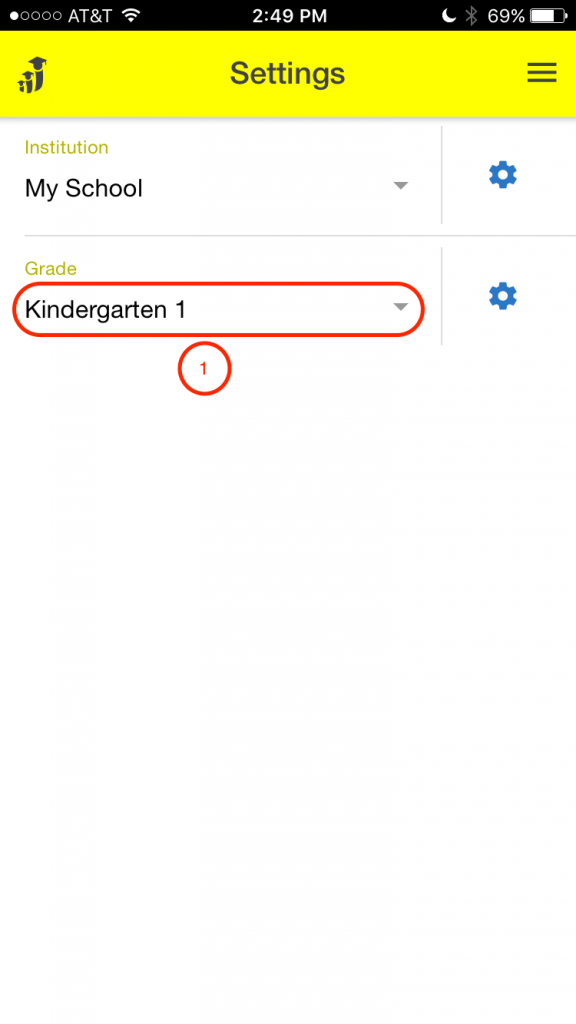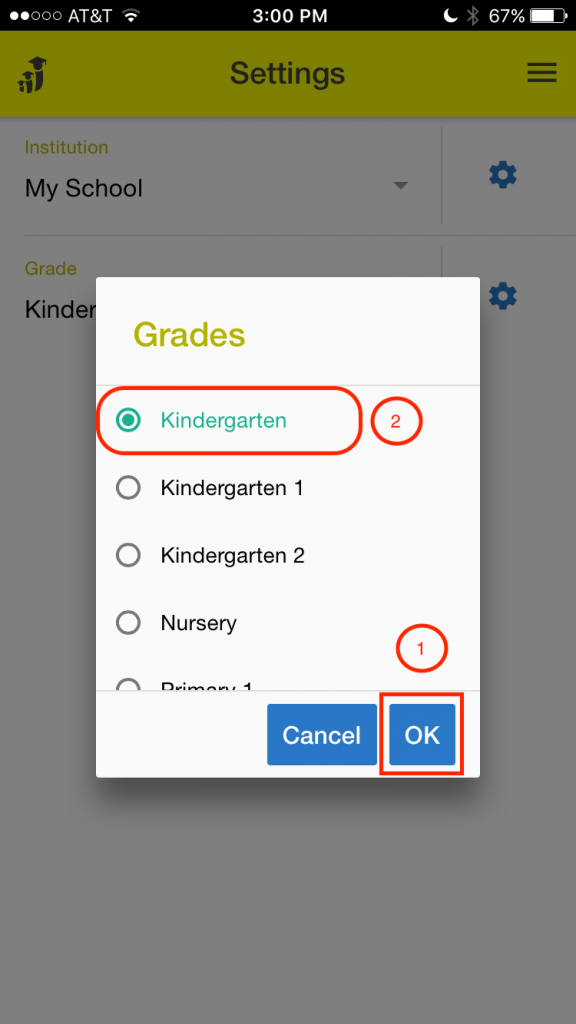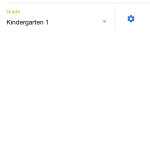Name: OpenEMIS EGRA
Article Name: Grade Settings
Category/Module: EGRA Settings
Tags: Grade, Settings
Version: 1.0.4
Date Updated: 14 July 2017
Article Name: Grade Settings
Category/Module: EGRA Settings
Tags: Grade, Settings
Version: 1.0.4
Date Updated: 14 July 2017
Purpose: From here you can add, edit, or delete different grade levels from your app. You can also change which grade level you are currently working with.
- Select the “Menu” icon.
- Select the “Settings” icon.
- Select this icon to pull up a list of all of the grade levels there are in your app.
- This is a list of all of the grade levels in your app.
- Click on this Icon to make a menu appear.
- Select the “Add” icon.
- Input the grade code into the first text box
- Input the grade name into the second text box.
- Select the “Save” icon.
- Your new grade level will appear in your list of grade levels.
- Click on the “back arrow” icon to return to the main settings page.
- Click on the “Grade” drop down menu to select which grade level you want to work with.
- Select which grade level you want to work with.
- Click on “Ok”.