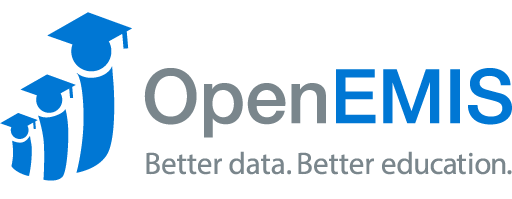Name: OpenEMIS Classroom
Article Name: Recording Assessment Scores
Category/Module: Assessment
Tags: Security
Version: 3.5.1
Date Updated: 15 Sep 2021
Purpose:
This tool helps teachers to keep track of their student’s performance.
Recording Assessment Scores
1) Login into OpenEMIS Classroom, find your institution, and then select your classroom.
2) Once the user has access to the Class Info, click on the Assessments tab at the bottom of the screen.
3) Select the Subject for which you would like to add scores.
4) Then, select the Assessment to which you want to contribute your marks too.
5) Once the assessment has been selected, click on the Edit button at the screen’s bottom-left corner. The result will be automatically saved. Click on the back button to go back to view the complete attendance.