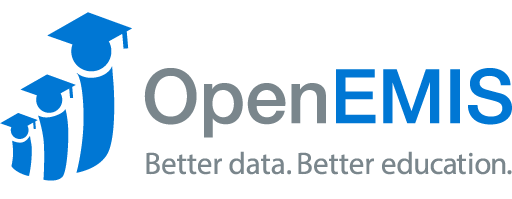Name: OpenEMIS Classroom
Article Name: Logging Student Behavior
Category/Module: Student
Tags: Institutions
Version: 3.5.1
Date Updated: 13 Aug 2021
Article Name: Logging Student Behavior
Category/Module: Student
Tags: Institutions
Version: 3.5.1
Date Updated: 13 Aug 2021
Purpose:
OpenEMIS Classroom allows you to use your phone to register and monitor students’ behaviour.
OpenEMIS Classroom allows you to use your phone to register and monitor students’ behaviour.
How to log Student Behaviour on OpenEMIS Classroom
1) Login into OpenEMIS Classroom, find your institution, and then select your classroom.
2) Once the user has access to the Class Info, click on the Behaviours tab at the bottom of the screen.
3) Select the student. Use the Add option/plus icon to create a behaviour log.
4) Select the appropriate information for each field provided, including student behaviour category, title, date and time of behaviour, description, and action. Then, click submit to complete the entry.
5) The success message will appear in green, and the behaviour should be listed in that window.
6) Additionally, the behaviour tab allows you to categorize the students based on the behavior logs.