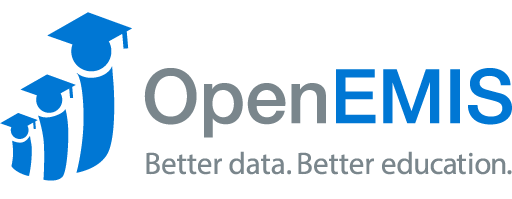Name: OpenEMIS Classroom
Article Name: Student Attendance
Category/Module: Attendance
Tags: Security
Version: 3.5.1
Date Updated: 13 Aug 2021
Purpose:
This feature allows teaching staff to mark attendance for the students in their classes.
Marking Student Attendance
1) Login into OpenEMIS Classroom, find your institution, and then select your classroom.
2) Once the user has access to the Class Info, click on the Attendance tab at the bottom of the screen.
3) Select the Week, Day, Education Grade, and Period through the dropdown menu and press Apply.
4) Click on the Edit button at the bottom right corner.
5) Once the user clicked on Edit, ALL the student attendance in the selected class will be marked as ‘Present.’
6) If a student is Late select that option, and it will provide the user with the space to add a comment.
7) To log absentees, change it to Absence (Excused/Unexcused).
8) For Absence (Excused), users can select reasons from ‘Student Absence Reasons.’
9) Make any necessary changes. Attendances will be automatically saved. Click on back button to go back to view the complete attendance.