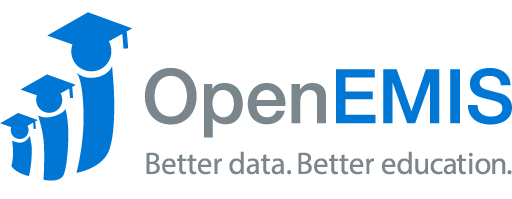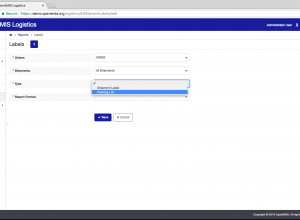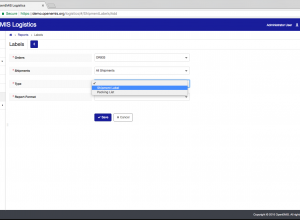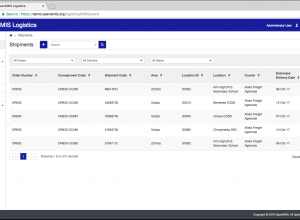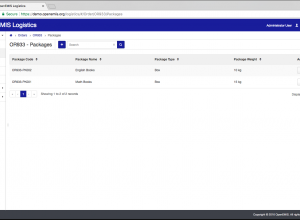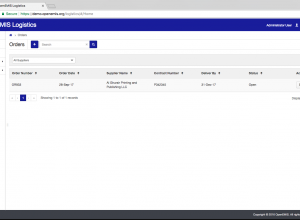Shipment Activities
Users that have the responsibility of handling, delivering, and receiving shipments have access to the Activities module: Couriers Warehouse staff District officers Head teachers The status of all shipments will show in the activities log. A status update of a shipment can be added once a user handles or receives a shipment. Select the Shipment Code, Order Number, …