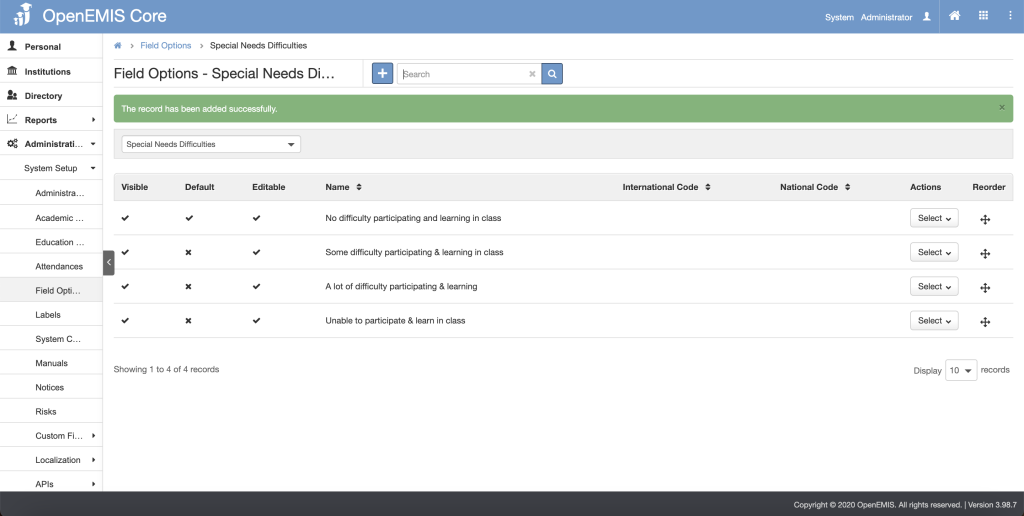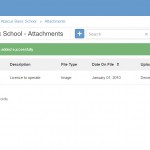Article Name: Specials Needs
Category/Module: Administration, Institutions
Tags: Special Needs
Version: 3.98.7
Date Updated: 09 Jan 2024
This inclusive education feature allows users to manage special needs records in the system. User would be able to configure and manage records in special needs referral, assessments, services, devices and plans.
- Configuration for Special Needs (Administration)
- Managing Records for User Special Needs (Institution/Directory)
Configuration for Special Needs (Administration)
Special Need Types
- Special Need Types is the disabilities or conditions type.
1. Navigate to Administration > System Setup > Field Option.
2. Select Special Needs Types.
3. Click the ‘+'(Add) button.
4. Fill in the fields.
5. Click Save.
6. A successfully message will be showing.
Special Needs Assessment Types
- Special Needs Assessment Types is to evaluate the disabilities or conditions type.
1. Navigate to Administration > System Setup > Field Option.
2. Select Special Needs Assessment Types.
3. Click the ‘+'(Add) button.
4. Fill in the fields.
5. Click Save.
6. A successfully message will be showing.
Special Needs Difficulties
- Special Needs Difficulties is challenges and obstacles with special needs or disabilities.
1. Navigate to Administration > System Setup > Field Option.
2. Select Special Needs Difficulties.
3. Click the ‘+'(Add) button.
4. Fill in the fields.
5. Click Save.
6. A successfully message will be showing.
Special Needs Referrer Types
-
Special Needs Referrer Types is the type of assessment form required to assess the special needs disabilities.Example: if parents think the student is having difficulties in something, the parent will request to submit a form and the referrer will be the parents name.
1. Navigate to Administration > System Setup > Field Option.
2. Select Special Needs Referrer Types.
3. Click the ‘+'(Add) button.
4. Fill in the fields.
5. Click Save.
6. A successfully message will be showing.
Special Needs Service Types
- Special Needs Service Types is a wide range of support to address the disabilities or condition types.
1. Navigate to Administration > System Setup > Field Option.
2. Select Special Needs Service Types.
3. Click the ‘+'(Add) button.
4. Fill in the fields.
5. Click Save.
6. A successfully message will be showing.
Special Needs Device Types
- Special Needs Devices Types are devices to assist the disabilities or condition types.
1. Navigate to Administration > System Setup > Field Option.
2. Select Special Needs Device Types.
3. Click the ‘+'(Add) button.
4. Fill in the fields.
5. Click Save.
6. A successfully message will be showing.
Plan Types
- Plan Types is the plan to assist the disabilities or condition types.
1. Navigate to Administration > System Setup > Field Option.
2. Select Plan Types.
3. Click the ‘+'(Add) button.
4. Fill in the fields.
5. Click Save.
6. A successfully message will be showing.
Diagnostic Type Of Disability
- Diagnostic Type Of Disability is the diagnostic categories for the types of the disabilities or the condition types.
1. Navigate to Administration > System Setup > Field Option.
2. Select Diagnostic Type Of Disability.
3. Click the ‘+'(Add) button.
4. Fill in the fields.
5. Click Save.
6. A successfully message will be showing.
Diagnostic Disability Degree
- Diagnostic Disability Degree is the severity or extent of the disabilities or the condition types.
1. Navigate to Administration > System Setup > Field Option.
2. Select Diagnostic Disability Degree.
3. Click the ‘+'(Add) button.
4. Fill in the fields.
5. Click Save.
Special Needs Service Classification
- Special Needs Service Classification is categorizing the various types of services and interventions support the disabilities or the condition types
1. Navigate to Administration > System Setup > Field Option.
2. Select Special Needs Service Classification.
3. Click the ‘+'(Add) button.
4. Fill in the fields.
5. Click Save.
6. A successfully message will be showing.
Managing Records for User Special Needs (Institution/Directory)
Referral
1. Navigate to Students/Staff > Special Needs
2. Click the ‘+'(Add) button.
3. Fill in the fields.
4. Click Save.
4. Click Save.
1. Navigate to Students/Staff > Special Needs
2. Click the ‘+'(Add) button.
3. Fill in the fields.
4. Click Save.
5. A successfully message will be showing.
Diagnostic
1. Navigate to Students/Staff > Special Needs
2. Click the ‘+'(Add) button.
3. Fill in the fields.
4. Click Save.
5. A successfully message will be showing.