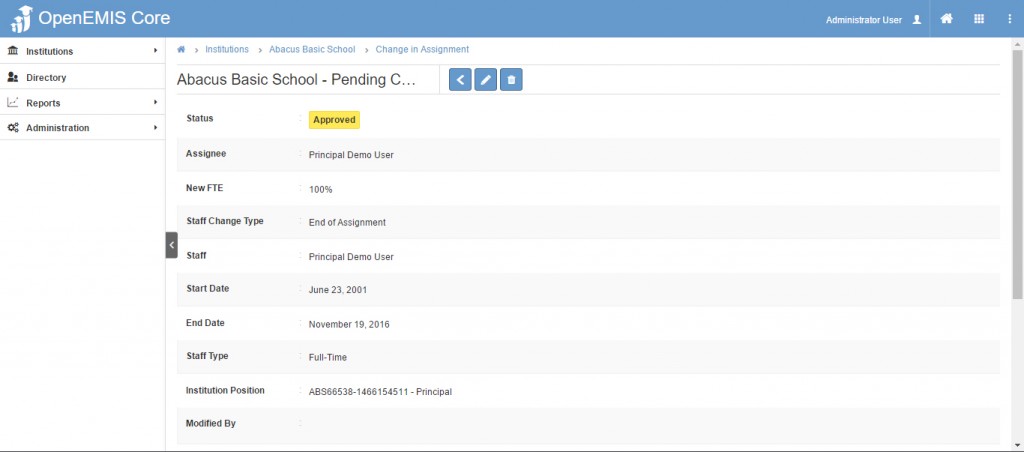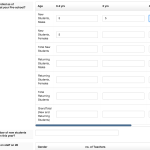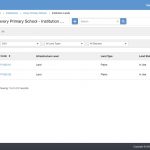New staff can easily be added to an institution, however, if a staff is moving from one institution to another or going on leave, the available options are “End of Assignment”, “Change in Staff Type” and “Change in FTE”.
End of Assignment releases a staff from one institution and allows another institution access to assign that staff to their institution. Below is a video tutorial and step by step guide for this process:
Step 1: Select Staff on the left panel/menu, find the staff record by scrolling through the list or using the search, then click on select and choose edit.
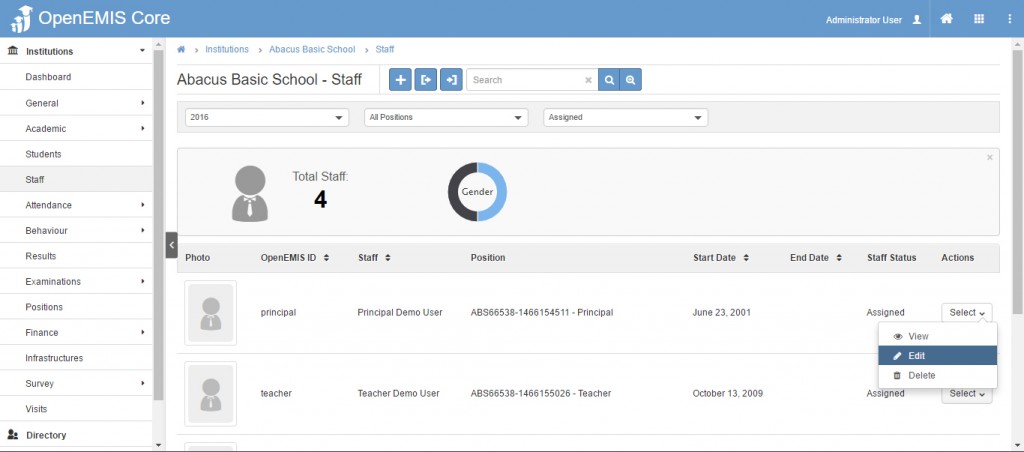
Step 2: Select End of Assignment from the Staff Change Type selection.
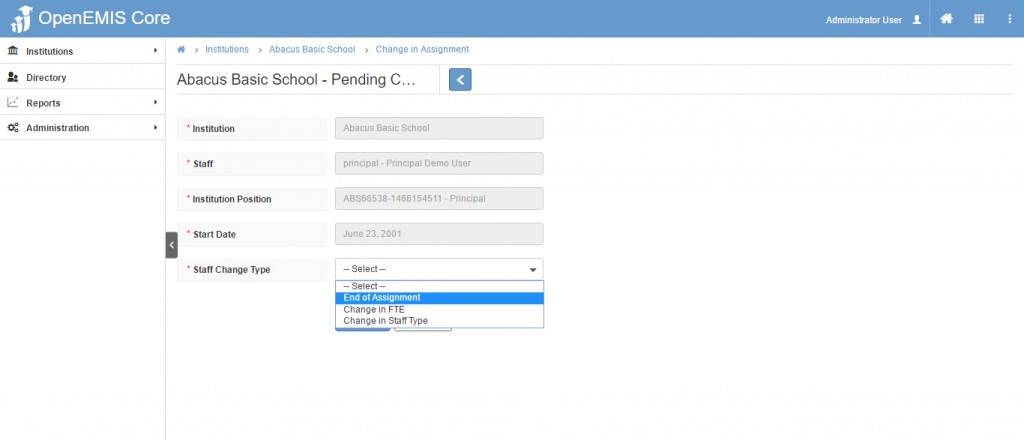
Step 3: The screen changes/refresh to display the field where you are able to enter the End Date. After entering the end date, click the save option.
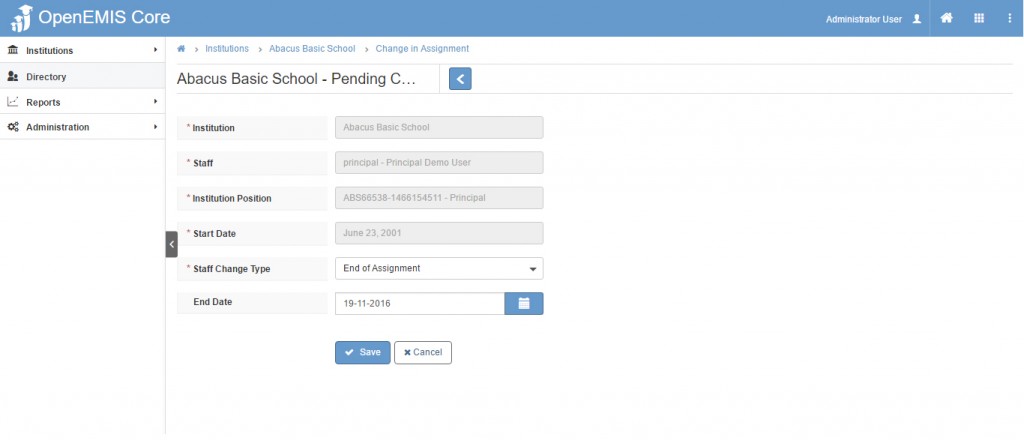
The success status message will display in green.

The status of the request will then be open and can be retrieved under Pending Change in Assignment. Approval of this request is then required.
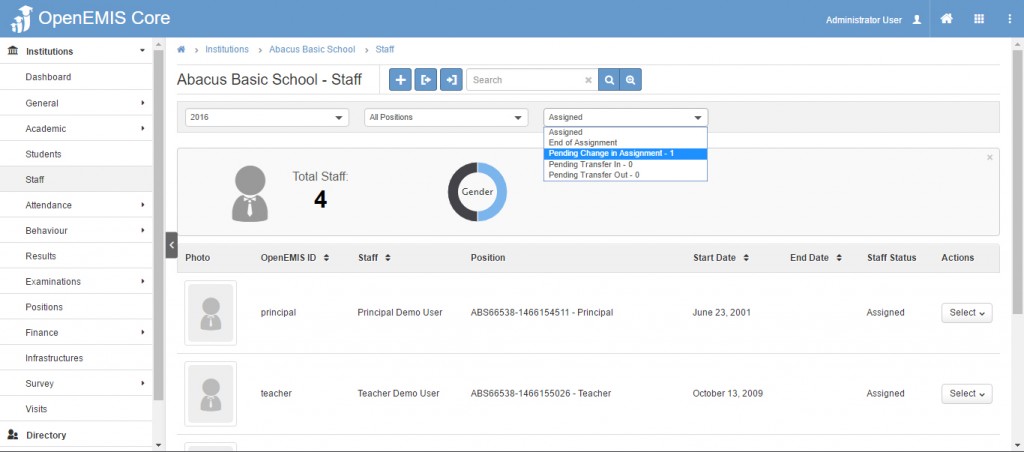
Step 4: Users with permission to approve can open the request and click the approval option, which is the check mark icon at the top of the request.

Step 5: The request changes to Pending Approval. Users with permission can click the approve icon at the top.
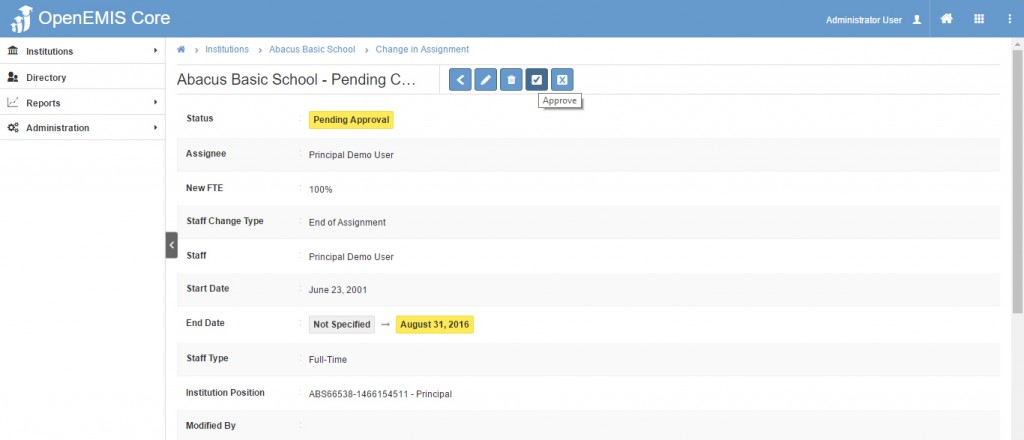
In the pop-up window choose assignee (user) completing the approval and save.
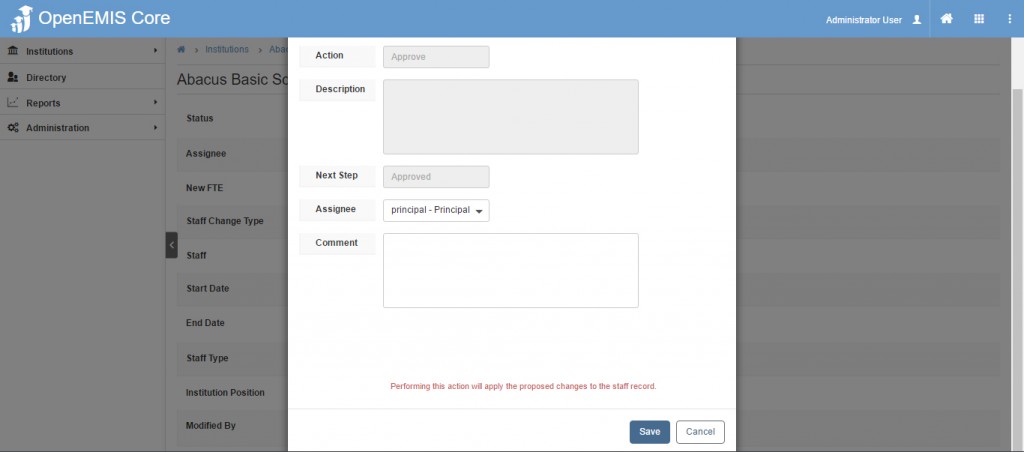
The status will change to Approved and the staff will no longer be listed under that academic year.