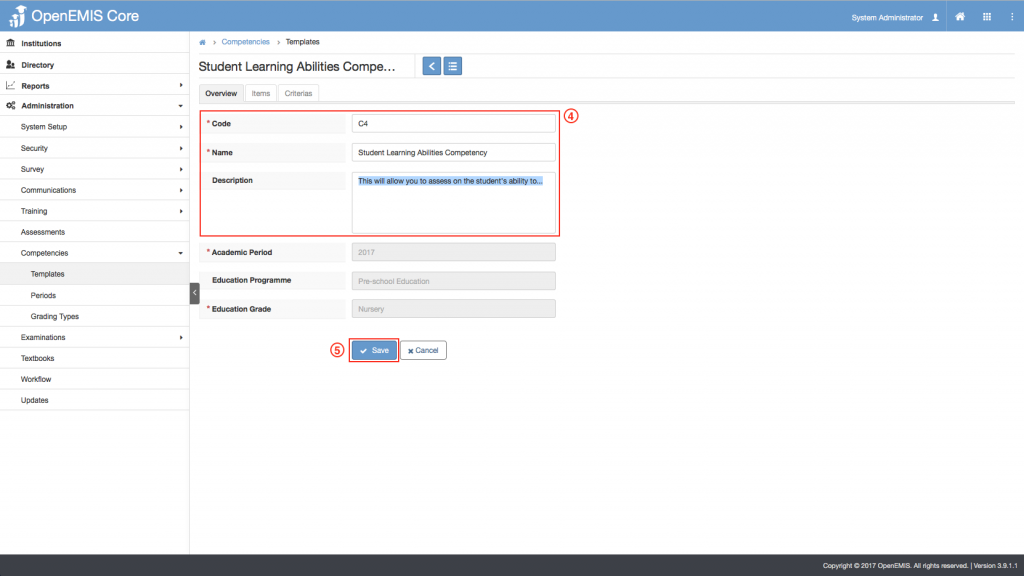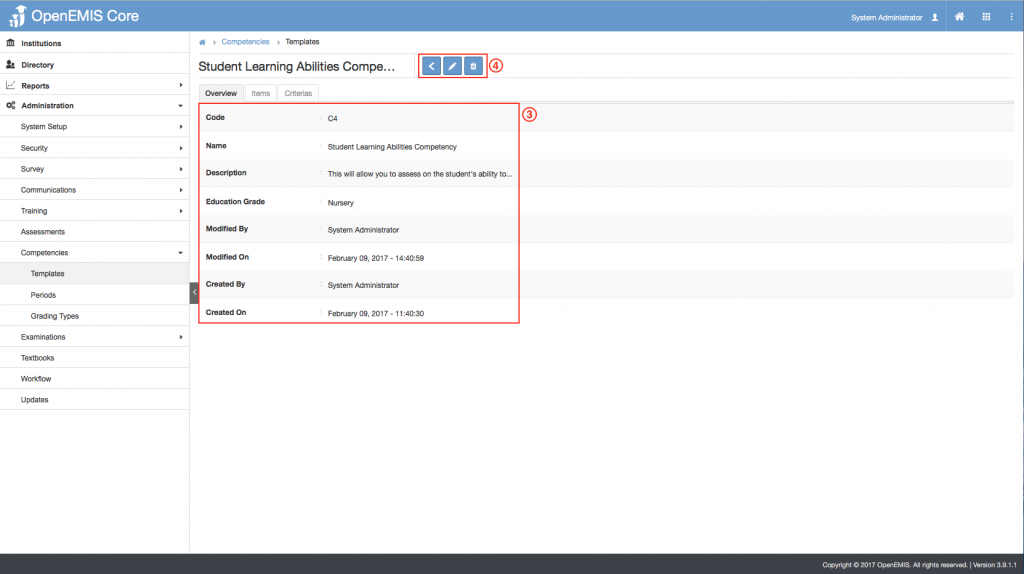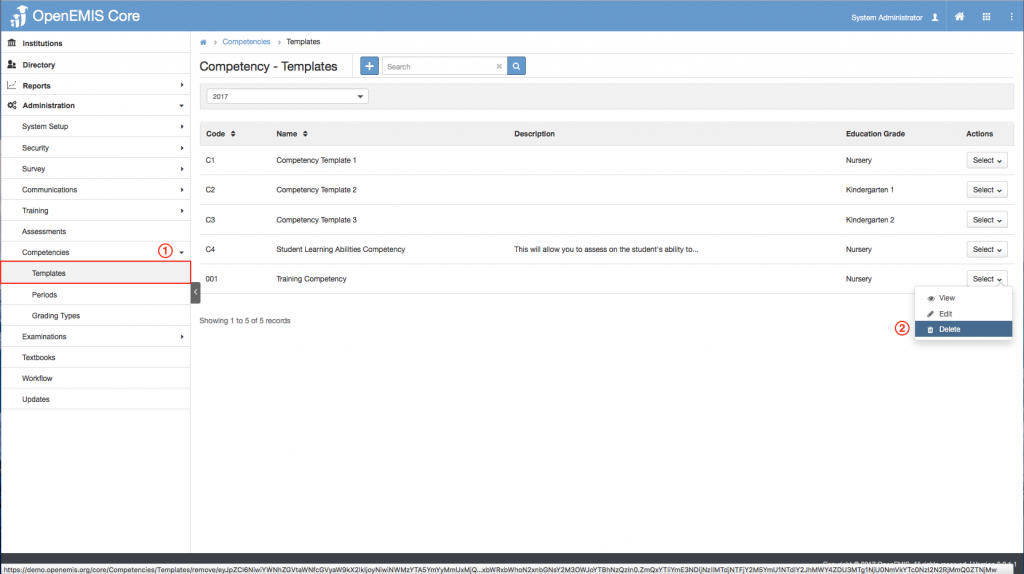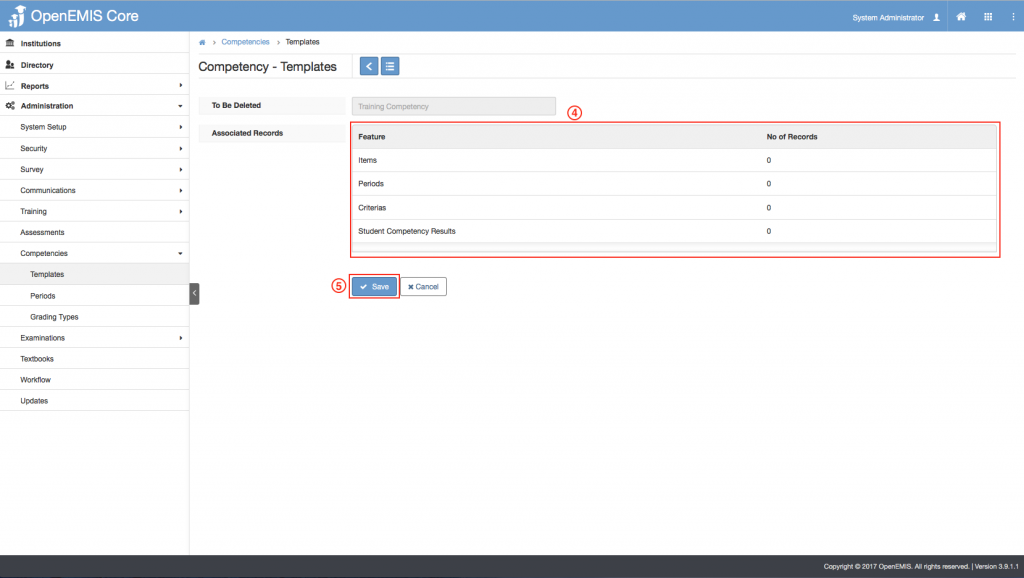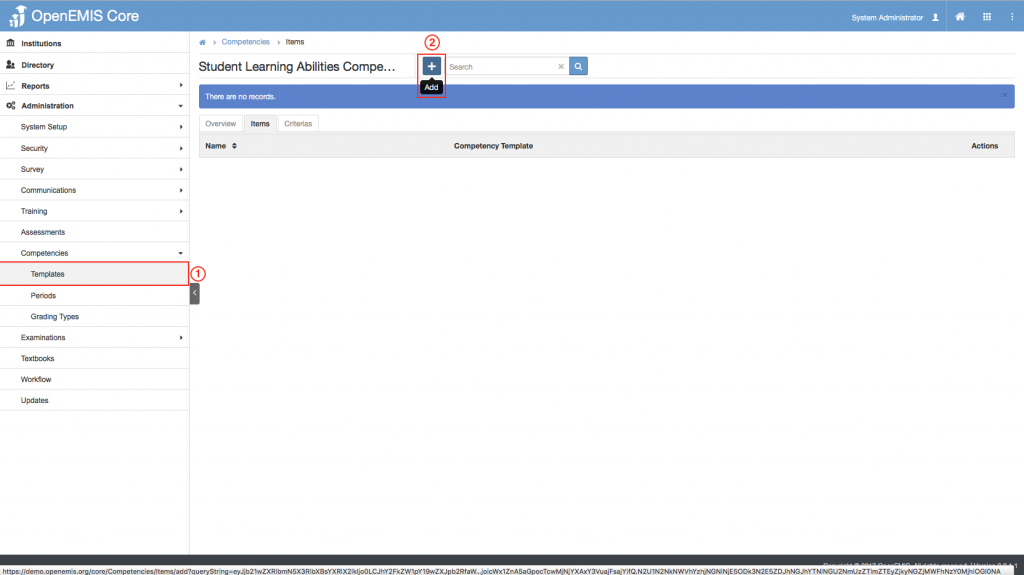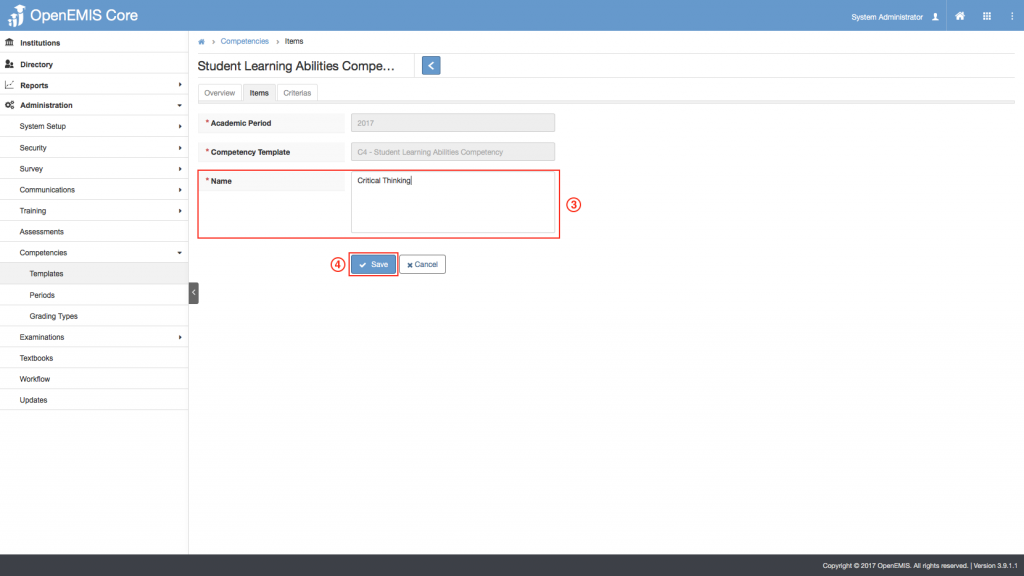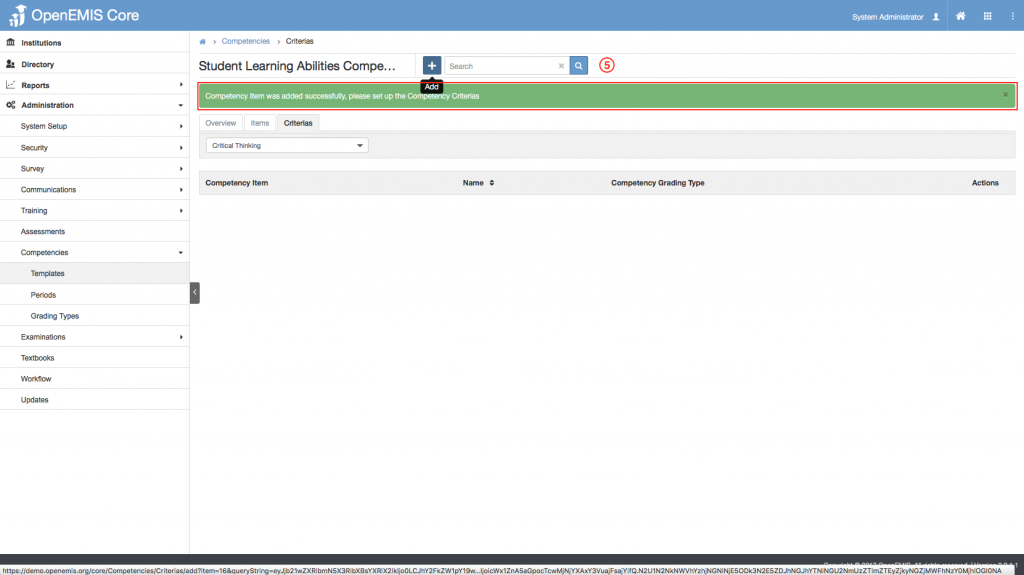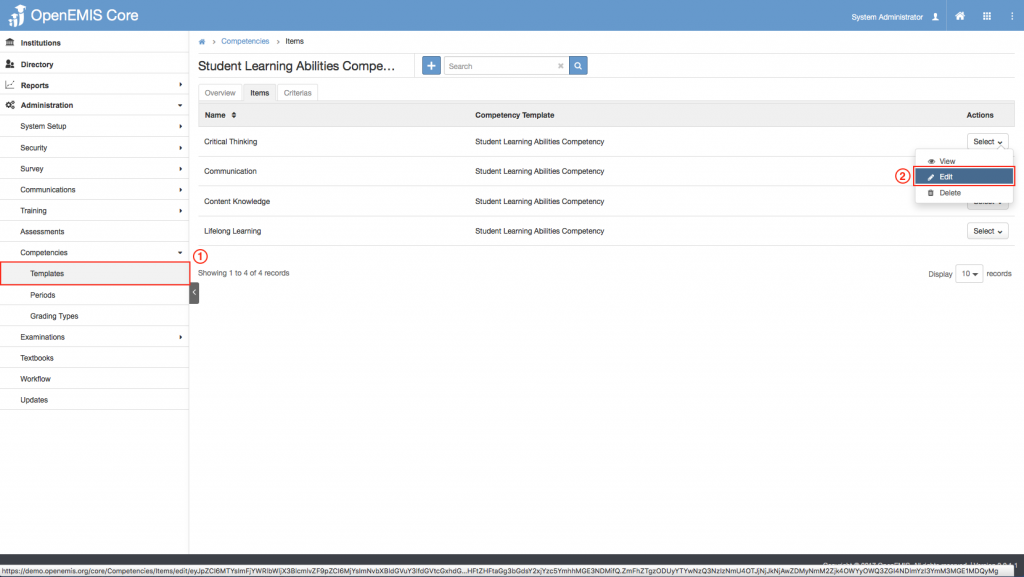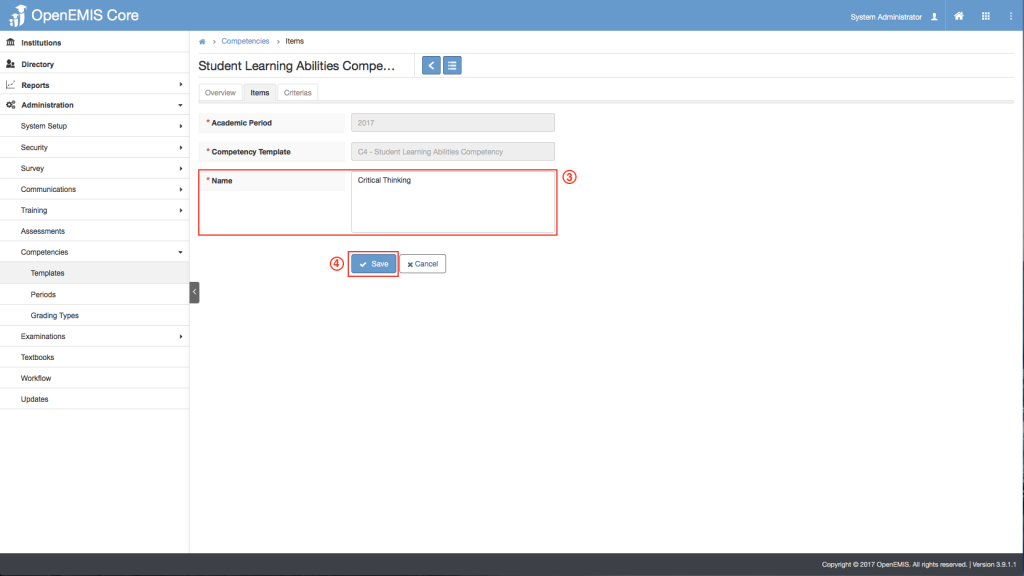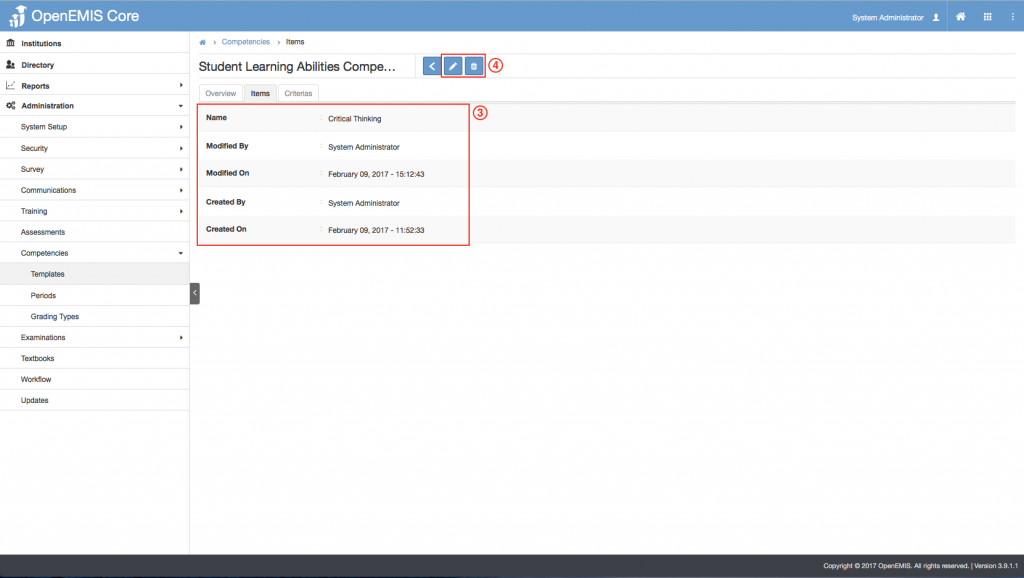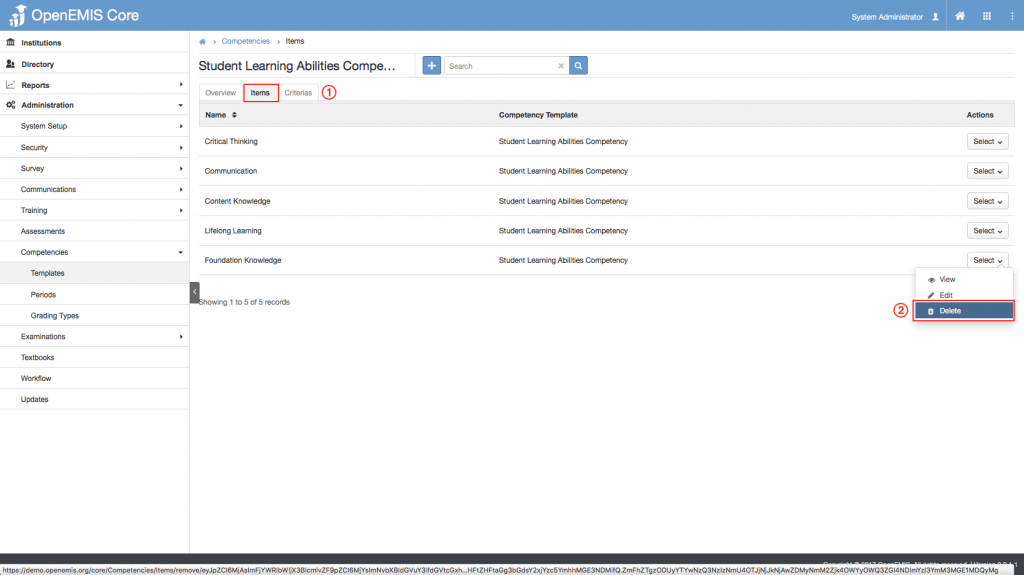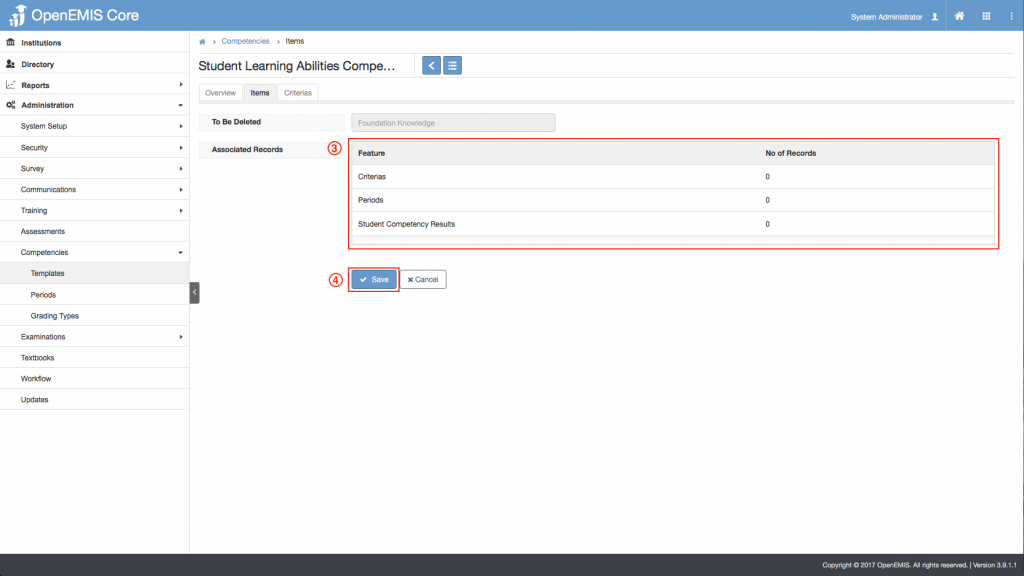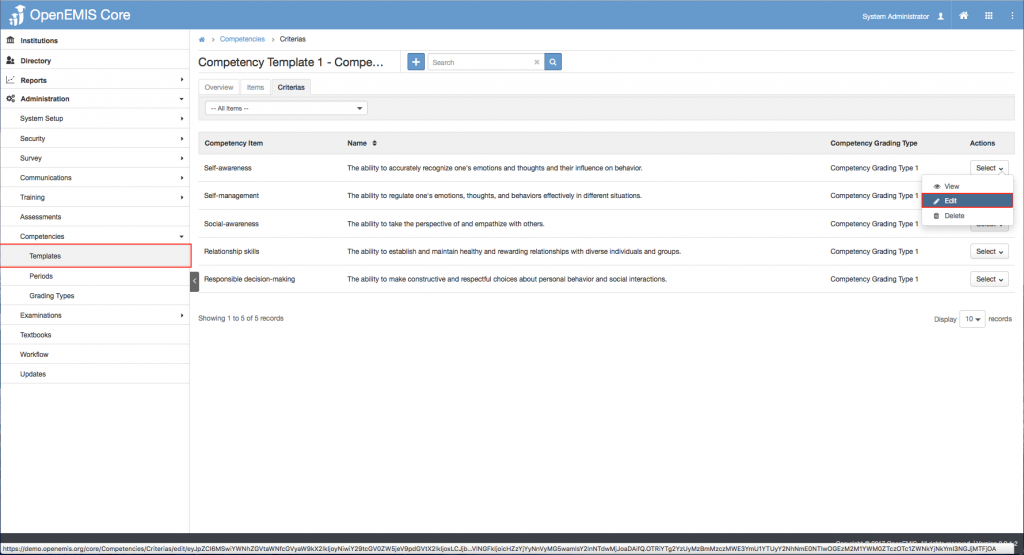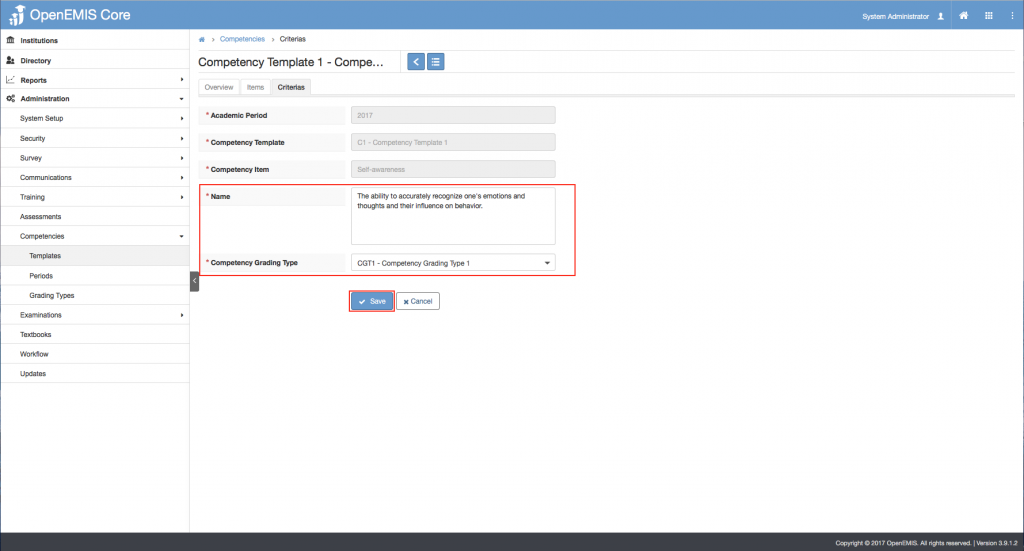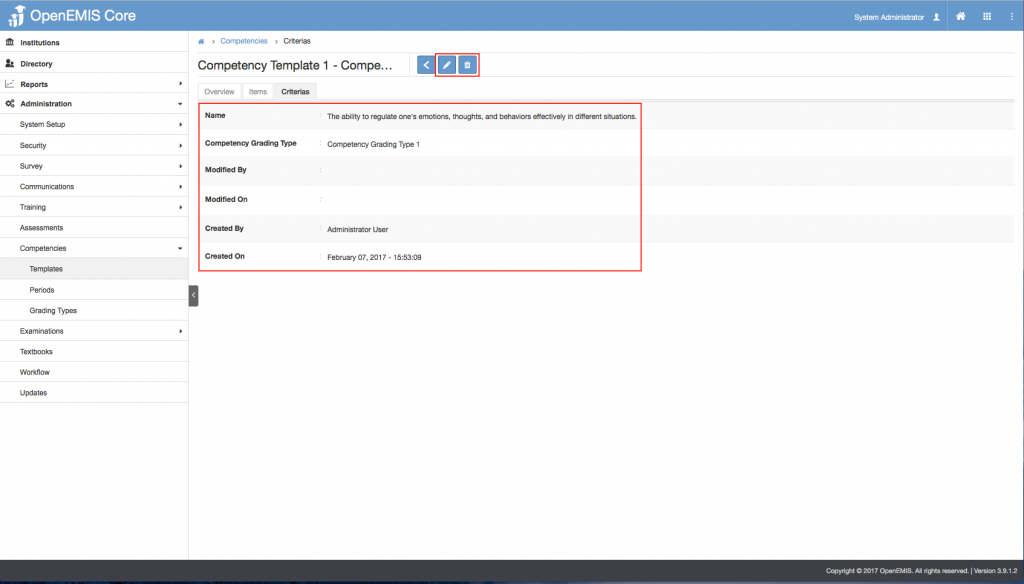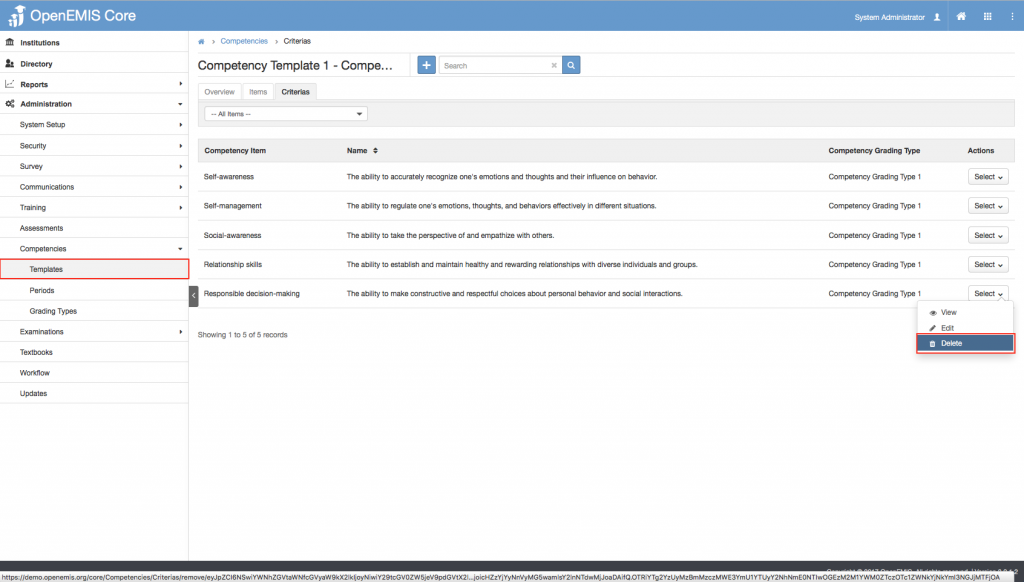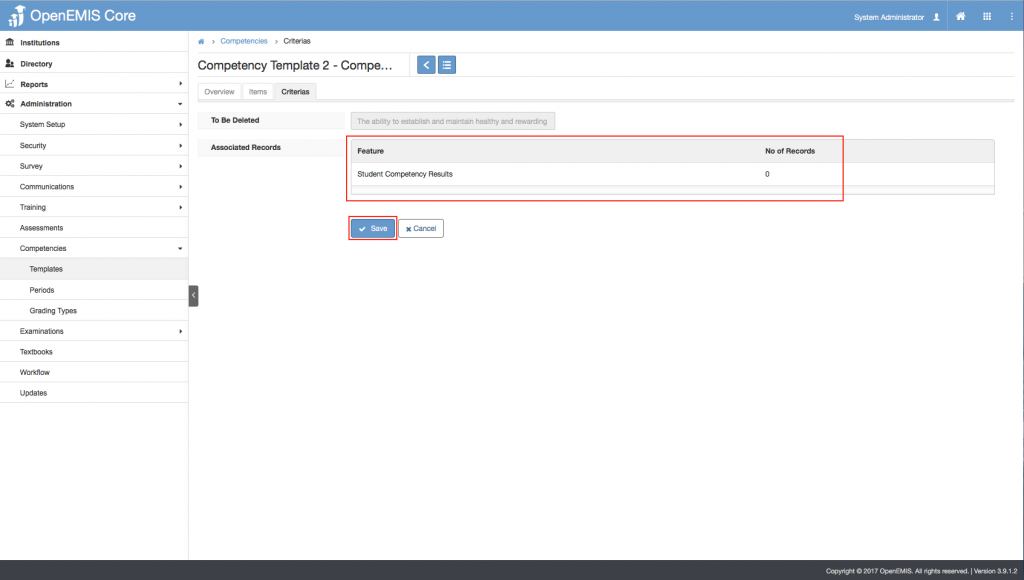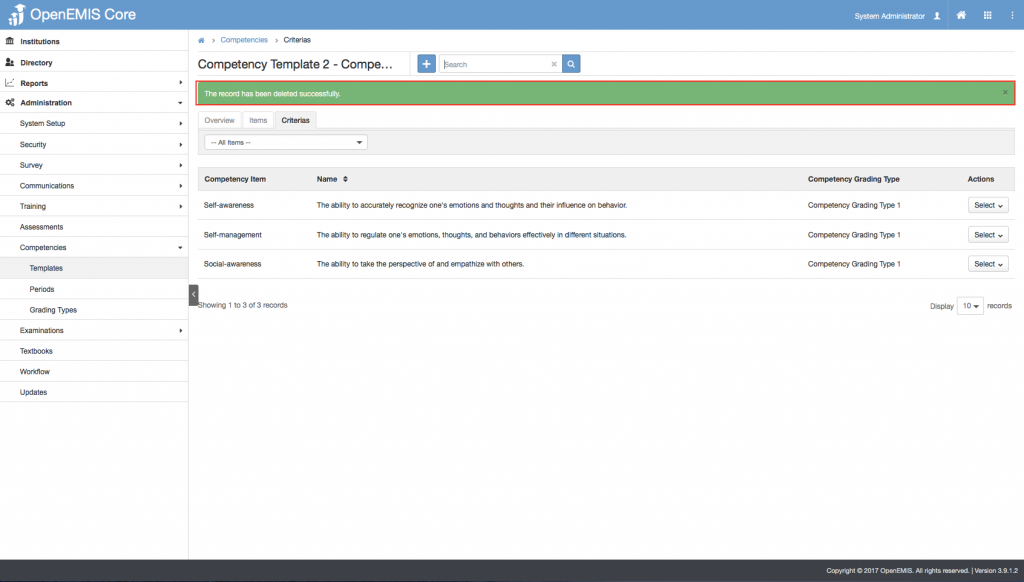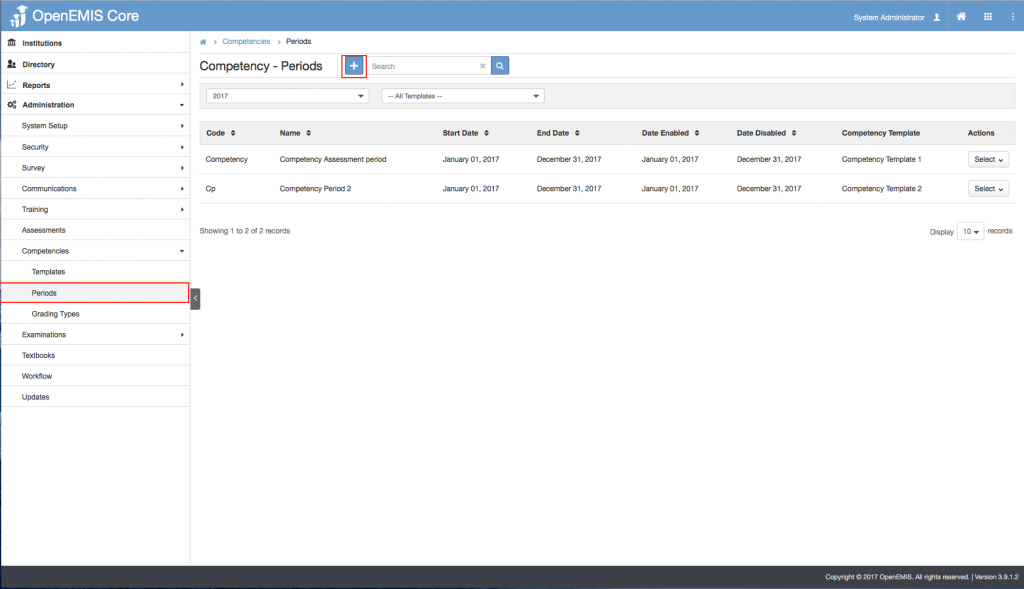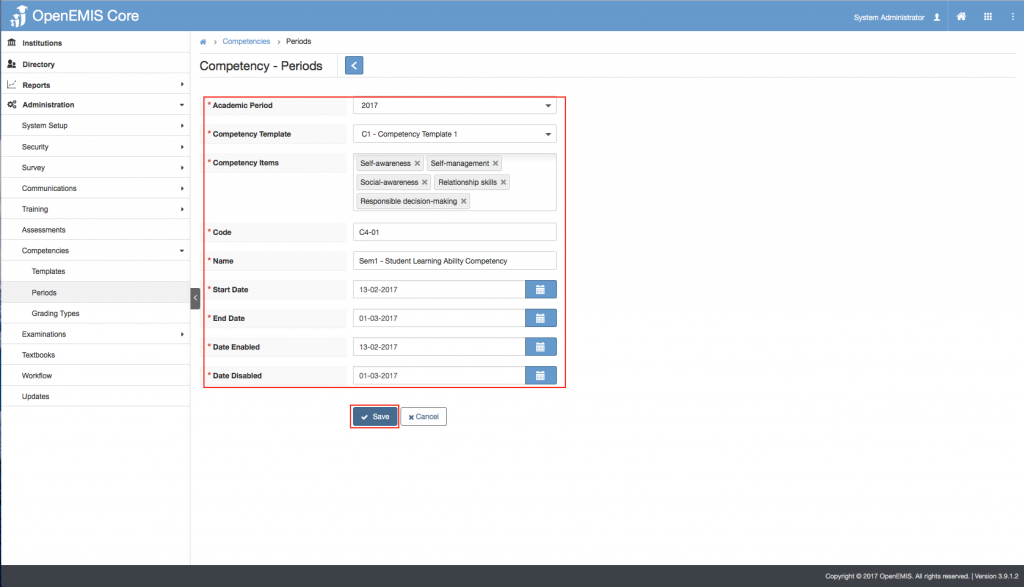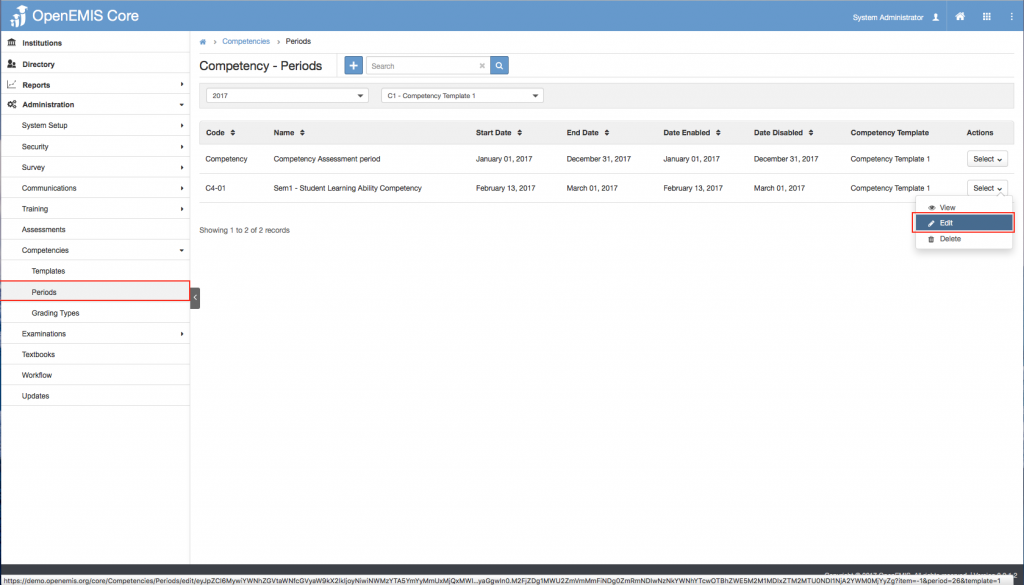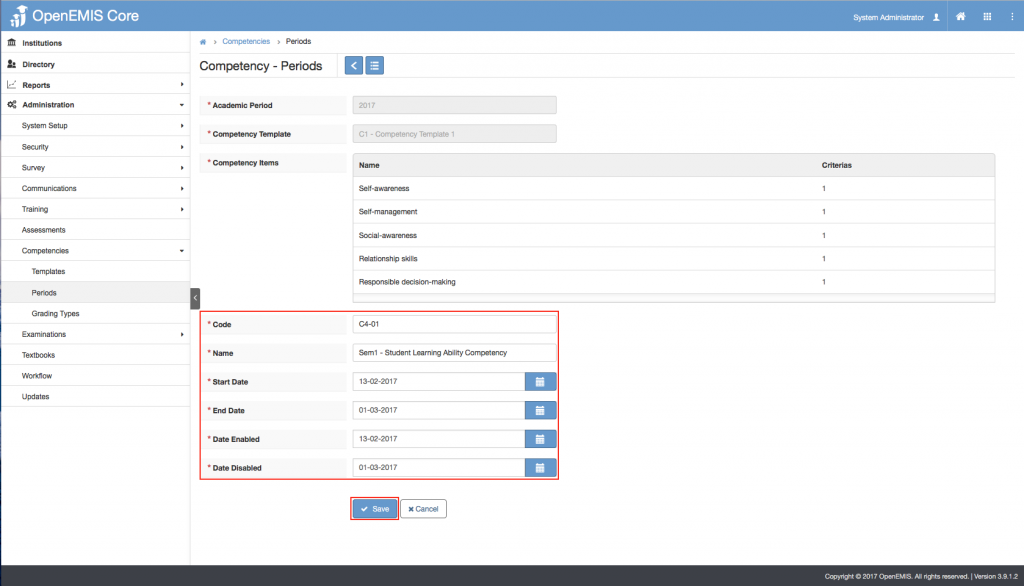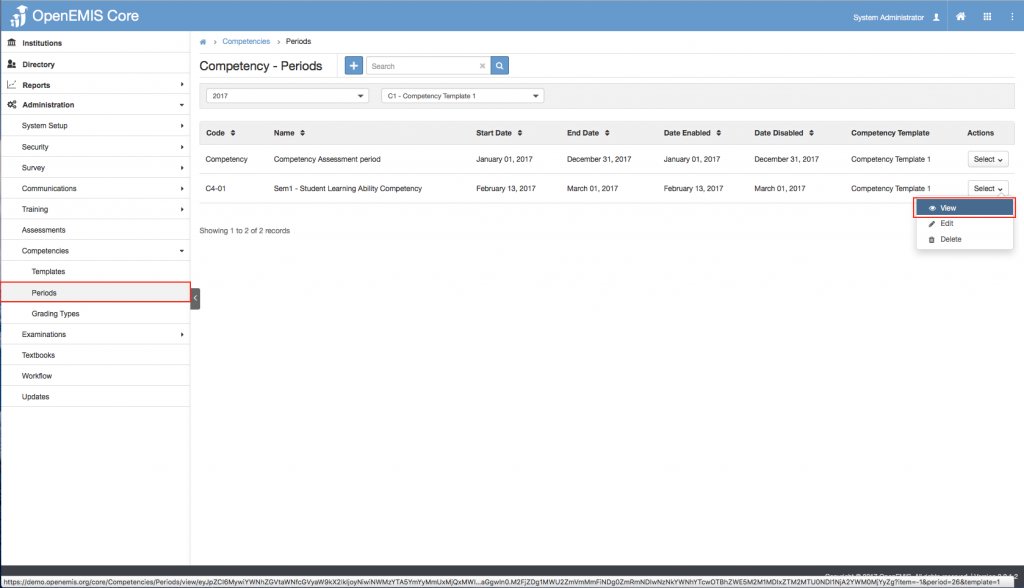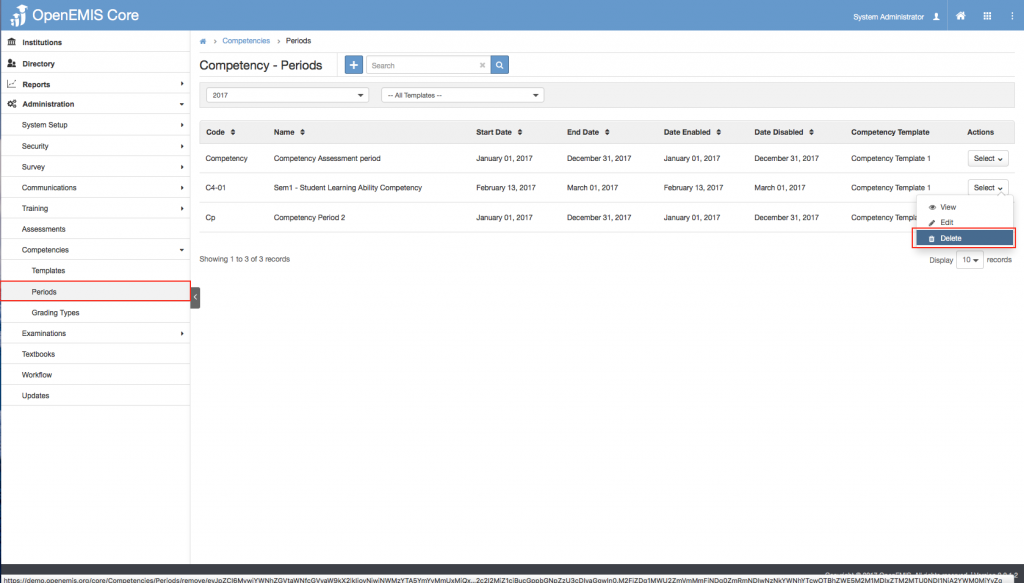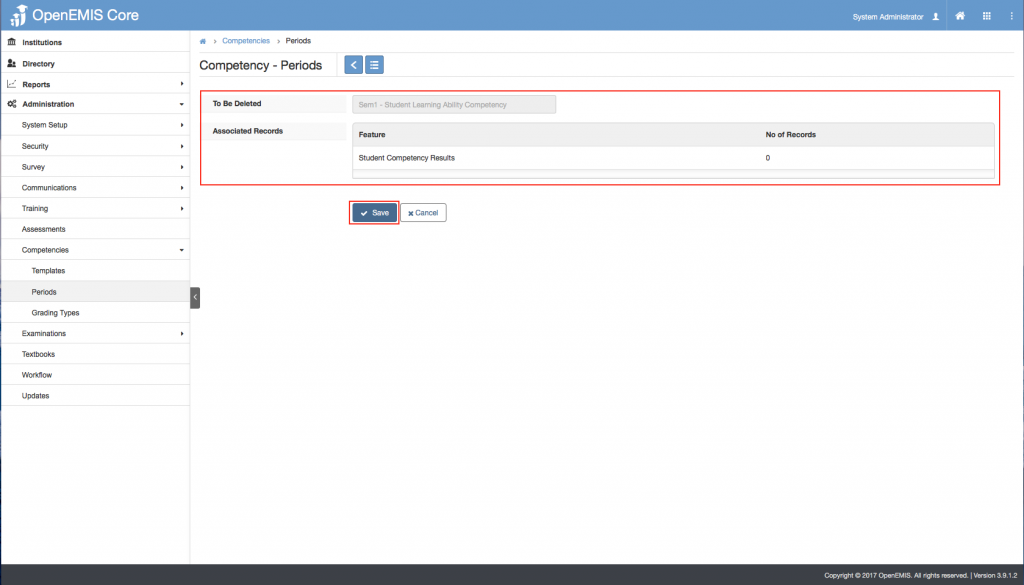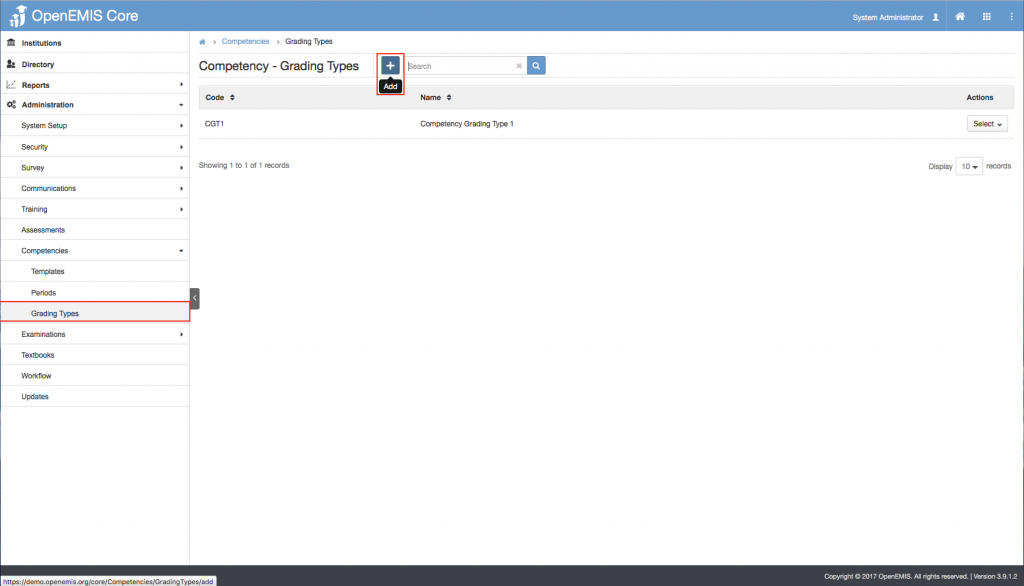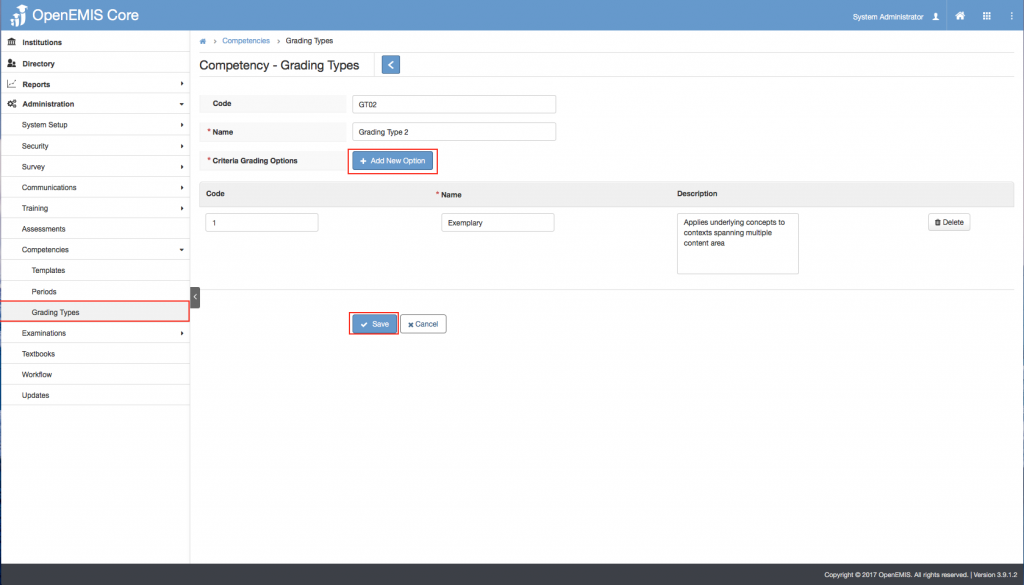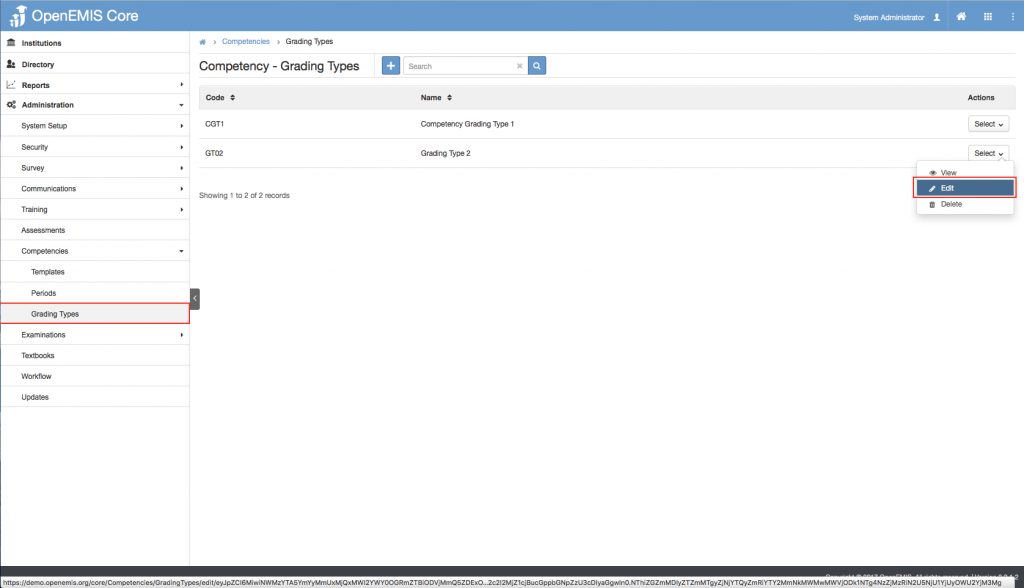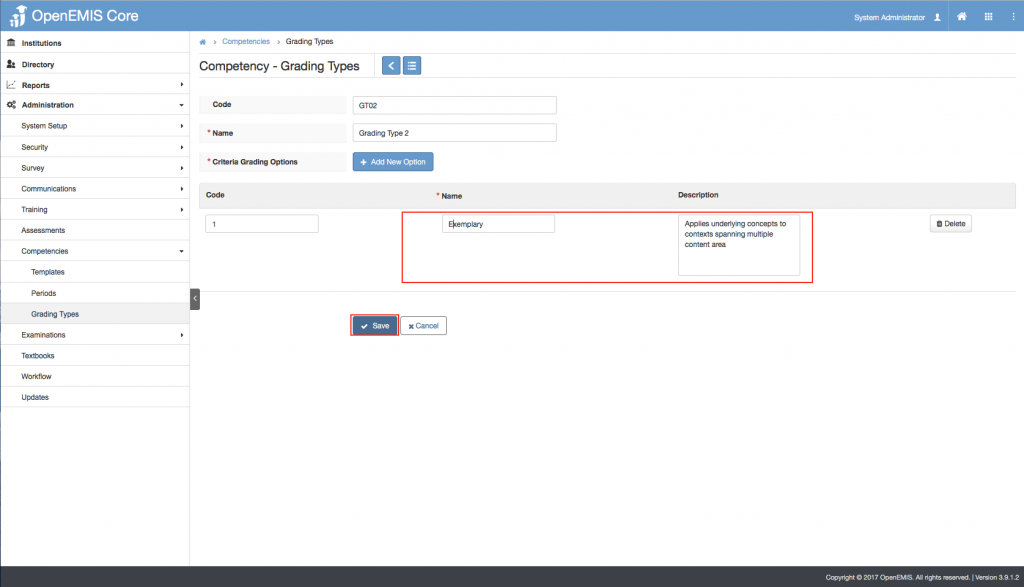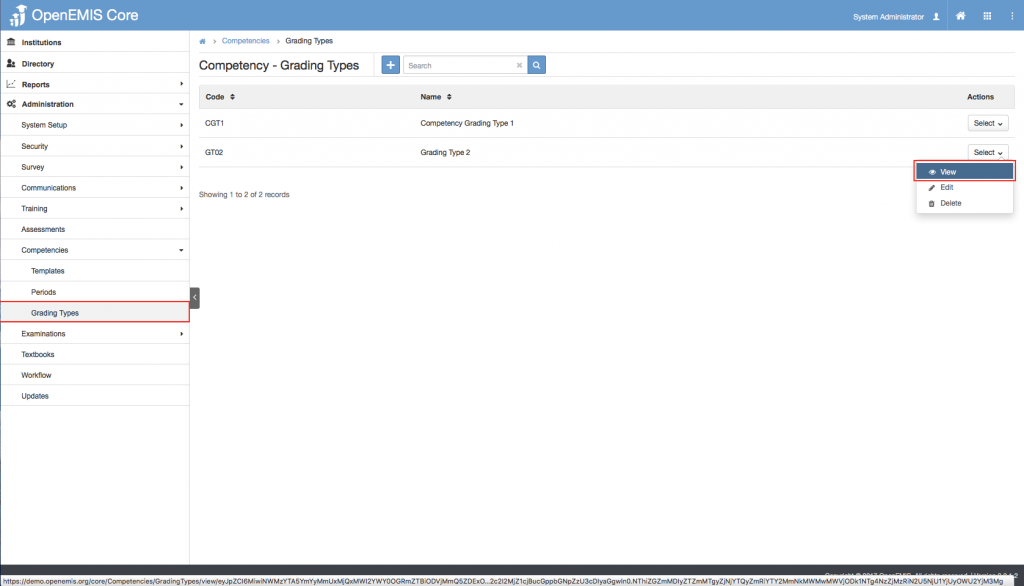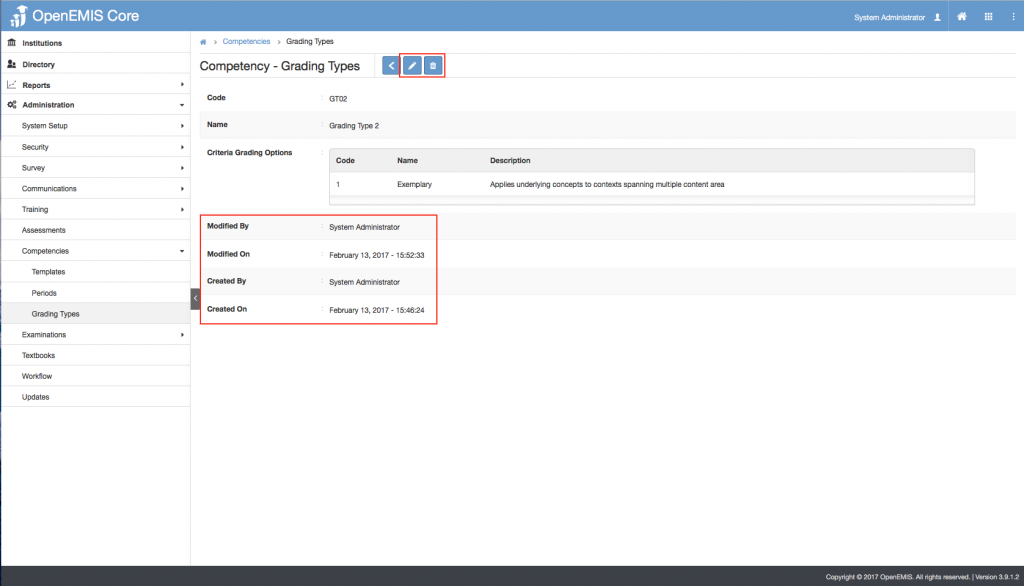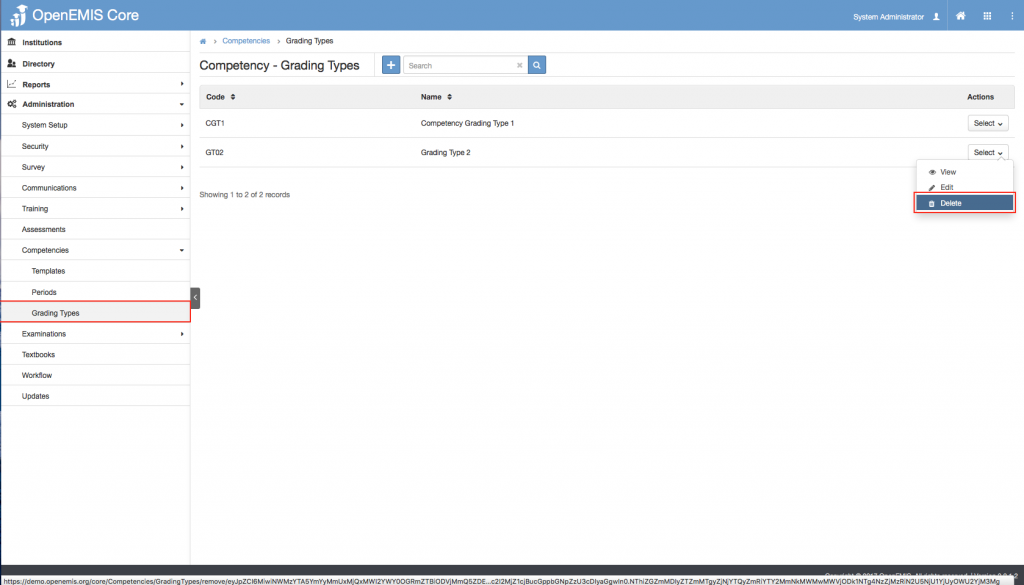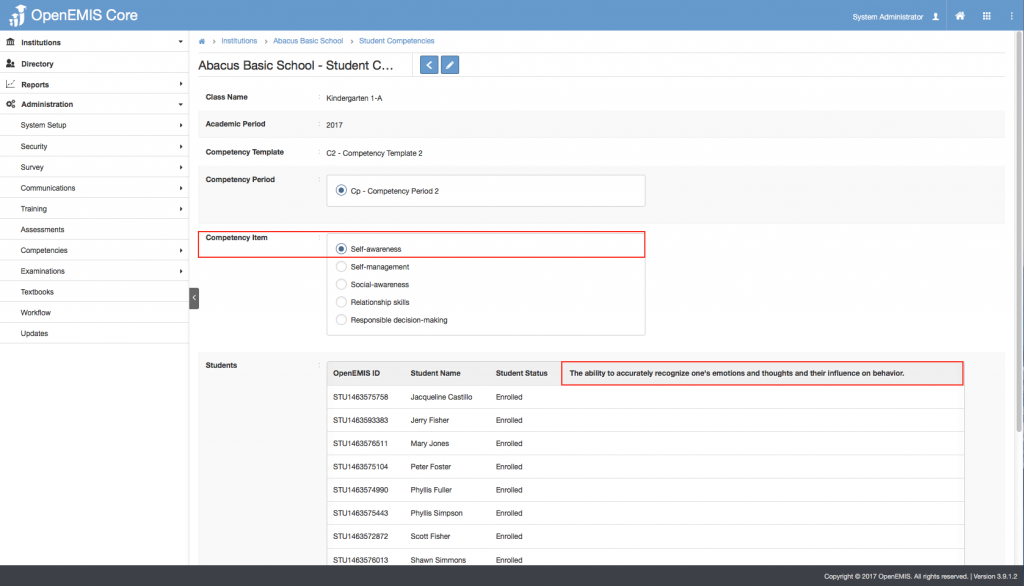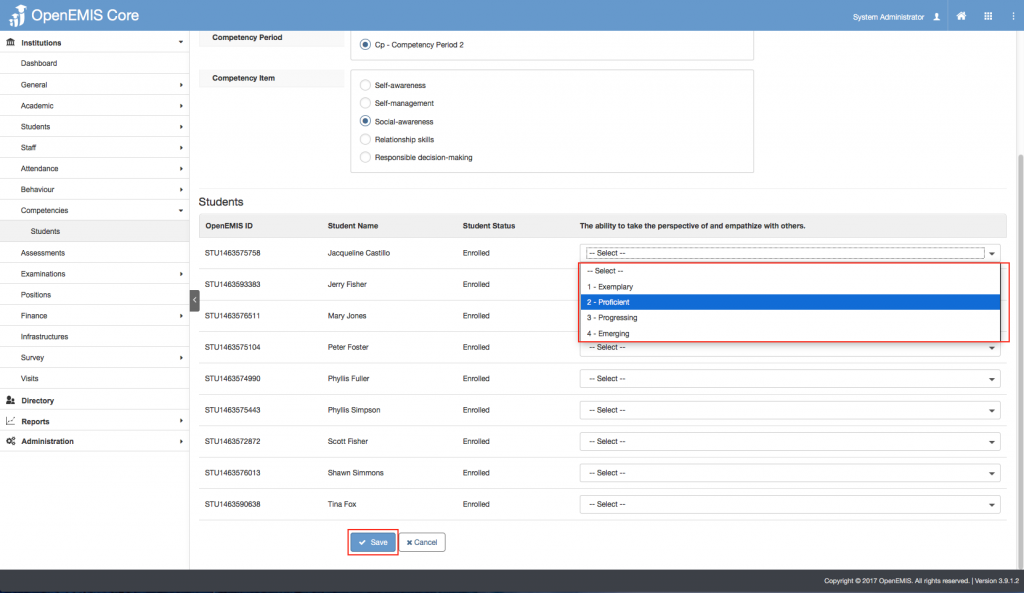Article Name: Competencies
Category/Module: Administration
Tags: Template, Survey
Version: 3.8.7.1
Date Updated: 25 Jan 2017
This Competency module checks Students progress by demonstrating their competence, which means they prove that they have mastered the knowledge and skills (called competencies) required for a particular course/programme.
- Competency Templates (Administration)
- Competency Items (Administration)
- Competency Criteria (Administration)
- Competency Period (Administration)
- Grading Type (Administration)
- Student Competency (Institution)
Competency Template
Create Template
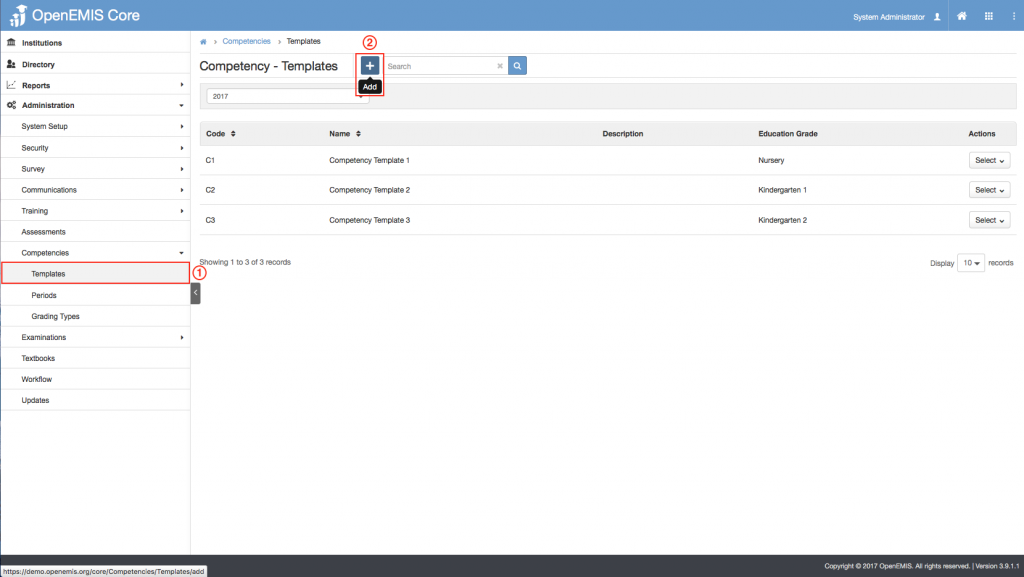
1) Go to Administration > Competencies > Templates
2) Select ‘Add’ button
3) Enter the required fields e.g Code, Name, Academic Period and Education Grade.
4) Filters the field according to the previous selected field.
5) Select Save.
Edit Template
1) Go to Administration > Competencies > Templates
2) You will see a list of records of Competencies
3) Go to Action Bar > Edit
4) You will only be able to edit the Code, Name and description. As you can see the rest of the fields are uneditable.
5) Select Save.
View Template
1) Go to Administration > Competencies > Templates
2) Go to Action Bar > View
3) You will be able to view additional details of the Competency record.
4) Similarly, you can edit or delete the record in the page.
Delete Template
1) Go to Administration > Competencies > Templates
2) Go to Action Bar > Delete
4) The system will display the associated records linked to the Competency Record.
5) Select ‘Save’.
5) System will show a successful message, once record has been deleted.
Competency Template Item
Edit Item
1) Go to Administration > Competencies > Items
2) Go to Action Bar > Edit
3) You will only be able to edit the Name. As you can see the rest of the fields are uneditable.
4) Select Save.
View Item
1) Go to Administration > Competencies > Items
2) Go to Action Bar > View
3) You will be able to view additional details of the Competency Item record.
4) Similarly, you can edit or delete the record in the page.
Delete Item
1) Go to Administration > Competencies > Items
2) Go to Action Bar > Delete
3) The system will display the associated records linked to the Competency Item Record.
4) Select ‘Save’.
Competency Template Criteria
Create Criteria
1) Go to Administration > Competencies > Templates > Criteria
2) Select ‘Add’ button
3) Enter the required fields e.g Competency Item, Name and Grading Type.
4) If the Competency Grading Type is not entered, you will be able to select ‘Create New’ in the Grading Type option. This will redirect you to the Adding of Grading Type page.
4) Select Save.
5) System will display a successful message.
Edit Criteria
1) Go to Administration > Competencies > Templates > Criteria
2) You will see a list of records of Competencies Criteria.
3) Go to Action Bar > Edit
4) You will only be able to edit the Name and Grading Type. As you can see the rest of the fields are uneditable.
5) Select Save.
View Criteria
1) Go to Administration > Competencies > Items
2) You will see a list of records of Competencies Items
3) Go to Action Bar > View
4) You will be able to view additional details of the Competency Item record.
5) Similarly, you can edit or delete the record in the page.
Delete Criteria
1) Go to Administration > Competencies > Items
2) You will see a list of records of Competencies Items
3) Go to Action Bar > Delete
4) The system will display the associated records linked to the Competency Item Record.
5) Select ‘Save’.
6) System will show a successful message, once record has been deleted.
Competency Periods
Edit Period
1) Go to Administration > Competencies > Periods
2) You will see a list of records of Competencies
3) Go to Action Bar > Edit
4) You will only be able to edit the Code, Name and description. As you can see the rest of the fields are uneditable.
5) Select Save.
View Period
1) Go to Administration > Competencies > Periods
2) You will see a list of records of Competencies
3) Go to Action Bar > View
4) You will be able to view additional details of the Competency record.
5) Similarly, you can edit or delete the record in the page.
Delete Period
1) Go to Administration > Competencies > Periods
2) You will see a list of records of Competencies
3) Go to Action Bar > Delete
4) The system will display the associated records linked to the Competency Record.
5) Select ‘Save’.
6) System will show a successful message, once record has been deleted.
Competency Grading Type
Edit Grading Type
1) Go to Administration > Competencies > Grading Types
2) You will see a list of records of Competencies Items
3) Go to Action Bar > Edit
4) You will only be able to edit the Grading Options as well as Grading Type fields.
5) Select Save.
View Grading Type
1) Go to Administration > Competencies > Grading Types
2) You will see a list of records of Competencies Items
3) Go to Action Bar > View
4) You will be able to view additional details of the Competency Item record.
5) Similarly, you can edit or delete the record in the page.
Delete Grading Type
1) Go to Administration > Competencies > Grading Types
2) You will see a list of records of Competencies Grading Types
3) Go to Action Bar > Delete
4) The system will display the associated records linked to the Competency Item Record.
5) Select ‘Save’.
6) System will show a successful message, once record has been deleted.
Student Competency
Assessing Student Competencies

1) Go to Institution > Competencies > Students
2) Select on the class, you would like to access their competencies on.
3) Based on the Competencies Item selected, the Competencies Criteria will change.
4) Select Edit, to enter the student’s competencies, based on the Grading Type.
5) Select Save.
Scenario/Conditions:
- Upon promoting/graduating students, users will no longer be able to add Competency for the Students